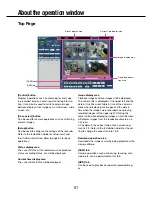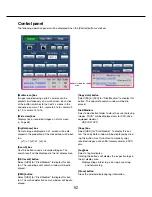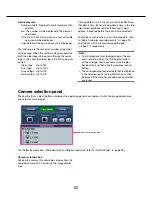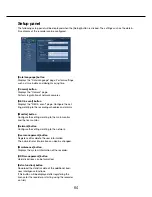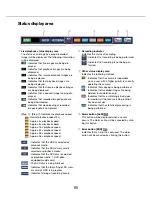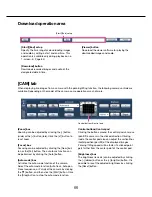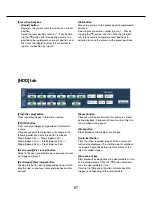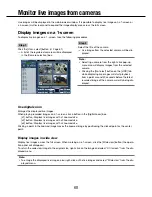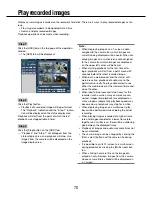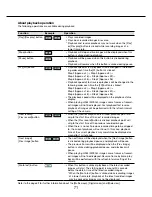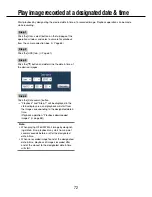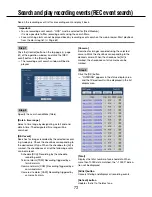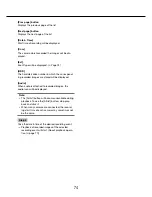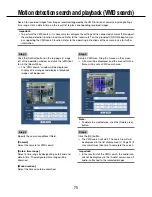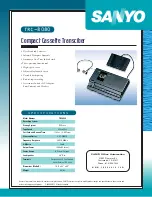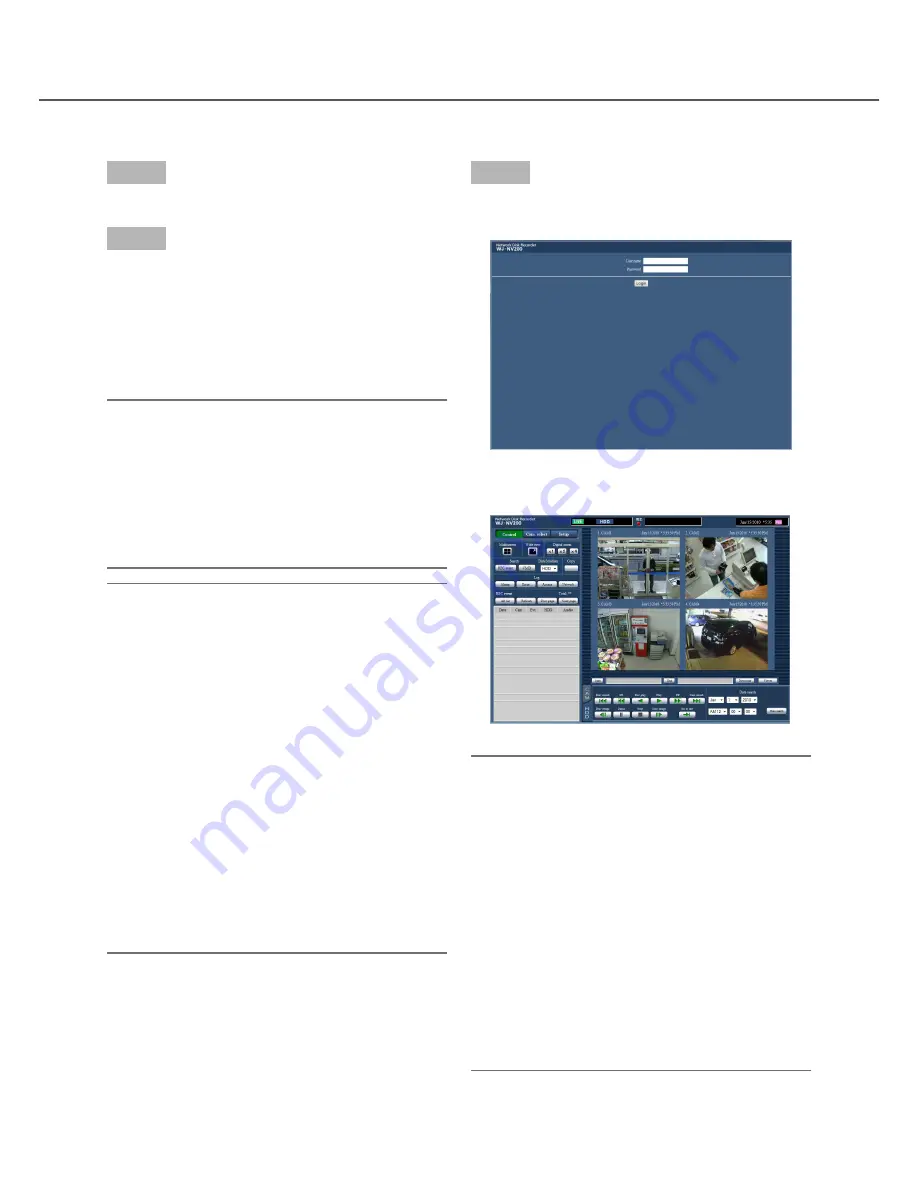
60
61
Step 3
Enter the user name and password registered in the
recorder, and then click the [Login] button.
→
The top page will be displayed.
Important:
• Refer to a network administrator for the set user
name and password.
• Refer to the Installation Guide for how to register
users.
• The default administrator name and password are
as follows.
Administrator name: ADMIN
Password: 12345
• To enhance the security, change the administrator
name and password before running the recorder.
Change the password periodically. Refer to the
Installation Guide for how to change the pass-
word.
• Refer to page
98 when a message is displayed on
the information bar or when an unnecessary sta-
tus bar or scroll bar is displayed on the window.
Display the operation window
Boot the PC and operate the recorder using a web browser.
Step 1
Start the web browser.
Step 2
Enter the IP address or URL assigned to the recorder
into the address box, and then press the [Enter] key.
→
The authentication window will be displayed. The
authentication window will not be displayed when
"Off" is selected for "User authentication" on the
[Basic] tab of "User management" of the setup
menu.
Important:
• Refer to a system administrator for further infor
-
mation about the set IP address.
• Do not attach "0" before the numbers when enter
-
ing IP address.
Example:
b
192.168.0.50
×
192.168.0.050
• If a message is displayed on the information bar,
see page 98.
Note:
• When the top page is displayed for the first time,
the install wizard of the ActiveX control required to
display images from the camera will be displayed.
Follow the instructions of the wizard.
• The ActiveX control and the viewer software (
☞
page 85) will be installed at the same time.
• Follow the instructions of the wizard to complete
the installation. When any ActiveX control for a
Panasonic recorder other than this product is
already installed, uninstall "WebVideo ActiveX"
from "Uninstall a program" and then install
ActiveX control for this product. (
☞
Page 85)
• When the installation wizard is displayed each
time displaying other page even though installa-
tion of ActiveX control for this product has been
completed, reboot the PC.
• The ActiveX control used on each PC should be
licensed individually. Refer to your dealer for the
software licensing.