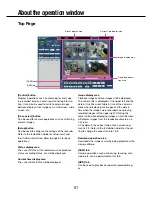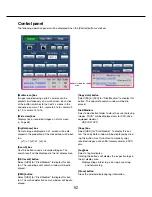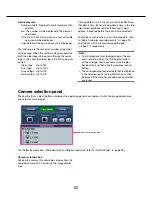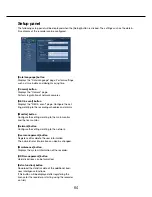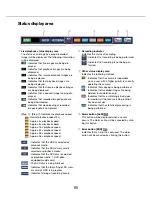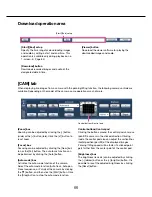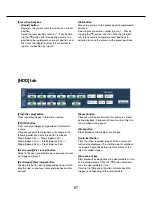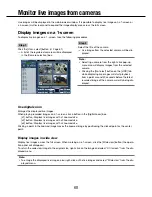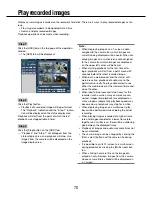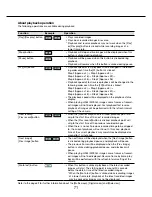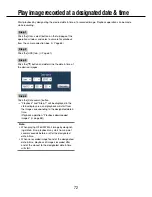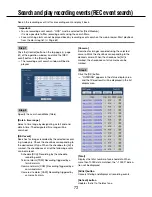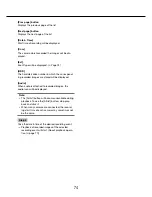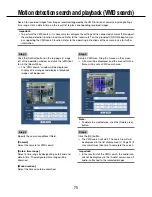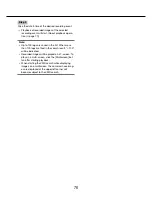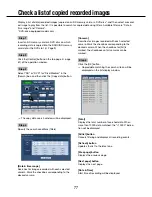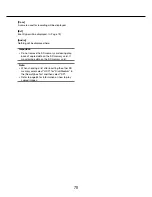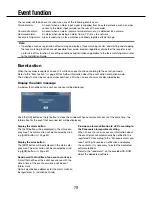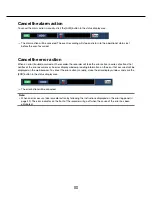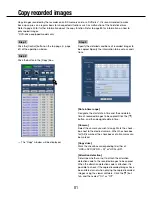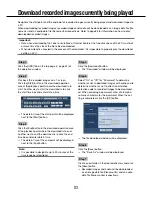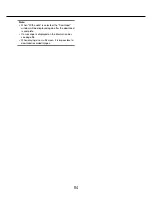68
69
Display images on a 4-screen (multiscreen)
Live images from cameras will be displayed on a 4-screen.
Step 1
Click the [Cam. select] button. (
☞
Page 61)
→
A list of the registered cameras will be displayed
in the [Camera selection] box.
Step 2
Click the [Multiscreen] button.
→
Live images from the cameras (registered as a
group) will be displayed on a 4-screen.
Step 3
Each click of the [Multiscreen] button switches to the
next 4 screens in the sequence: camera 1 to 4
→
cam-
era 5 to 8
→
camera 9 to 12
→
camera 13 to 16...
Step 4
Click a camera title in the [Camera selection] box or
the camera title displayed on the image to display on
a 1- screen again.
→
The display returns to the 1-screen.
Note:
• To change the screen pattern to a multi-screen,
right-click on the live images and select the item
from the displayed menu.
• Selecting "Wide view" from the right-click menu
will enlarge the displayed images on a 4-screen.
• Clicking the [Go to last] button on the [HDD] tab
while displaying live images will start playback
from a point around 30 seconds before the latest
recorded image of the camera currently being dis-
played.
• When playing recorded images on a 4-screen, the
audio of the camera assigned to the top left
screen segment will be output.
• When starting VMD search while displaying imag
-
es on a multiscreen, the camera image displayed
in the top left screen segment will be searched.