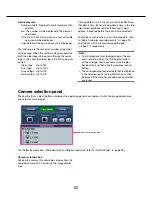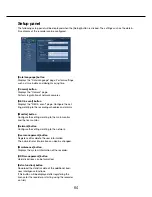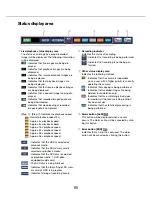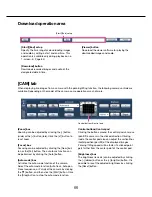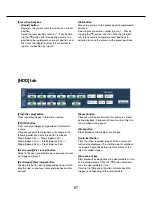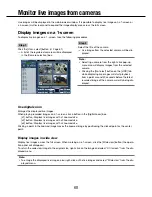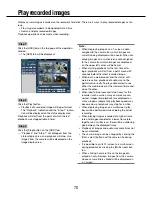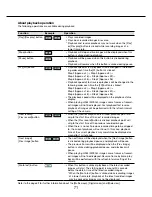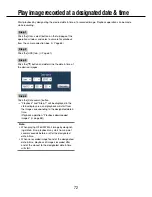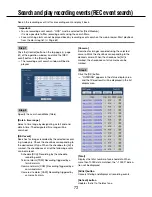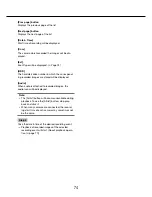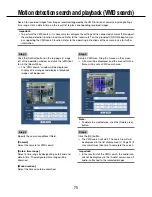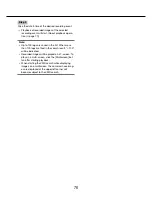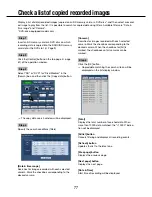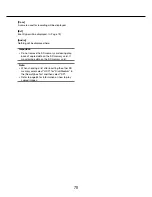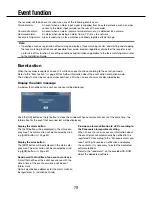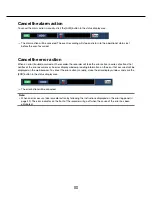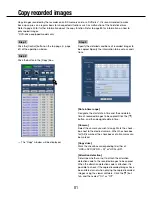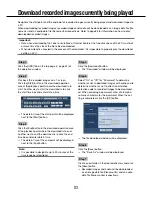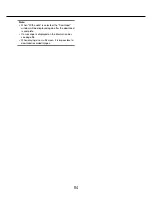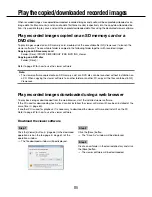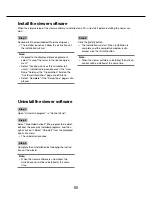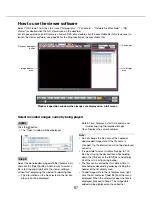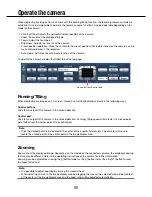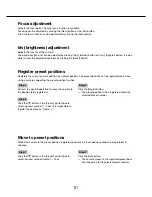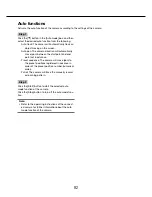76
77
[Camera]
Searches for images recorded with each selected
camera. Mark the checkbox corresponding to the
desired camera. When the checkbox for [All] is
marked, the checkboxes of all cameras can be
marked.
Step 5
Click the [OK] button.
→
Copied data matching the search criteria will be
displayed on the list display window.
[Total]
Displays the total number of searched data. When
more than 10000 data matched, the ">10000" indica-
tion will be displayed.
[All list] button
Cancels filtering and displays all recording events.
[Refresh] button
Updates the list to the latest one.
[Prev page] button
Displays the previous page.
[Next page] button
Displays the next page.
[Date & Time]
Start time of recording will be displayed.
Step 1
Insert an SD memory card or a DVD disc on which
recording data is copied into the SDHC/SD memory
card slot or the DVD slot. (
☞
Page 9)
Step 2
Click the [Control] button on the top page (
☞
page
61) of the operation window.
Step 3
Select "SD" or "DVD" for "Disk/Medium" in the
[Search] box, and then click the [Copy data] button.
→
The copy data search window will be displayed.
Step 4
Specify the search conditions (filters).
[Date & time range]
Searches for images recorded with each selected
camera. Mark the checkbox corresponding to the
desired camera.
Display a list of data (recorded images) copied on an SD memory card or a DVD disc*, and then select a record-
ed image to play from the list. It is possible to search for copied data using filters. Available filters are "Date &
time range" and "Camera".
* DVD-drive-equipped models only
Check a list of copied recorded images