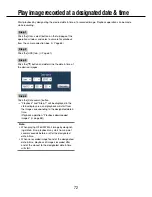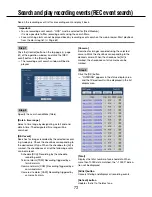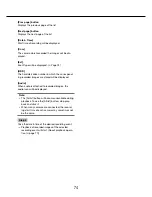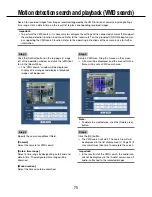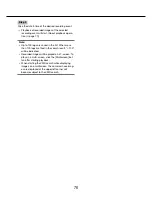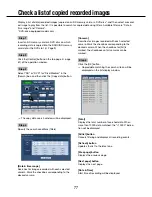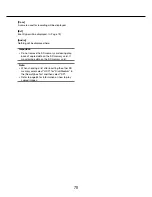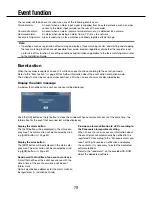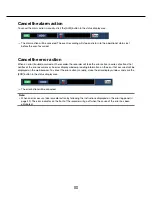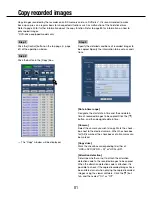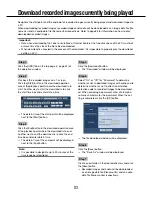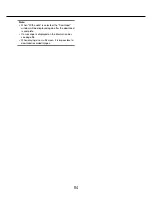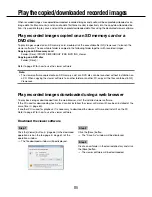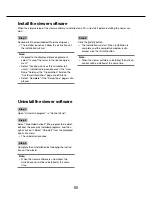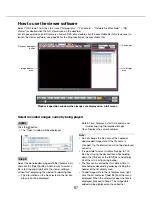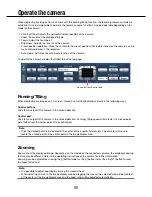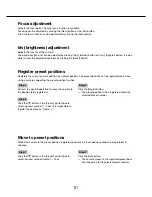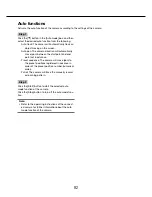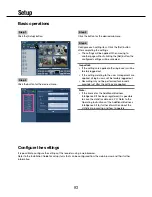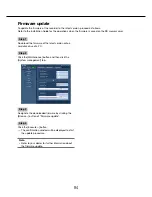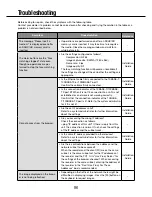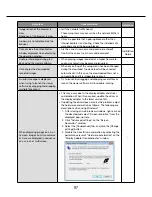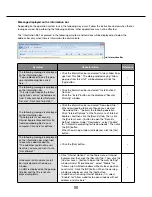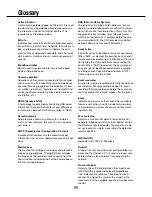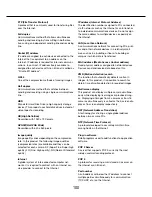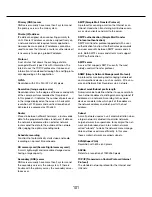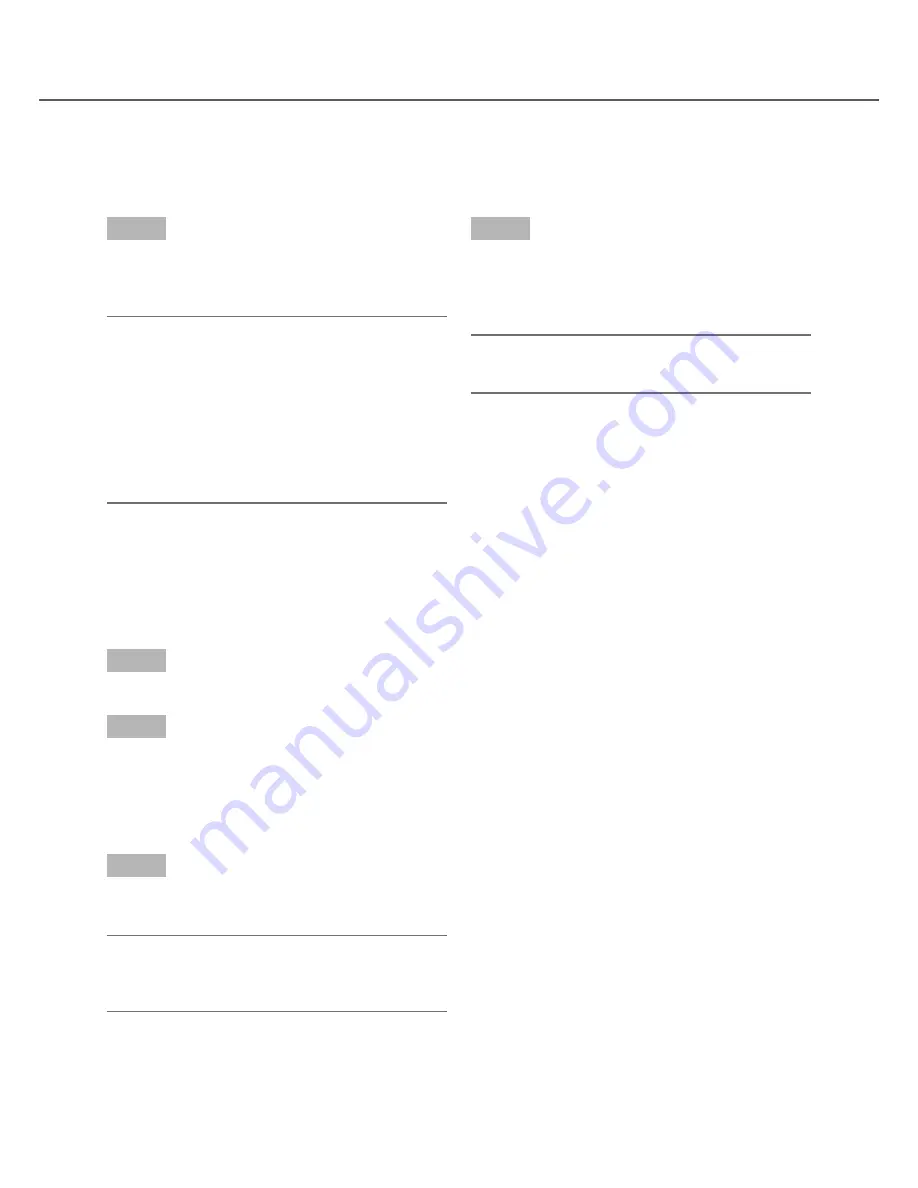
86
87
Install the viewer software
When the older version of the viewer software is installed on a PC, uninstall it before installing the newer ver-
sion.
Step 1
Double-click the downloaded file (wvasetup.exe).
→
The installer launches. Follow the instructions of
the installation wizard.
Note:
• If agreed to the displayed license agreement,
select "I accept the terms in the license agree-
ment".
• Select "Anyone who uses this computer (all
users)". Installation is possible even if the "User
Name" field and the "Organization" field on the
"Customer Information" page are left blank.
• Select "Complete" if the "Setup Type" page is dis
-
played.
Step 2
Click the [Install] button.
→
The Installation will start. When installation is
complete and the completion window is dis-
played, click the [Finish] button.
Note:
• When the viewer software is installed, the ActiveX
control will be installed at the same time.
Uninstall the viewer software
Step 1
Open "Uninstall a program" in "Control Panel".
Step 2
Select "WebVideo ActiveX" (the program to be delet-
ed) from the presently installed programs, and then
right-click on it. Select "Uninstall" from the displayed
right-click menu.
→
The uninstaller launches.
Step 3
Complete the uninstallation by following the instruc-
tions of the wizard.
Note:
• When the viewer software is uninstalled, the
ActiveX control will be uninstalled at the same
time.