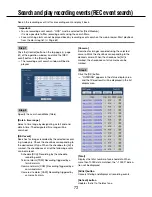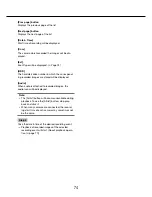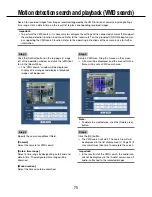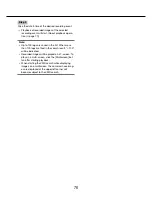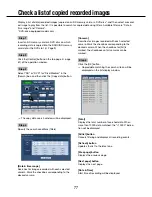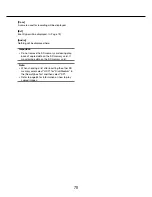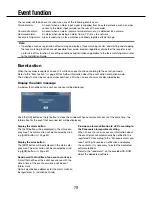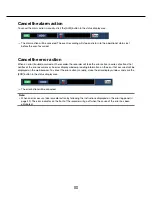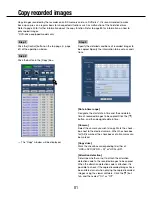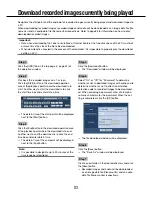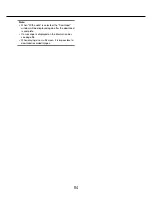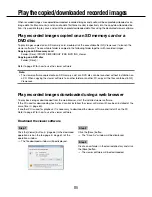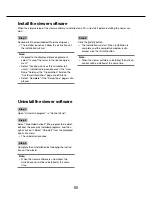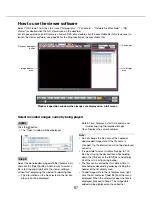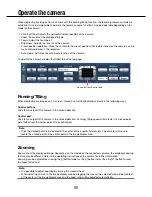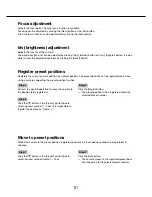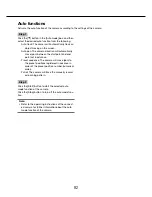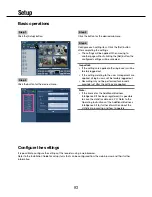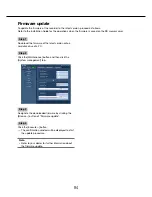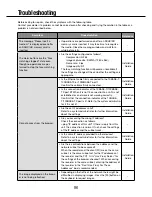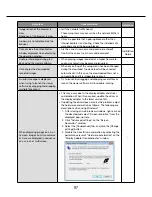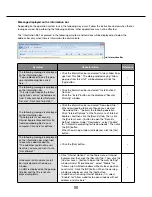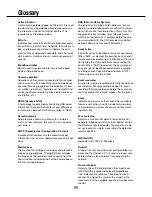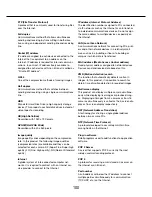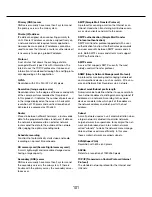86
87
STEP1
Click the
button.
• The "Open" window will be displayed.
Step 2
Select the downloaded image data file (filename.n3r),
and click the [Open] button. Another way to select a
file is to drag and drop it onto the viewer software
without first displaying the window for opening files,
→
The information on the file selected in the list dis-
play area will be displayed.
How to use the viewer software
Select "ND_Viewer" from the start menu ("All programs" – "Panasonic" – "Network Disk Recorder" – "ND_
Viewer") or double-click the ND_Viewer icon on the desktop.
For images copied on an SD memory card or a DVD disc, double-click the executable file (ND_Viewer.exe) to
launch the viewer software (see page 85 for the filing location of the executable file).
Playback operation
button
Search box
List display
area
Image display
area
Date & Time: Displays a start time and an end
time for copying the recorded images.
Cam: Displays the camera number.
Note:
• Do not change the file name of the copied or
downloaded image data. If the file name is
changed, the file information will not be displayed
correctly.
• It is possible to select multiple files (up to 100
files) by clicking the desired files while holding
down the [Ctrl] key or the [Shift] key and display
all of them in a list by drag & drop.
• The files can be sorted by start date & time in
ascending or descending order by clicking the
header of the list display area,
• To add image data to the list display area, right-
click the list and select [Add file] from the menu
displayed. When the window for opening files is
displayed, proceed to Step 2.The image data
added will be displayed on the sorted list.
Select recorded images currently being played
Playback operation window when images are displayed on a full screen