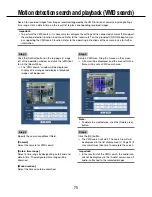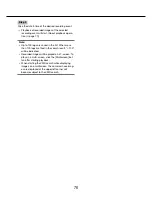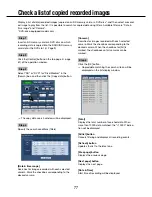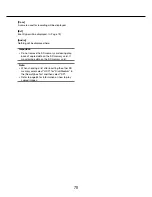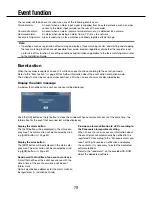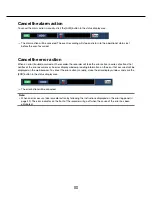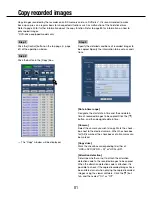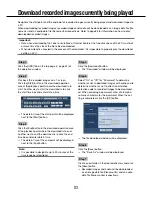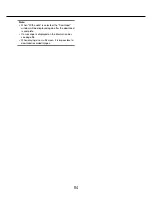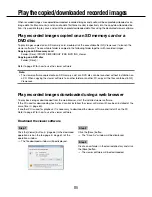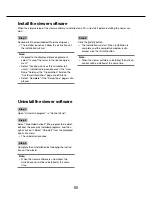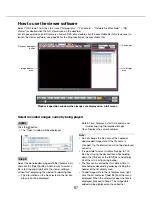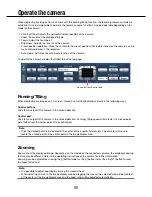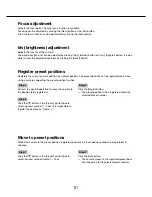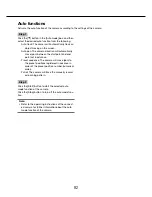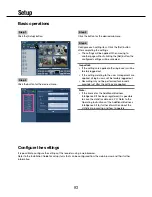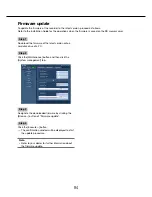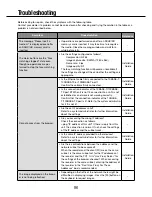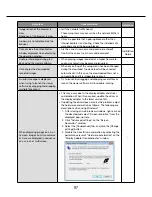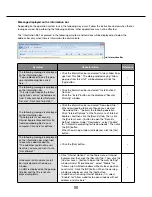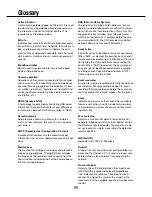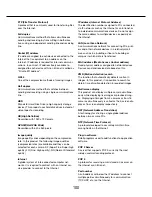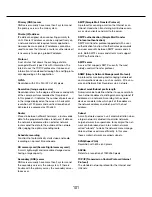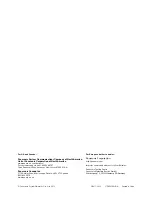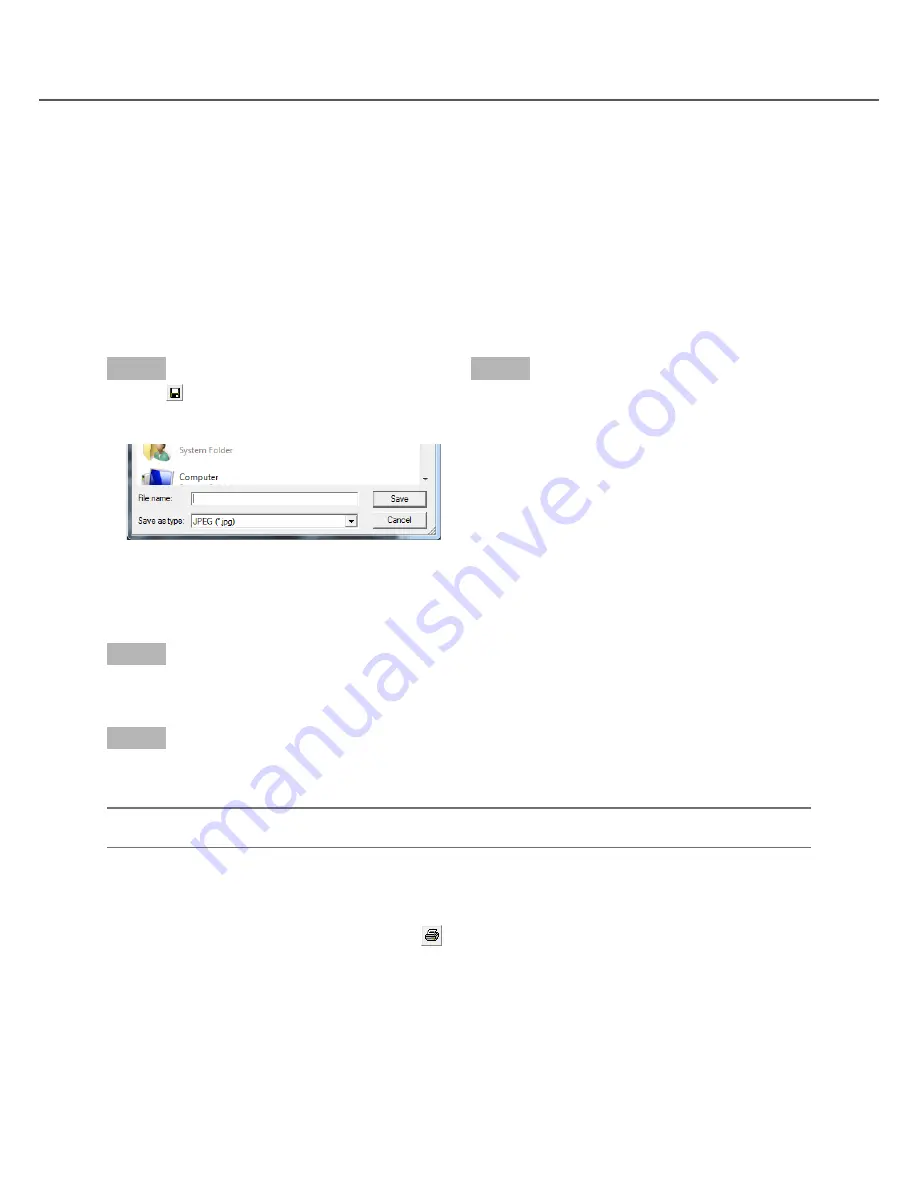
88
89
Save image data (copy)
Save selected image data (filename.n3r) in any folder on the PC.
Step 1
Right-click the list and select [Copy] from the displayed menu.
→
The "Save As" window will be displayed.
Step 2
Designate the folder name and destination drive and click the [Save] button.
→
The image will be copied and saved.
Note:
• It is not possible to operate the viewer software while copy is in progress.
Print the displayed image
Print the image displayed in the image display area.
Pause playback at the desired point and click the
button. When printing an image whose extension is "n3r",
the date & time when paused using the viewer software will be printed.
Alteration detection
It is possible to detect alterations in data (
☞
page 83) if a code for alteration detection has been attached to the
downloaded data.
When data to which the alteration code has been added is selected, the [ALT CHECK] button will be displayed.
Clicking the button starts alteration detection and displays the result in a window.
[OK (Not Altered)]: No alteration was detected.
[NG (Altered)]: Alteration was detected.
Save still images
Save an image displayed in the image display area as a JPEG file on a PC.
Step 1
Click the
button.
→
The "Save As" window will be displayed.
Step 2
Enter the file name and select "Save as type: JPEG
(*.jpg)". Designate the folder and click the [Save] but-
ton.
→
The image data will be saved.