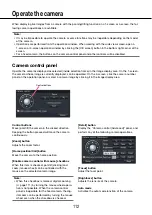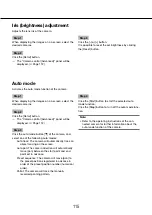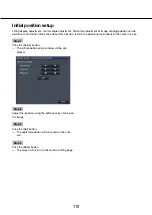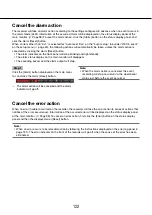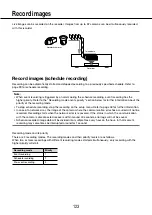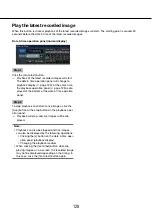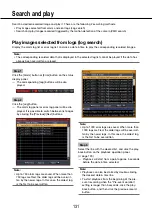116
117
Register home position
The home position is set with the camera positioned at an already registered preset position.
Step 1
Register the camera preset positions on the "Camera
control [Advanced]" panel. (
☞
Page 112)
Step 2
Click the [Setup] button.
The camera setup window will be displayed.
→
→
(
☞
page 113)
Step 3
Click the [
D
]/[
C
] button in the [Position] box to select
a preset number to register as the home position.
Select a preset number (1 - 256) to be registered.
Note:
On some Panasonic camera models, preset posi-
•
tion number 0 is registered as home position.
Refer to the "readme.txt" on the provided
CD-ROM about the supported cameras.
Step 4
Click the [Regist] button.
The selected preset number will be registered as
→
→
the home position.
Step 5
Click the [Back] button.
The camera setup window closes, and the display
→
→
returns to the "Camera control [Advanced]" panel.
Execute auto back focus
The auto back focus function starts to automatically adjust back focus based on a subject located in the center
of the screen by clicking the execute button. For further information about this function, refer to the operating
instructions of the camera in use.
Step 1
When displaying the images on a 4-screen, select the
desired cameras.
Step 2
Display the "Camera control [Advanced]" panel
(
☞
page 112), and click the [Setup] button.
The camera setup window (
→
→
☞
page 113) will be
displayed.
Step 3
Click the [Execute] button next to "Auto back focus".
Step 4
Click the [Back] button.
The camera setup window closes, and the display
→
→
returns to the "Camera control [Advanced]" panel.