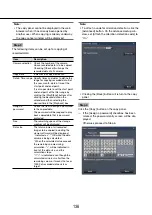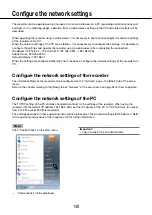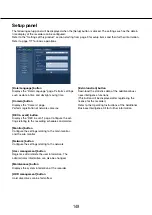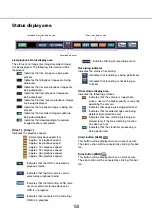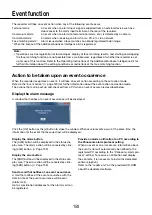146
147
About the operation window
Top Page
[Control] button
Displays operations such as searching for and copy-
ing recorded images, search results and log informa-
tion.
It can also be used to switch camera images between
display of live images on a multiscreen, wide screen,
etc.
[Cam. select] button
Can be used for camera operations such as switching
camera images.
[Setup] button
Can be used to configure the settings of the recorder.
Refer to the "Settings of this product" section starting
from page 9 for setup items and their further informa-
tion. Refer to page 177 for basic operations.
Status display area
The current status of the recorder such as playback
status, recording status, etc. will be displayed.
Current time display area
The current date & time will be displayed.
Image display area
Playback images and live images will be displayed.
The camera title is displayed at the upper left and the
date & time (the current date & time of the camera’s
clock when displaying live images and the date &
time when the images were recorded when playing
recorded images) at the upper right. Clicking the
camera title while displaying images on a multiscreen
will display images from the respective camera on a
1-screen.
At the default, the aspect ratio of each screen seg-
ment is 4:3. Refer to page 51 for the setting to
change the aspect ratio to 16:9.
Download operation area
Downloads the images currently being played and the
viewer software.
[CAM] tab
Camera operations such as zooming, focusing, auto
mode, etc. can be performed on this tab.
[HDD] tab
Can be used to play back or operate recorded
images.
Status display area
Current time display area
Image display area
Download opera-
tion area
[HDD] tab
[CAM] tab