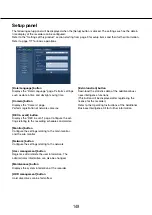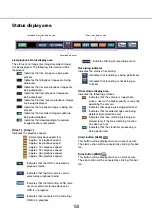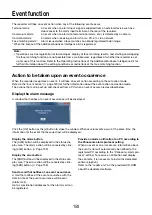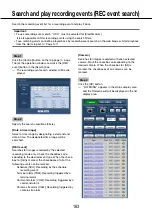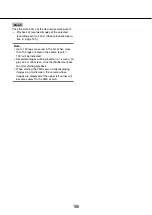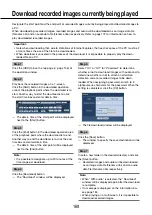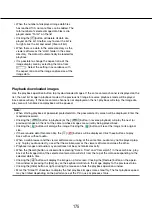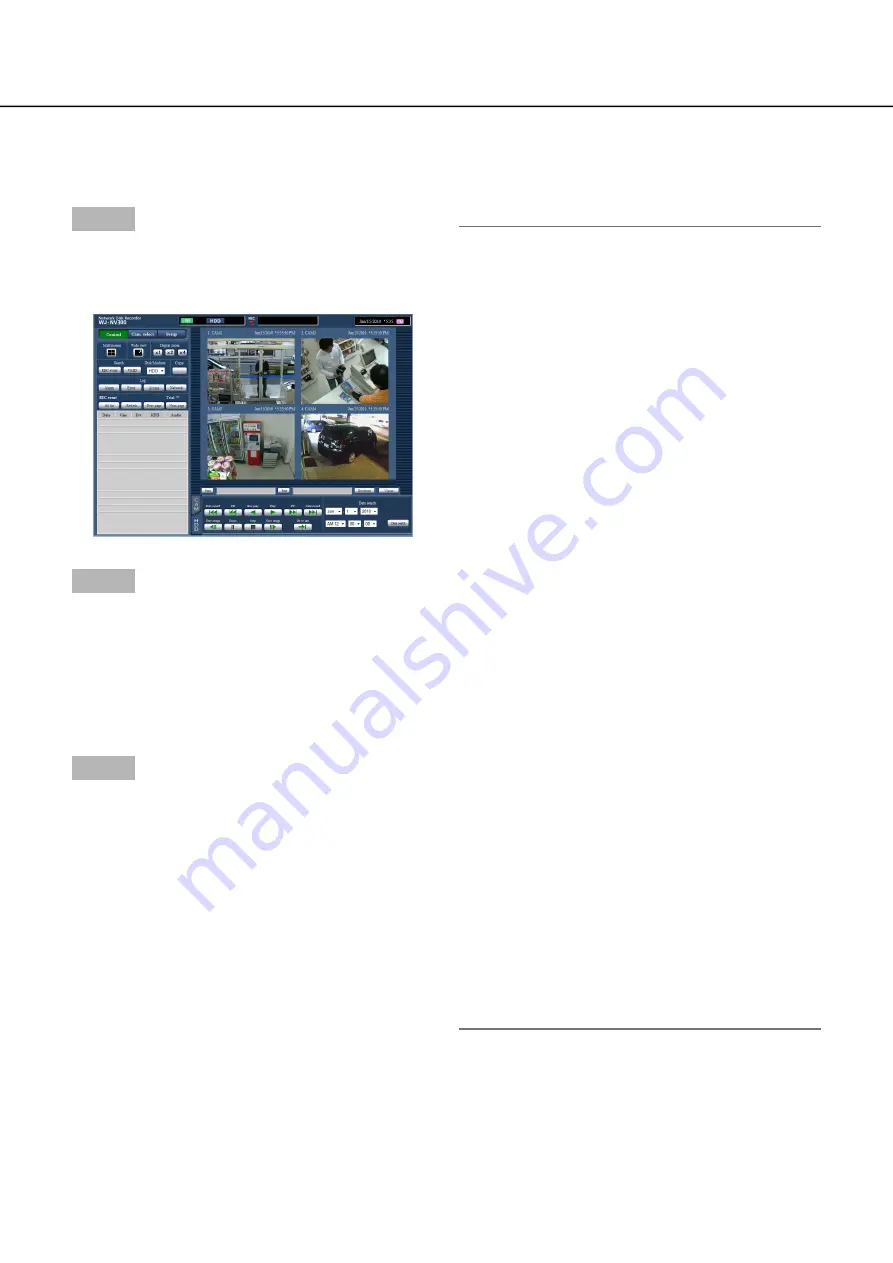
160
161
Play recorded images
Display camera images recorded on the recorder’s hard disk. There are 2 ways to play recorded images as fol-
lows. Play image recorded at a designated date & time. Search and play recorded images. Playback operation
can be made while recording.
Step 1
Click the [HDD] tab on the top page of the operation
window.
The [HDD] tab will be displayed.
→
→
Step 2
Click the [Play] button.
Playback of a recorded image will be performed.
→
→
The "Playback" indication and the "Step 1" indi-
cation will be displayed on the status display
area.
Playback will start from the point at which the last
playback was stopped (date & time).
Step 3
Click the [Stop] button on the [HDD] tab.
"Playback" and "Step 1" will disappear from the
→
→
status display area, and playback will stop. Live
images from the camera will be displayed on the
image display area.
Note:
When displaying images on a 1-screen, audio
•
assigned to the camera from which images are
currently being displayed will be heard. When dis-
playing images on a multiscreen, audio assigned
to the camera from which images are displayed
on the upper left corner will be heard.
When starting playback for the first time after
•
login, playback will start from a point around 30
seconds before the latest recorded image.
While recording, the playback starts 30 seconds
prior to the current time.
When both a web browser and the viewer soft-
•
ware are active, playback of audio may not be
performed correctly. To play audio correctly, use
either the web browser or the viewer software and
close the other.
When load to be processed is too heavy for the
•
recorder (such as when many cameras are con-
nected, images (live/playback) are displayed on
many windows (segments)), playback speed may
become slow or playback may stop for a while.
When displaying images on a multiscreen, play-
•
back will be performed while skipping the actual
recording.
When playing images recorded at a higher frame
•
rate and images recorded at a lower frame rate
together on a multiscreen, there will be a widening
gap between the displayed times.
Playback images and audio may sometimes not
•
be synchronized exactly.
The camera image can be changed by clicking the
•
[Cam. select] button and the camera title during
playback.
It is possible to switch 1-screen to a multi-screen
•
during playback by clicking the [Multiscreen] but-
ton.
When clicking a camera title on the image dis-
•
played on a multiscreen, images from the camera
whose camera title is clicked will be displayed on
a 1-screen.