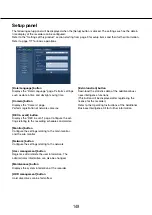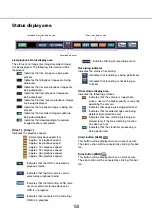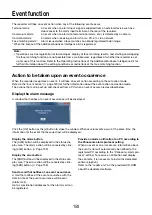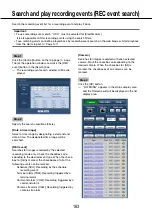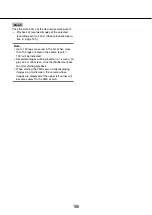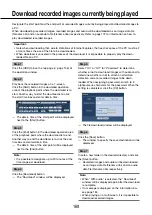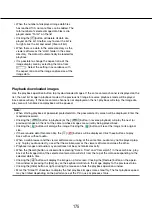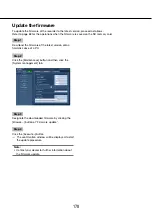162
163
Search and play recording events (REC event search)
Search the recording event list for a recording event and play it back.
Important:
To use recording event search, "HDD" must be selected for [Disk/Medium].
•
It is also possible to filter recording events using the search filters.
Face matching alarm cannot be played back by recording event search on the web browser. Start playback
•
from the alarm log list. (
☞
Page 147)
Step 1
Click the [Control] button on the top page (
☞
page
146) of the operation window, and click the [REC
event] button in the [Search] box.
The recording event search window will be dis-
→
→
played.
Step 2
Specify the search conditions (filters).
[Date & time range]
Select a time range by designating a start and end
date & time. The designated time range will be
searched.
[REC event]
Searches for images recorded by the selected
recording mode only. Check the checkbox corre-
sponding to the desired event type. When the check-
box for [All] is marked, the checkboxes of all of the
following events can be marked:
Schedule [SCH]: Recording by the schedule
recording event
Terminal alarm [TRM]: Recording triggered by a
terminal alarm
Command alarm [COM]: Recording triggered by a
command alarm
Camera site alarm [CAM]: Recording triggered by
camera site alarm
[Camera]
Searches for images recorded with each selected
camera. Mark the checkbox corresponding to the
desired camera. When the checkbox for [All] is
marked, the checkboxes of all cameras can be
marked.
Step 3
Click the [OK] button.
"FILTERING" appears in the status display area,
→
→
and the filtered result will be displayed in the list
display area.