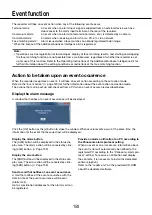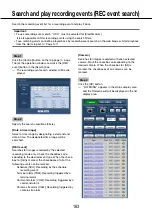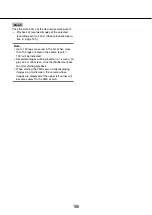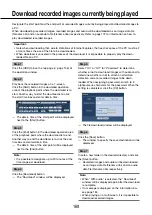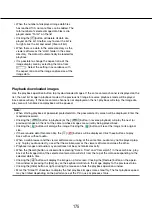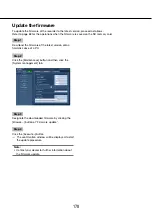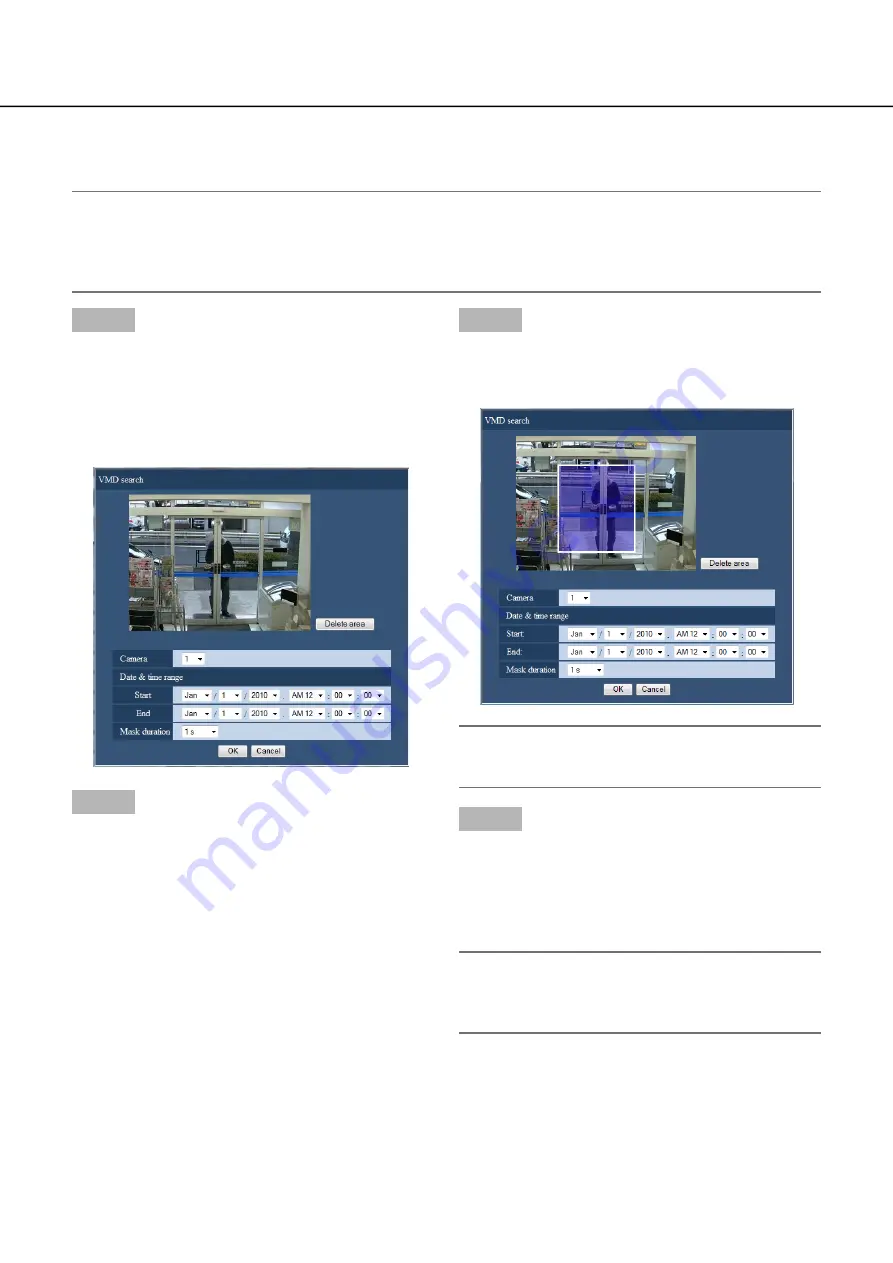
164
165
Motion detection search and playback (VMD search)
Search for recorded images from images recorded triggered by the VMD function of cameras by designating a
time range. Click a date & time on the result list to play corresponding recorded images.
Important:
To perform the VMD search, it is necessary to configure the settings of the connected cameras that support
•
the motion detection function in advance. Refer to the "readme.txt" on the provided CD-ROM about cam-
eras supporting the VMD search function. Refer to the operating instructions of the camera in use for further
information.
Step 1
Click the [Control] button on the top page (
☞
page
146) of the operation window, and click the [VMD]
button in the [Search] box.
The "VMD search" window will be displayed. Dis-
→
→
play of live images and display of playback
images will be paused.
Step 2
Specify the search conditions (filters).
[Camera]
Select the camera for VMD search.
[Date & time range]
Select a time range by designating a start and end
date & time. The designated time range will be
searched.
[Mask duration]
Select the time span to be searched.
Step 3
Set up a VMD area. Drag the mouse on the screen.
A frame will be displayed, and the area within the
→
→
frame will be set as VMD search area.
Note:
To delete the created area, click the [Delete area]
•
button.
Step 4
Click the [OK] button.
The VMD search will start. The search result will
→
→
be displayed in the list display area. (
☞
Page 163)
It may sometimes take time to complete the
search.
Important:
In the result list of the VMD search, the audio icon
•
will not be displayed in the "Audio" column even if
audio is attached to the recorded images.