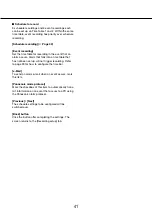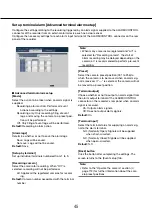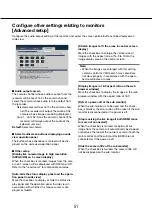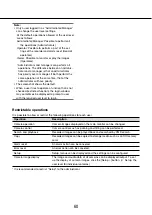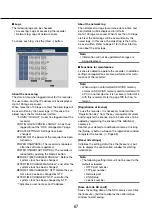54
55
Step 1
Access the URL displayed on "Your account link"
from the PC connected to the Internet.
The registration window for "Viewnetcam.com"
→
→
will be displayed.
Step 2
Register the information for "Viewnetcam.com" by
following the instructions of the wizard.
When the registration window is not displayed,
→
→
check that the PC is being connected to the Inter-
net, and click the reload button of the browser.
When the message is displayed to inform that the
registration is successful, close the registration
window.
The URL selected at the time of registration can
be used for recorder access. However, this URL
is unavailablewhen accessing the recorder from
the PC connected to the same network (LAN).
Note:
When the registration for the "Viewnetcam.com"
•
service is completed, the URL of the recorder reg-
istered for "Personal(Product) URL". It may take
up to around 30 minutes until the URL of the reg-
istered recorder is validated.
To cancel the enrollment in the "Viewnetcam.
•
com" service, access the "Viewnetcam.com"
website (http://www.viewnetcam.com/) later.
It is possible to check the information registered
•
for the "Viewnetcam.com" service by accessing
the URL displayed beside "Your account link".
When the URL is not displayed, check that the
recorder is being connected to the Internet, exit
the menu, and display this tab again to check the
information.
If access often fails due to the change in the glo-
•
bal address of router, set a smaller value for
"Access interval".
When using "Dynamic DNS Update"
[Host name]
Enter the host name to be used for the Dynamic DNS
Update service.
Available number of characters: 250 characters
Enter in the form of "(host name). (domain name)".
Default:
NWDR
Note:
Refer to the network administrator for further
•
information about the available host names.
[Access interval]
Select the interval to access the Dynamic DNS
Update service server to check the IP address and
the host name from the following.
10 min/ 20 min/ 30 min/ 40 min/ 50 min/ 1 h/ 6 h/
24 h
Default:
1 h
■
Other setup
Click the [Advanced >] button to set bandwidth con-
trol, HTTP port number, and FTP port number.
The setup menu (advanced) will be displayed.
[HTTP port number]
Specify the HTTP port number to be used to send
images from the recorder.
It is unnecessary to change it for normal use.
1 - 65535
Default:
80
Procedure to register information for the "Viewnetcam.com"
service