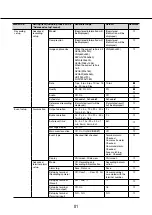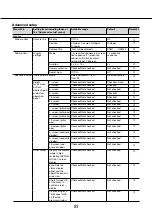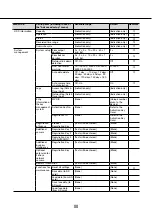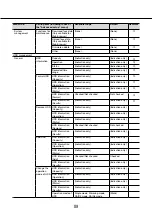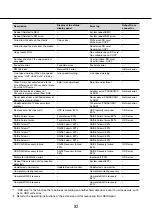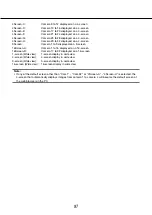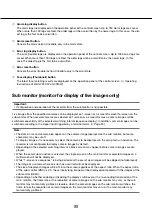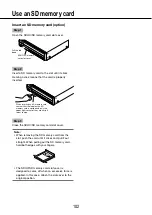94
95
Operation window
The recorder can be operated using the provided mouse connected to the mouse connection port on the rear
side of the recorder. When operating the recorder using a web browser, refer to "Network" (
☞
page 52).
Ctrl (control) screen display
The control screen is the default screen at startup. The main operations of the recorder are performed from this
screen.
Ctrl screen
This screen will be displayed after startup. Main operations of this product can be performed on this screen.
e
r
w
q
q
Image display area
Displays images from the camera. (
☞
Page 104)
w
Status display panel
Displays the statuses of the recorder. Also dis-
plays alarm/error status and remedies. (
☞
Page
98)
e
Operation panel
Used to switch between screens, to play back
recordings, operate the camera and so on. Dis-
plays the current date & time.
r
[Wide view] button
Switches the main monitor to wide view display.