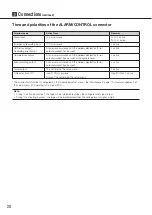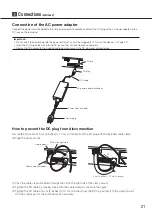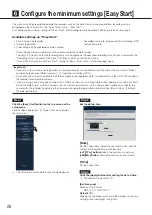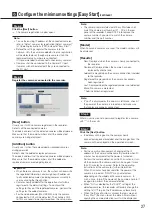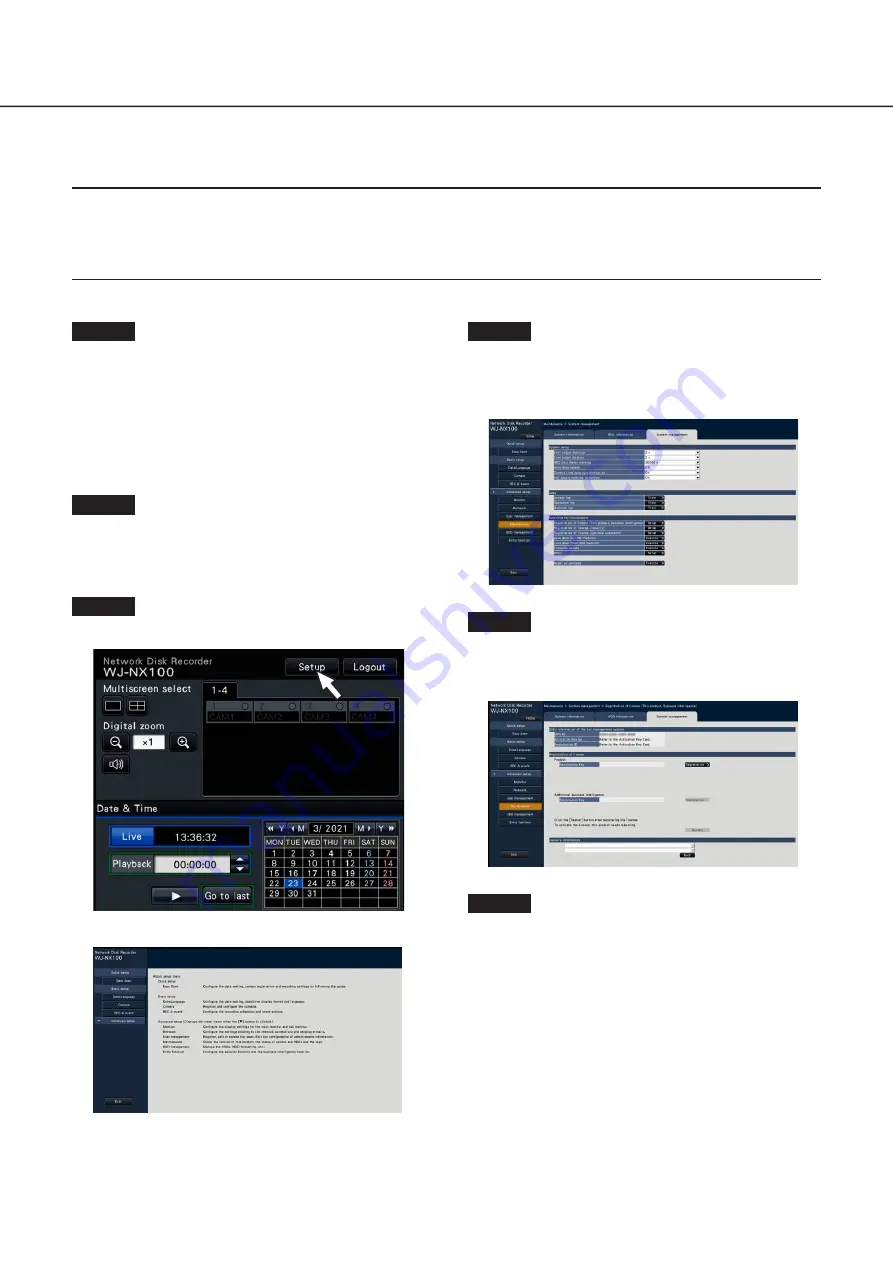
24
Step 4
Click [Advanced setup] - [Maintenance] - the [System
management] tab on the setup menu.
→
The "System management" page will be displayed.
Step 5
Step 5
Click the [Setup >] button of [Registration of license
(This product, business intelligence)].
→
The registration window will be displayed.
Step 6
Click the [Registration >] button of "Product" -
"Registration Key".
→
The "Registration key input" window will be displayed.
When using the recorder for the first time, using the secure function, or increasing the number of the cameras to be connected, it
is necessary to register the recorder license (Registration Key).
Important:
• In the following cases, the recorder must be rebooted by clicking the [Restart] button. The licenses will not be effective until
the recorder is rebooted.
• When the Registration Key of the recorder is registered
• When the license of the additional camera kit or the additional business intelligence kit is added
Step 1
Obtain the "Registration Key" for the recorder by
following the instructions on the included "Activation
Key Card".
To use each extra function, get the "Registration Key" of
each additional license according to the appropriate
Additional kit (option).
Refer to the "Activation Key Card" for further information.
Step 2
Start the recorder.
(
☞
Page 24)
→
When the system check is complete, the operational
screen will be displayed on the main monitor.
Step 3
Click the [Setup] button.
→
The setup menu will be displayed.
5
Register the license (Registration Key)