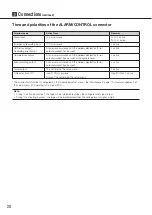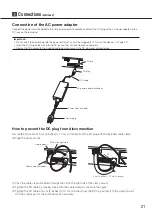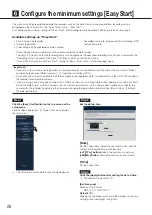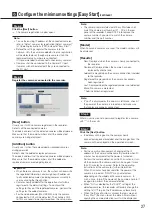25
Step 7
Enter the "Registration key" for the recorder in the
"Registration key" field using the on-screen keyboard,
and click the [Registration] button.
→
The "Registration key input" window will return to the
registration window.
Note:
• When an error message is displayed, enter the effective
"Registration Key" again on the entry field.
Step 8
To use the business intelligence function, enter the
"Registration Key" following "How to register the
license" in the user manual of the additional business
intelligence kit.
To use the secure function, click the [Setup >] button of
[Registration of license (Security)] under the system
management screen shown in Step 4, and then enter
the registration key of the secure communication
license obtained in Step 1 in the "Registration Key 1-32"
fields under "Secure communication" on the
"Registration of license" page.
The operations are the same as those of Step 6 and 7.
Note:
• Register the registration key for the recorder first, and
then for each additional licenses.
Step 9
Click the [Restart] button on the registration window
to register the license.
→
The recorder will reboot and each license will become
effective.
5
Register the license (Registration Key)
(continued)