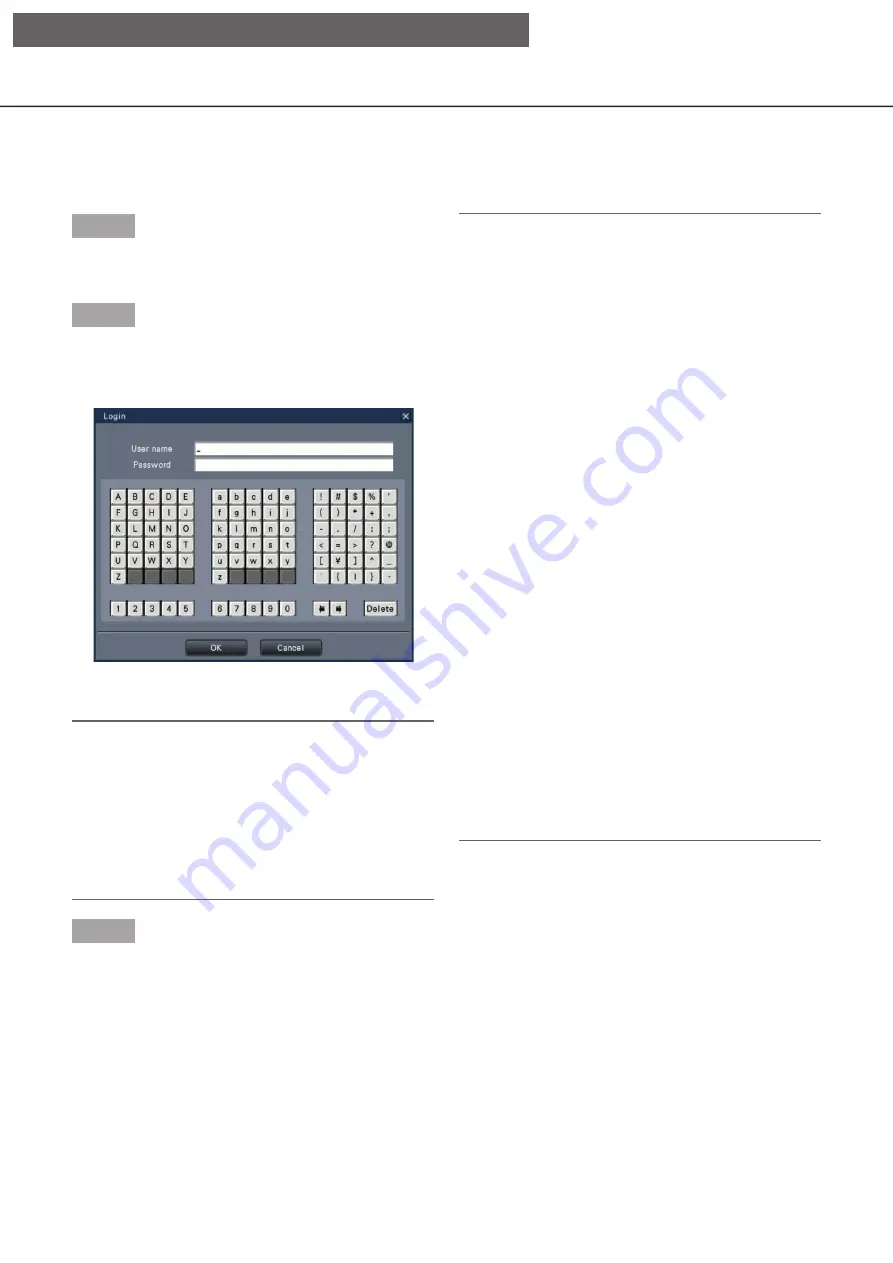
106
Login operation at startup
When "Off" is selected for "Auto login" (
☞
Page 58), the recorder will start up in the logged-out state after
completing the system check.
When the operation window is displayed on the main monitor, enter a user name and password as follows:
Step 1
Click the [Login] button on the operation screen.
→
→
The "Login" window will be displayed.
Step 2
Enter a user name and password. For character entry,
refer to "About the operation of on-screen keyboard"
(
☞
Installation Guide
Page 8).
• Refer to page 60 for how to register users.
Note:
• When "On" is selected for "Quick login", the user
name can be selected from the pull-down menu.
The password entered will be displayed as "*"
marks.
• In the logged-out state or when a user other than
administrative or manager privileges is logged, the
login window will be displayed if tries to operate
an unauthorized function.
Step 3
Click the [OK] button.
→
→
When the entered user name and password are
correct, the login window will disappear and the
login button will change to the logout button.
When the entered user name and password are
incorrect, the error window will be displayed.
Close the error window and log in again.
Note:
• The administrator is not registered when the
recorder is purchased. Enter an administrator
name, a password and the password retyping fol-
lowing the instruction on the display and click
[Registration] as "Administrator registration"
screen is displayed on the main monitor when you
first launch the recorder.
• To enhance the security, change the administrator
name and the password periodically. Refer to
page 62 for how to change the password.
• To log out, click the [Logout] button on the opera-
tion screen.
• When a user logs out during copying, the copying
will be canceled. (When operating the recorder
using a web browser, it will take around 90 sec-
onds until copying is stopped after the web
browser is closed.) When the auto logout function
is activated, logout will be executed when the
specified time have passed after copying is com-
pleted.
• Displaying images in the logged-out state
After startup with "Auto login" set to "Off", the
"4Screen-(1)" will be displayed.
When logging out during the login process, the
same screen as right before logout will be dis-
played.
(Which camera images the user is authorized to
display depends on the user level set up.)
• When "On" is selected for "Auto login", it is
unnecessary to perform the operations described
on this page.
[Operation via recorder's main monitor]
















































