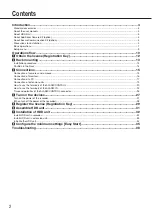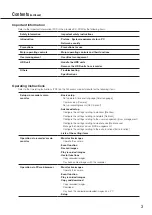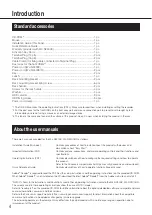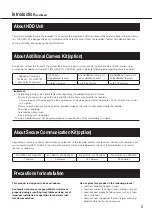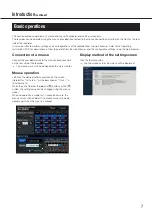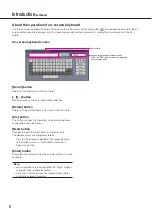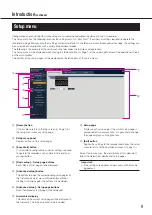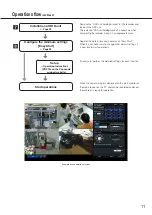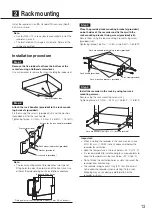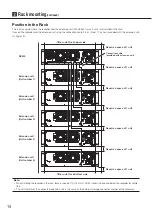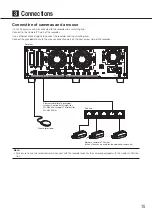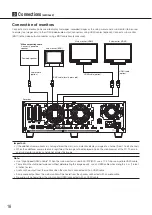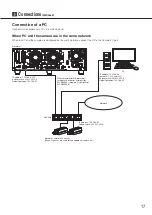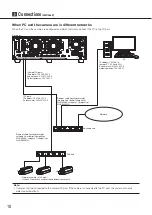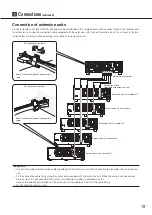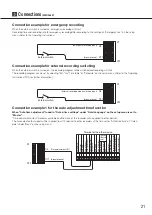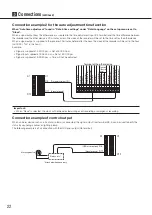7
Display method of the setting screen
Click the [Setup] button.
→
→
The top screen of the setup menu will be displayed.
Connection of a mouse
Connect the provided mouse to the mouse connection port
on the rear side of the recorder.
→
→
The mouse cursor will be displayed on the main monitor.
Mouse operation
Left-click the desired buttons and tabs on the screen.
(Hereinafter, "Left-click..." will be described as "Click..." in
this document.)
When the entry field has the [
▲
] and [
▼
] buttons or the [
▼
]
button, the setting value can be changed using the mouse
wheel.
When no operation is made for 10 seconds or more, the
mouse cursor will be hidden. The mouse cursor will be dis-
played again when the mouse is moved.
This section explains operation of a mouse and the soft keyboard, and setting screen only.
The recorder can be operated using the mouse (provided) connected to the mouse connection port either on the front or the rear
side of the recorder.
It is also possible to perform settings and some operations of the recorder from the web browser. Refer to the Operating
Instructions (PDF) for descriptions of how to operate from the web browser and the configurable settings using the web browser.
Basic operations
Introduction
(continued)