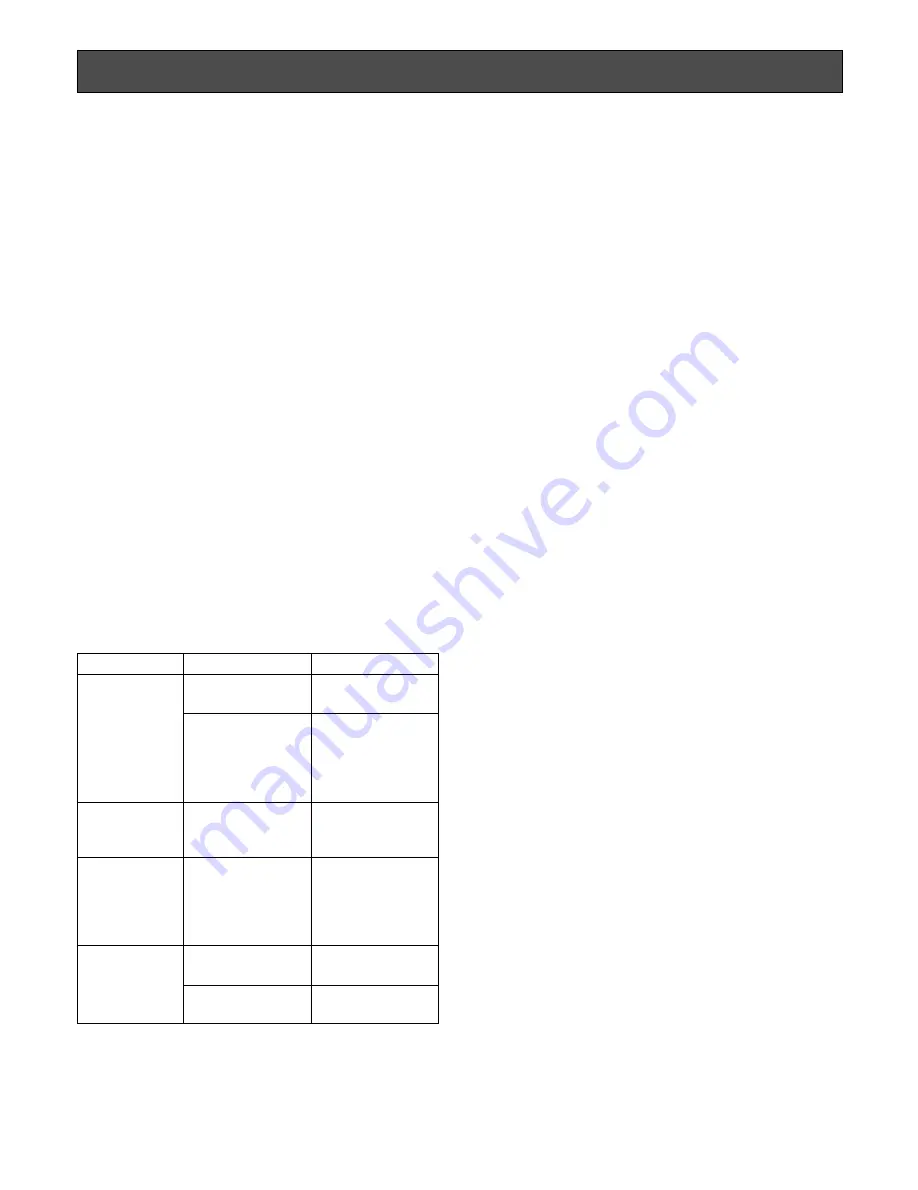
72
Timer Descriptions
Example of timer event setting
• To activate Tour Sequence 2 on Monitor 1 on January 1,
19:00 to 20:00
Schedule Mode:
Daily
Active Period Designation:
From Jan/01 to Jan/01
From:
19:00
To:
20:00
Action:
Tour Sequence 2
Monitor:
1
• To activate Group Sequence 3 on August 10 to 15,
19:00 to 8:00 of the next day
Schedule Mode:
Daily
Active Period Designation:
From Aug/10 to Aug/15
From:
19:00
To:
8:00
Action:
Group Sequence 3
Monitor:
– (Monitors assigned for Group Sequence 3)
Notes:
• Timer event will not be activated when monitors are
selected by operators with higher priority than the timer
event, displaying SETUP MENU, or being in the alarm
mode.
• Preset position and auxiliary control will not be activat-
ed for cameras selected by operators with higher priori-
ty or associated with active alarm events.
• Spot camera image or sequence display will be contin-
ued even after the active period ends.
■
Camera Event
With the camera event setting, camera events (auto track-
ing, etc.) can automatically be activated on the desired
time and date. Up to 128 timer events can be scheduled to
activate daily or weekly. The camera event setting is per-
formed in "Schedule" – "Camera Event" of WJ-SX650 Series
Administrator Console.
The following camera events are available. (Refer to the
operating instructions of cameras for details.)
●
Auto Track
• ALARM IN (Camera) – Use
Select this setting to activate auto tracking for the ALARM
IN 1 to 4 terminals of camera. When the specified terminal
accepts an alarm input signal during the specified time,
auto tracking is started at Preset Position 1 to 4. (The cam-
era becomes the auto tracking standby mode.)
■
Timer Event
With the timer event setting, timer events (tour sequence,
etc.) can automatically be activated on the desired time
and date. Up to 128 timer events can be scheduled to acti-
vate weekly or on specified dates. Priority setting is also
available for each timer event. The timer event setting is
performed in "Schedule" – "Timer Event" of WJ-SX650 Series
Administrator Console.
The following timer events are available.
• Spot
The image of associated camera will be displayed on the
monitor. Preset position or auxiliary control will be activated.
• Tour sequence
Tour sequence is activated on the associated monitor.
• Group sequence/preset
Group sequence or group preset is activated on the associ-
ated monitor.
Time and date settings
Time and date will be specified to schedule timer events.
The following are setting items.
Note:
Depending on the display format setting, time and
date may be displayed in a different format.
Setting item
Schedule Mode
Always Active/
Active Period
Designation
From
To
Parameter
Daily
Weekly (Sun to Sat)
Always Active
Active Period
Designation
(Select the desired
dates for "From"
and "To".)
Select the desired
time.
Select the desired
time. ("From" and
"To" can be on dif-
ferent days within
24 hours.)
Remarks
Timer event is acti-
vated every day.
Timer event is acti-
vated every week.
Timer event is
always activated.
Period to activate
the timer event
Timer event is acti-
vated on the speci-
fied time.
Priority setting of
this timer event is
maintained until the
specified time.
















































