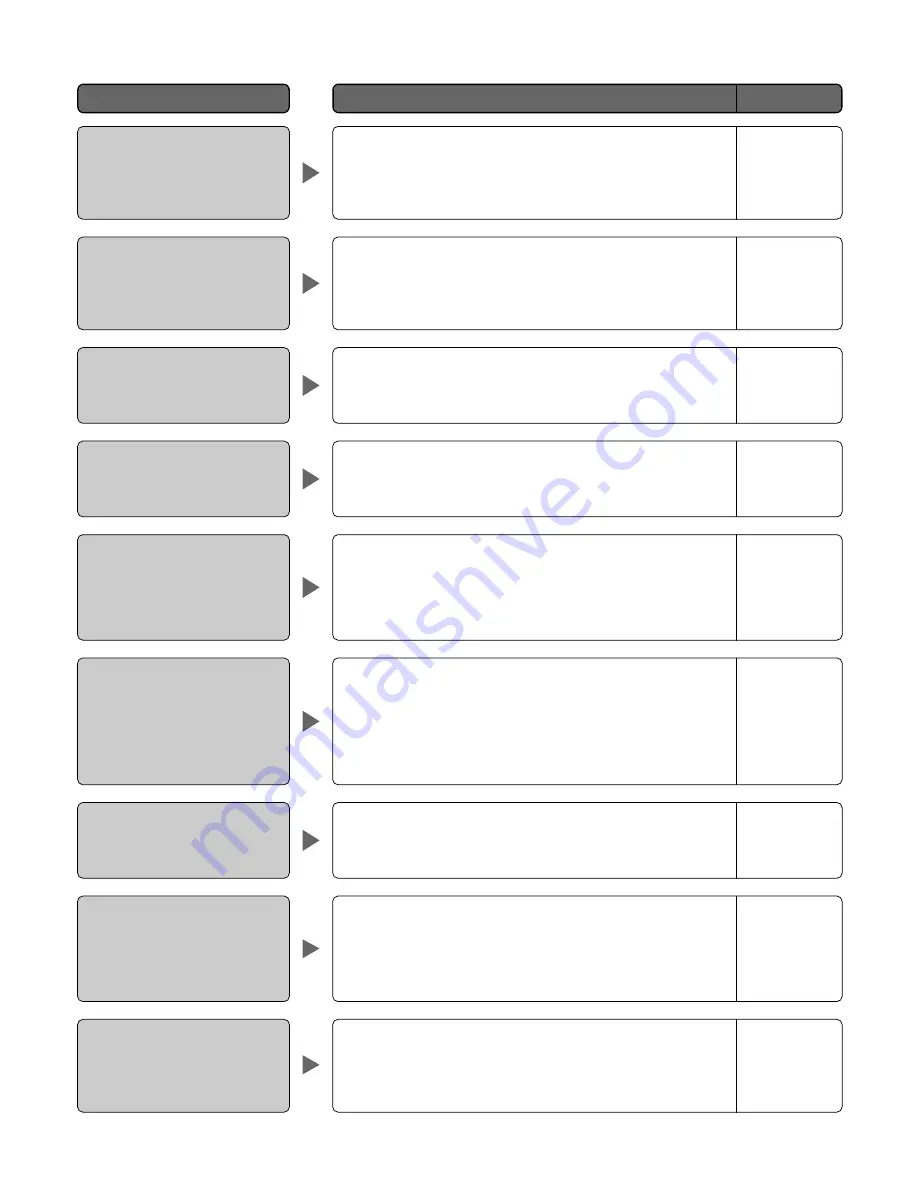
94
■
WJ-SX650 Series Administrator Console
Check item and remedy
Reference
Problem
"!" mark is displayed in the
LCN entry field.
• Check if the camera number not registered is set for the cam-
era position, tour sequence, group sequence, timer event,
alarm event, recorder, or camera input channel. Register the
camera number in "System" – "Logical Camera Number".
–
"!" mark is displayed in the
CAM-P (camera position)
entry field.
Cannot set Control to ON in
"System" – "Recorder".
Cannot set the RS-485 port
number of camera input chan-
nel.
An error message appears
when changing the monitor
setting in "Sequence" –
"Group Sequence", and click-
ing "Set".
"!" mark (in a circle) is dis-
played in the list of "Schedule"
– "Timer Event".
"!" mark (in a triangle) is dis-
played in the list of "Schedule"
– "Timer Event".
• Check if the camera position number not registered is set for
the tour sequence, group sequence, timer event, or alarm
event. Register the camera position number in "Camera" –
"Camera Position".
• Check if the camera input channel connected to the recorder
is set RS485 in "System" – "RS485 Camera". Set "--" for the
channel.
• Check if Control is set to ON for the recorder connected to
the camera input channel in "System" – "Recorder". Set OFF
for the recorder.
• Check if the group sequence is associated with an alarm
event. You cannot change the monitor settings of group
sequences associated with alarm events. Delete alarm event
settings with which the group sequence is associated.
Check if the camera number or camera position number not
registered is set for the event.
• Register the camera number in "System" – "Logical Camera
Number".
• Register the camera position number in "Camera" –
"Camera Position".
• Start time of event is set for the period during which an event
with higher priority has been set. Change the settings of start
time and priority of the event.
–
–
–
67
–
–
Monitor Display Mode parame-
ter in "Monitor Display Mode" of
"Alarm" – "Alarm Event" is dis-
played in grey, and you cannot
change the parameter.
• Check if the monitor is associated with an alarm event. You
cannot change the monitor display modes of monitors associ-
ated with alarm events. Delete alarm event settings for which
the monitor is assigned.
67
Cannot click a checkbox to
activate Auto Login and Auto
Logout in "Controller" – "Auto
Login/Auto Logout".
• Check if the DATA port is set to PSD or HDR in "System" –
"DATA Port".
You cannot set auto login and auto logout for DATA ports set
to PSD or HDR. Set the DATA port to TMNL.
–







































