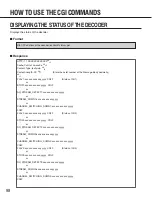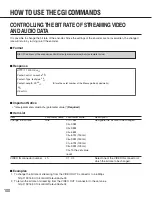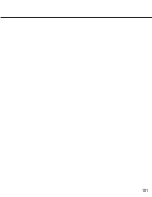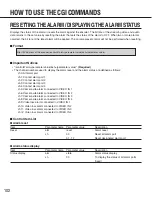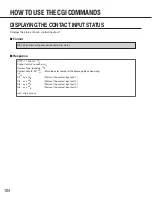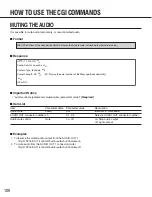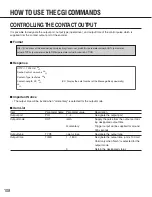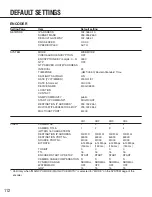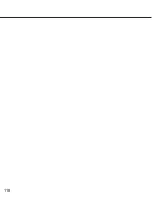112
ENCODER
Setting Page
Item
Default setting
NETWORK
IP ADDRESS
192.168.0.10
SUBNET MASK
255.255.255.0
DEFAULT GATEWAY
192.168.0.1
DNS SERVER
0.0.0.0
SPEED/DUPLEX
AUTO
SYSTEM
MODE
WEB MODE
VIDEO&AUDIO ENCRYPTION
OFF
ENCRYPTION KEY (4 digits: 0 - 9)
0000
NTP
OFF
NTP SERVER HOST/IP ADDRESS
-
INTERVAL
24
TIME ZONE
(GMT-05:00) Eastern Standard Time
DAYLIGHT SAVINGS
ON
DATE [YYYY/MM/DD]
2003/01/01
DATE [hh:mm:ss]
00:00:00
DEVICE NAME
WJ-GXE900
LOCATION
-
CONTACT
-
SNMP COMMUNITY
public
START UP COMMAND*
MULTICAST
DESTINATION IP ADDRESS*
239.192.255.1
MULTICAST IP ADDRESS FOR SETUP*
239.192.255.2
MULTICAST PORT*
51203
CH1
CH2
CH3
CH4
VIDEO
CAMERA No.
1
2
3
4
CAMERA TITLE
1
2
3
4
(WITHIN 16 CHARACTERS)
DESTINATION IP ADDRESS
239.192.0.1
239.192.0.2
239.192.0.3
239.192.0.4
DESTINATION PORT No.
50000
50000
50000
50000
SOURCE PORT No.
51000
51000
51000
51000
BIT RATE
6.14 Mbps
6.14 Mbps
6.14 Mbps
6.14 Mbps
(150 ms)
(150 ms)
(150 ms)
(150 ms)
TOS BIT
0
0
0
0
TTL
16
16
16
16
ENCODER START UP SETUP
START
START
START
START
CAMERA CABLE COMPENSATION S
S
S
S
DY
N
A
M
IC RANGE NORMAL NORMAL NORMAL NORMAL
WATERMARK
OFF
OFF
OFF
OFF
GOP
15
15
15
15
*: Valid only when "MAIN CPU MODE (MAIN CPU EXISTS)" is selected for "MODE" on the SYSTEM page of the
encoder.
DEFAULT SETTINGS
Summary of Contents for WJGXD900 - MPEG2 DECODER
Page 101: ...101 ...
Page 118: ...118 ...