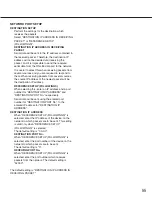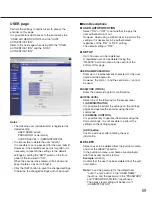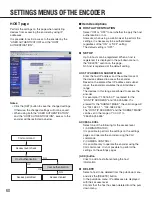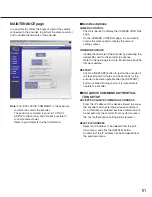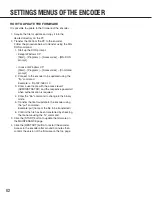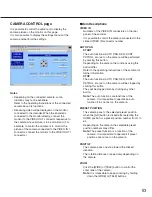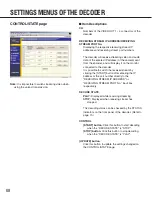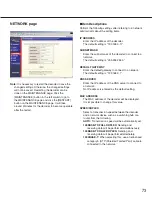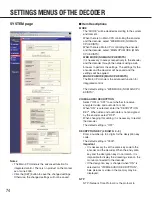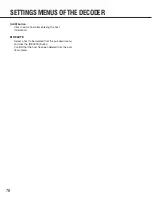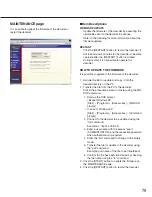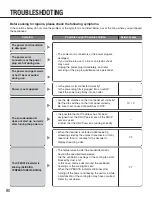65
CAMERA MENU CONTROL page
Perform the camera control on this page.
Note:
The camera settings menu will be displayed on
the monitor connected to the decoder.
To connect the monitor to the encoder directly,
connect the monitor to the VIDEO OUT connector
respective to the camera to be set. (For example, to
perform the settings for the camera connected to the
VIDEO IN 1 connector, connect the monitor to the
VIDEO OUT 1 connector.)
■
Item Descriptions
Click the following buttons to set the camera functions.
[MENU OFF & WINDOW CLOSE] button
It is possible to close the CAMERA MENU
CONTROL page and the camera settings menu
displayed on the monitor.
[
D
], [
C
], [
A
], [
B
]
buttons
Move the cursor upward or downward using the [
D
]
or [
C
] buttons.
Move the cursor to the left or to the right using the
[
A
] or [
B
] buttons.
[SET] button
Validate the changed settings by clicking this button.
When the selected item has a submenu, move to the
submenu by clicking this button.
[ESC] button
Return to the upper level menu from the detailed
settings menu or cancel the changed settings by
clicking this button.
[RESET/SPECIAL] button
Return the setting of the selected item to the default
setting or display the SPECIAL menu.
Operating procedures and functions differ depending
on the camera.
Refer to the operating instructions of the camera for
further information.
[ALL RESET] button
Return all the settings on the camera settings menu
to the default settings (except for the settings of the
preset registration).
The items that can be initialized and operating
procedures differ depending on the camera.
Refer to the operating instructions of the camera for
further information.
Summary of Contents for WJGXD900 - MPEG2 DECODER
Page 101: ...101 ...
Page 118: ...118 ...