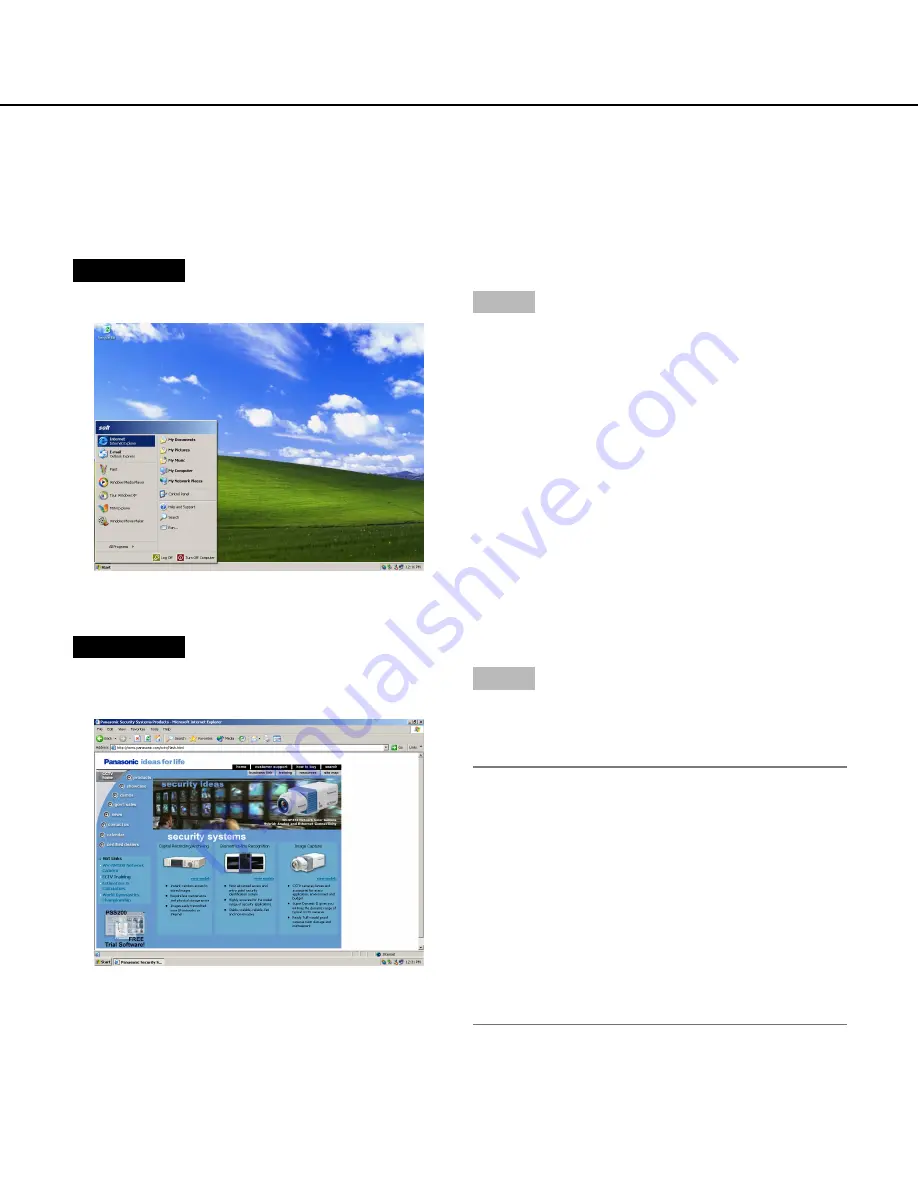
Screenshot 1
Start just after the PC is started up.
Step 1
Start up the web browser.
11
Screenshot 2
The web browser will start up and the set web site will
be displayed.
Step 2
Enter the IP address set to this unit in the address box,
and press the enter key.
Important:
• Refer to a system administrator for the set IP
address of this unit.
• It is impossible to access this unit from a PC without
a registered IP address when "ON" is selected for
"Host Authentication" on the "System" menu.
Refer to a system administrator for further informa-
tion.
• Do not attach "0" before the numbers when entering
IP address.
Example
Correct: 192.168.0.50
Wrong: 192.168.0.050
Display the operation window
How to display the operation window
Start up the PC and operate this unit using the installed web browser.
The operation window will be displayed in the following procedure.
Summary of Contents for WJHD309 - DIGITAL DISK RECORDER
Page 2: ...2...












































