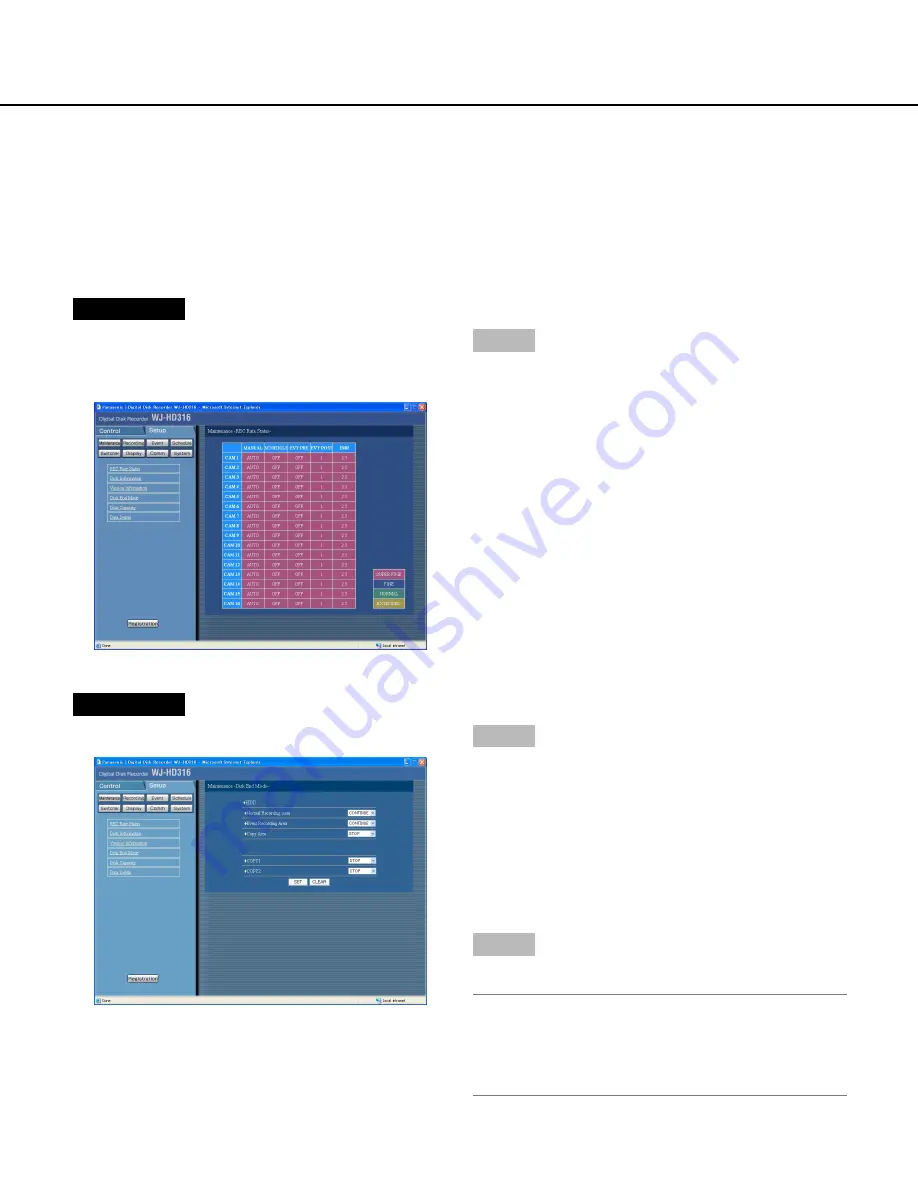
Screenshot 2
The "Disk End Mode" menu will be displayed.
Step 2
Perform the settings for the warning action when avail-
able disk space of each area or an external recording
device has run out by clicking the [
i
] button.
CONTINUE:
The oldest data will be overwritten and
saved as new data when available space has run
out.
STOP:
Stops recording and copying when available
space has run out.
Step 3
Click the [SET] button after completing the settings.
Note:
In case of using a CD-R or DVD-R disk, recording
and copying will be canceled when the available disk
space has run out, even though "CONTINUE" is
selected for "Disk End Mode".
27
Screenshot 1
Start operation after the submenu of the maintenance
menu is displayed by clicking the [Maintenance] button
in the [Setup] tab. (page 15)
Step 1
Click "Disk End Mode".
Settings for actions when the available hard disk space is running out [Disk End
Mode]
Settings for actions (overwrite/stop recording) when the available disk space of the built-in hard disk (normal record-
ing area, event recording area and copy area), an external recording devices such as a DVD-RAM disk, CD-R disk
or DVD-R disk drive connected to the copy port on the rear panel (COPY 1 and COPY 2) has run out can be per-
formed.
Summary of Contents for WJHD309 - DIGITAL DISK RECORDER
Page 2: ...2...
















































