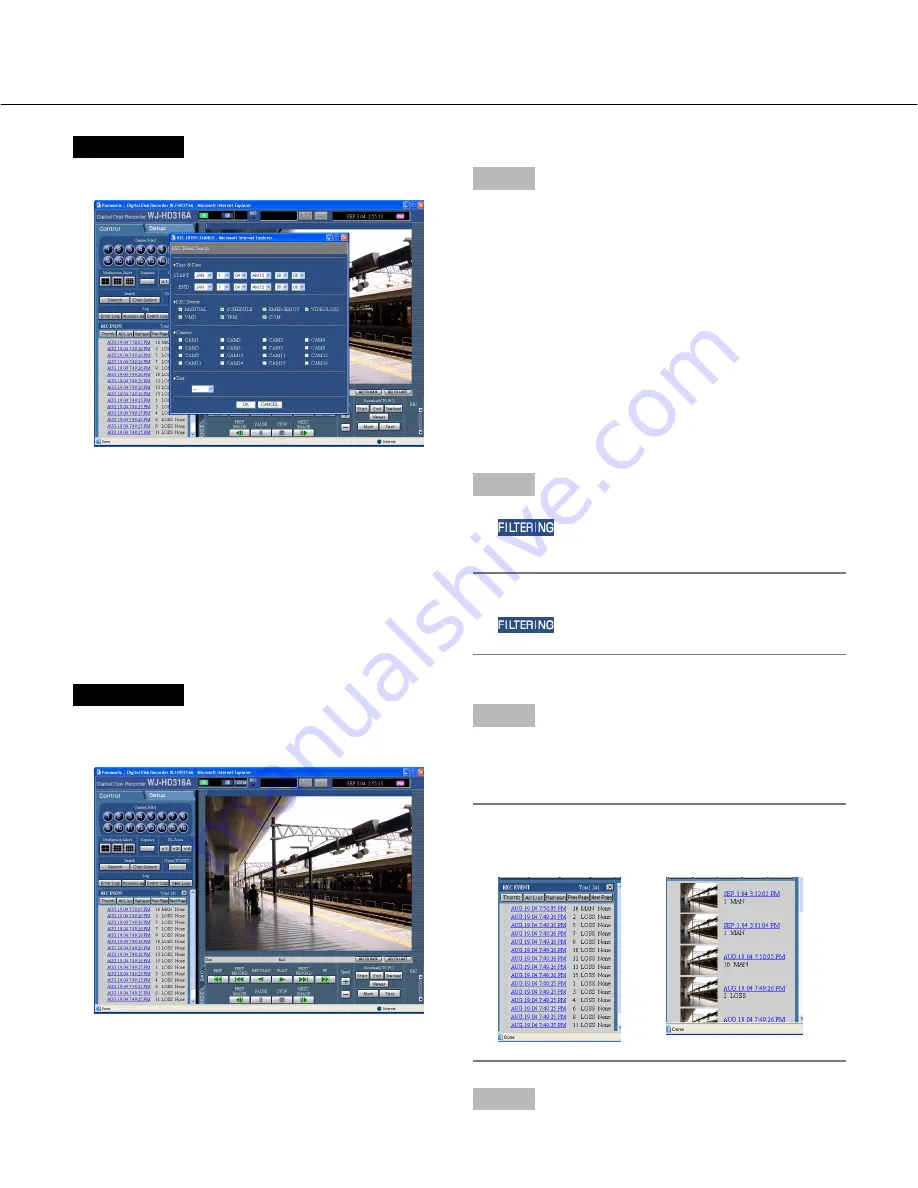
26
Screenshot 4
The search results (recording event list) will be dis-
played in the log display area.
Step 5
Click the time of the desired recording event.
→
Play a recorded image of the recording event from
the selected time.
Note:
It is possible to switch to the recording thumbnail
window (page 24) by clicking the [Thumb] button.
Step 6
Click the [STOP] button to stop playback.
⇔
Screenshot 3
The [REC EVENT SEARCH] window will be displayed.
Step 3
Select searching conditions
• Filter by time and date
Select a start time and an end time by clicking the
[
i
] button.
• Click to select the desired recording event to be dis-
played when filtering by recording events.
• Filter by camera channel
Click to select the desired camera channel to be dis-
played.
• Filter by with/without text information
Select "Added" or "None" by clicking the [
i
] button.
When "--" is selected, searching will be performed
without filtering by with/without text information.
Step 4
Click the [OK] button.
→
will be displayed in the status display area.
The filtered result will be displayed.
Note:
Click the [All List] button to cancel the filtering.
will go off and all recording events will be
listed.
















































