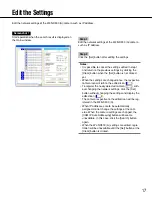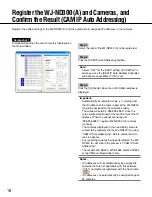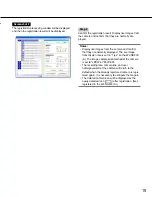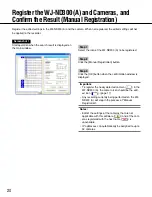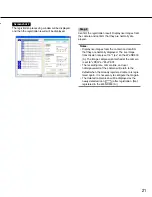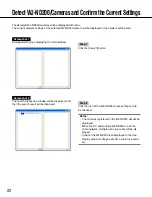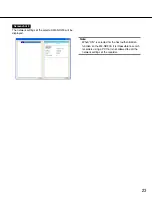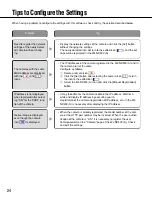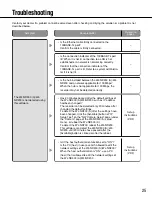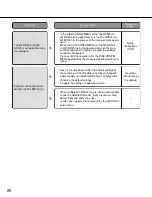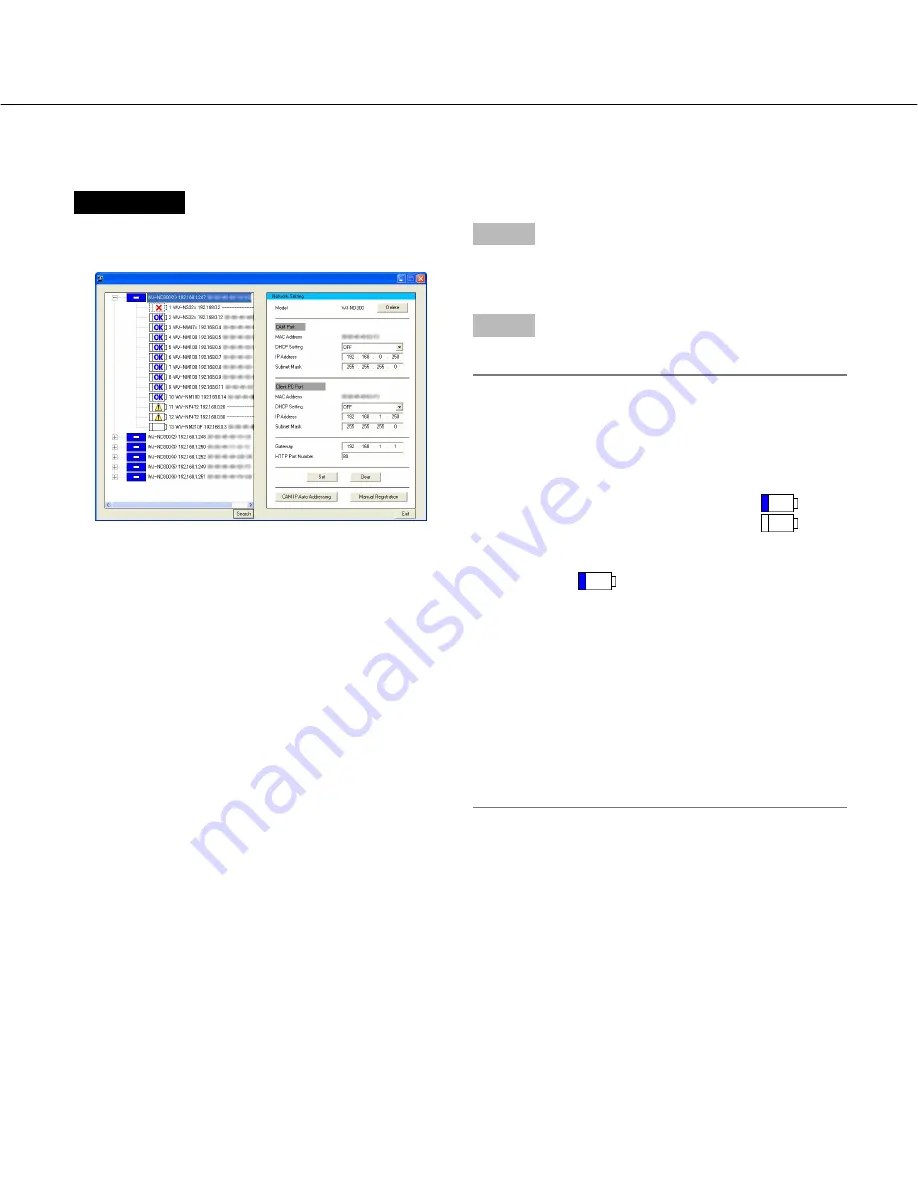
17
Edit the Settings
Edit the network settings of the WJ-ND300 (A)/camera such as IP address.
Screenshot 1
Start operation when the search result is displayed on
the main window.
Step 1
Edit the network settings of the WJ-ND300 (A)/camera
such as IP address.
Step 2
Click the [Set] button after editing the settings.
Notes:
• It is possible to cancel the settings edited in step 1
and return to the previous settings by clicking the
[Clear] button when the [Set] button is not clicked
yet.
• When the settings are changed once, the respective
camera icon will turn to the edited icon (
).
• To register the newly detected camera (
) with-
out changing the network settings, click the [Set]
button without changing the settings and display the
edited icon (
).
The camera respective to the edited icon will be reg-
istered in the WJ-ND300 (A).
• When IP addresses are to be automatically
assigned, do not change the settings of the cam-
eras. When the camera settings are changed, the
[CAM IP Auto Addressing] button will become
unavailable. In this case, click the [Search] button
again.
• When the WJ-ND300 (A) settings are edited, regis-
tration will be unavailable until the [Set] button or the
[Clear] button is clicked.