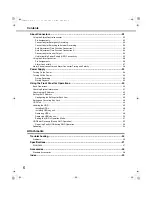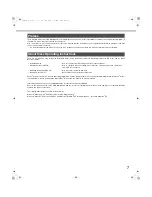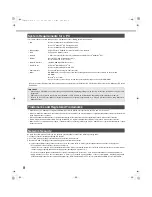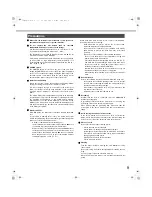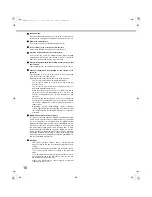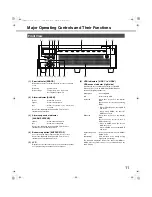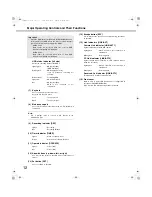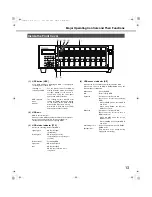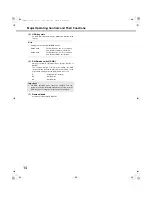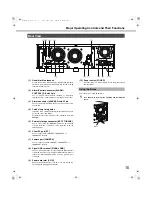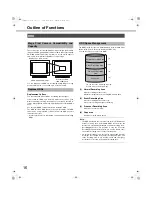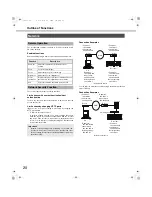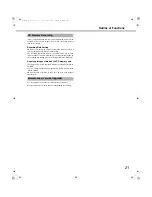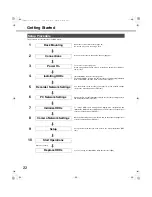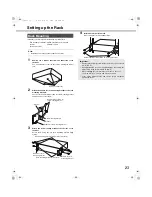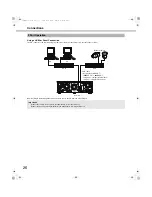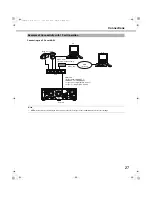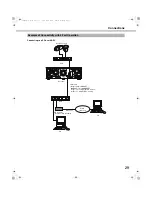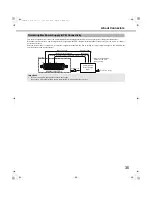Outline of Functions
20
The recorder and cameras connected to it can be operated from a
PC on the network.
Enabled functions
When monitoring images from a camera with pan and tilt function.
The recorder has two network security functions.
Limit access with user authentication/host
authentication
Turn on the user and host authentication to limit users that can
access the recorder.
Limit access by changing HTTP ports
Illegal access from port scanning is prevented by changing the
HTTP port number.
• To improve security even more
To improve network security, use a router to divide the subnet,
make two layers of IP address authentication with the recorder
and router. If the recorder is connected to a network that is not
secure, you can improve security by inserting a VPN between the
recorder and the host PC.
Connection Examples
You can improve network security by using a firewall for packet and
protocol filtering.
Connection Examples
Network
Remote Operation
Function
Description
Pan & tilt
Adjust the cameras horizontal and vertical
position.
Zoom
Zoom in/out the image.
Focus
Adjust the focus point of the image.
Brightness
Adjust the lens iris. (brightness)
Preset
operations
Registers the preset position of camera and moves
the camera to the registered preset positions.
Auto
Select the camera's automatic mode function.
Network Security Function
Important:
•
Network security settings vary depending on the LAN the
recorder is connected to and the service provider and other
various settings. Contact the network administrator to discuss
network security.
IP address:
192.168.1.250
s
ub
net mask:
255.255.255.0
Defa
u
lt gate
w
ay:
192.168.1.1
IP address:
192.168.0.100
s
ub
net mask:
255.255.255.0
Defa
u
lt gate
w
ay:
192.168.0.1
IP address:
192.168.1.1
s
ub
net mask:
255.255.255.0
IP address:
192.168.0.1
s
ub
net mask:
255.255.255.0
*
W
ide Area
N
et
w
ork
W
A
N
*
Recorder
Ro
u
ter
Ro
u
ter
PC
Recorder
S
w
itching h
ub
IP address:
192.168.1.250
s
ub
net mask:
255.255.255.0
Defa
u
lt gate
w
ay:
192.168.1.1
IP address:
192.168.0.100
s
ub
net mask:
255.255.255.0
Defa
u
lt gate
w
ay:
192.168.0.1
IP address:
192.168.1.1
s
ub
net mask:
255.255.255.0
IP address:
192.168.0.1
s
ub
net mask:
255.255.255.0
*
W
ide Area
N
et
w
ork
W
A
N
*
Fire
w
all
Ro
u
ter
Ro
u
ter
PC
chap2.fm 20 ページ 2008年4月8日 火曜日 午後4時10分