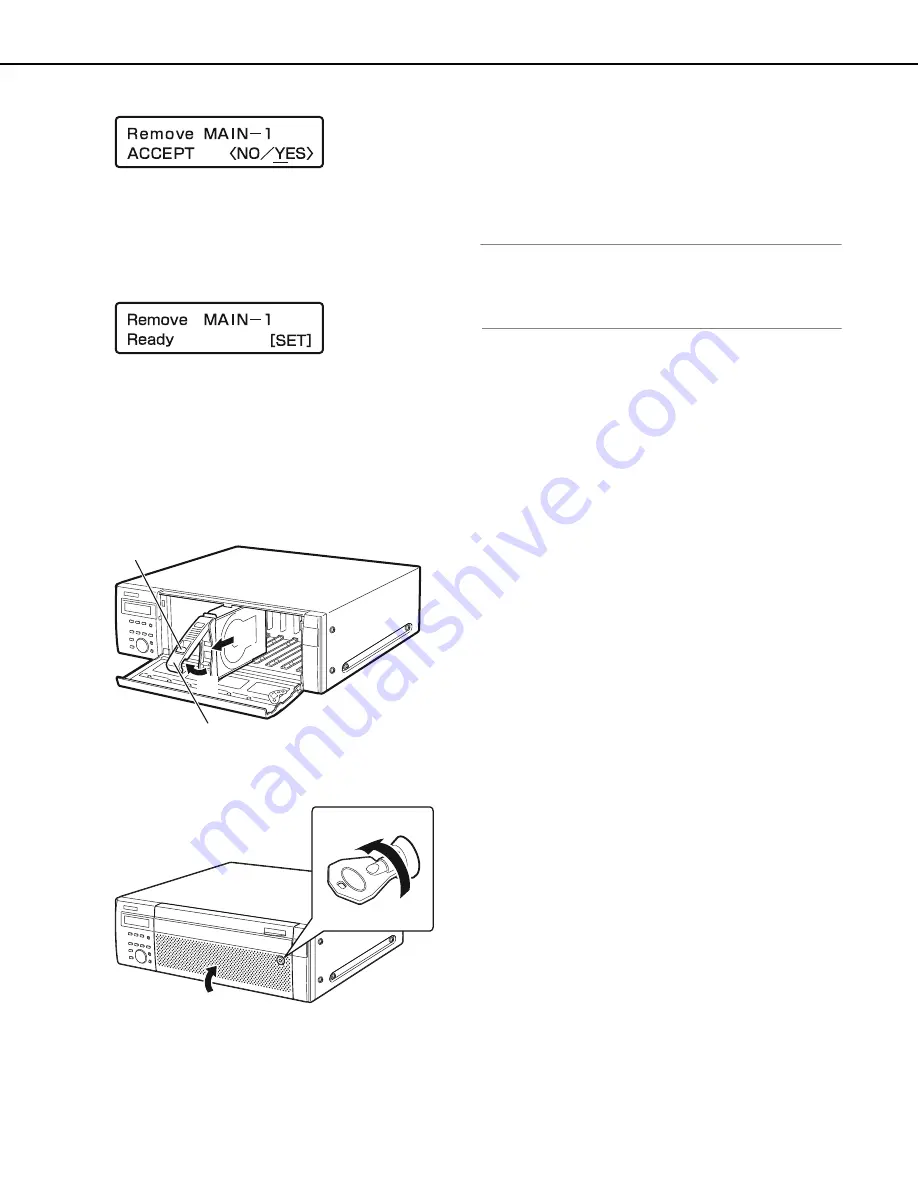
Usin
g
the Front Panel for Operations
49
9
Select [YES] with the arrow buttons (left or ri
g
ht) and
then press the [SET] button.
The HDD stop process
b
egins and the HDD status indicator
b
links orange.
The HDD status indicator goes out once the HDD stop
process is complete.
•
If you stop the HDD during recording, recording s
w
itches
to another HDD. Images are not recorded for a fe
w
seconds
w
hile recording s
w
itches. If another HDD is not
availa
b
le, recording stops.
Press the [SET]
b
utton to return to the display format screen.
10
Remove the HDD unit.
(1)
Press the knob on the HDD unit.
(2)
Open the lever.
(3)
Remove the HDD unit.
Remove the HDD carefully so you do not
b
ump it (
b
e
careful not to drop it).
11
Close the front cover and lock it by li
g
htly pressin
g
and
turnin
g
the key to the left.
Keep the key in a safe place.
12
Check the disk information.
Check the follo
w
ing content related to the HDD under [Disk
information] on the settings menu. Refer to the Setup
Instructions (PDF file) for more information.
•
HDD capacity
•
HDD remaining capacity
•
Hour meter
•
Disk operation mode
•
Date range of video recorded on the HDD
Note:
•
You cannot remove HDDs
b
y opening the front panel
w
hile
operating in RAID5 or RAID6 mode.
•
Refer to page 53
w
hen replacing HDDs
w
ith errors.
(3)
(2)
(2)
(1)
(2)
(1)
ND400_Basic.book 49 ページ 2008年7月10日 木曜日 午前10時50分
Summary of Contents for WJND400 - NETWORK DISK RECORDER
Page 73: ...4 ...
















































