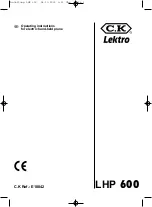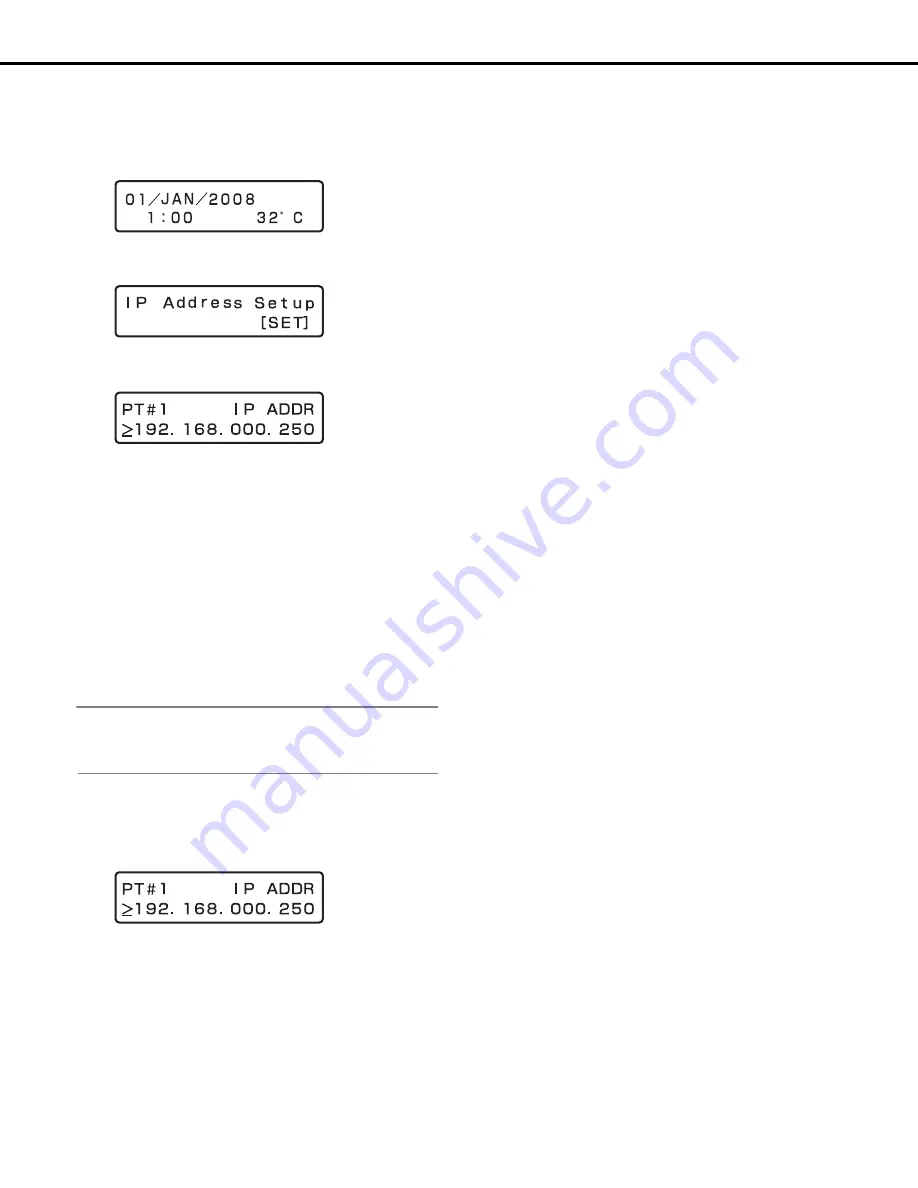
Network settings
12
The following is the procedure for configuring network settings.
1
Make sure that the Date display screen (standby screen)
is displayed on the LCD.
If display is different, press the [ESC] button to display the
standby screen.
2
Use the arrow buttons (up or down) to display the IP
address settings screen.
3
Press the [SET] button.
This will display the [PT#1 IP ADDR] setting screen.
4
Use the arrow buttons (left or right) to display the
network port setting screen.
5
Use the arrow buttons (up or down) to display the screen
of the item you want to set.
•
DHCP
•
IP address
•
Subnet mask
•
Default gateway
•
HTTP port
Note:
•
You can only set the DHCP, the gateway, and the HTTP port to
PT#2.
6
After confirming that the cursor is [>], press the [SET]
button.
The cursor moves to the number area.
•
The cursor is shown as an underscore (_).
7
Use the arrow buttons to change the setting.
8
Press the [ESC] button to move the cursor to ">" and
check the settings.
9
To configure the setting of another item, use the arrow
buttons (up or down) to change the screen.
10
Repeat steps 5 through 8 to configure the settings for
each item.
• PT#1
: Camera port
• PT#2
: Client PC port
• PT#3
: Maintenance port
• To move the cursor : Arrow buttons (left or right)
• To input a value
: Arrow buttons (up or down)
Summary of Contents for WJND400 - NETWORK DISK RECORDER
Page 73: ...4 ...