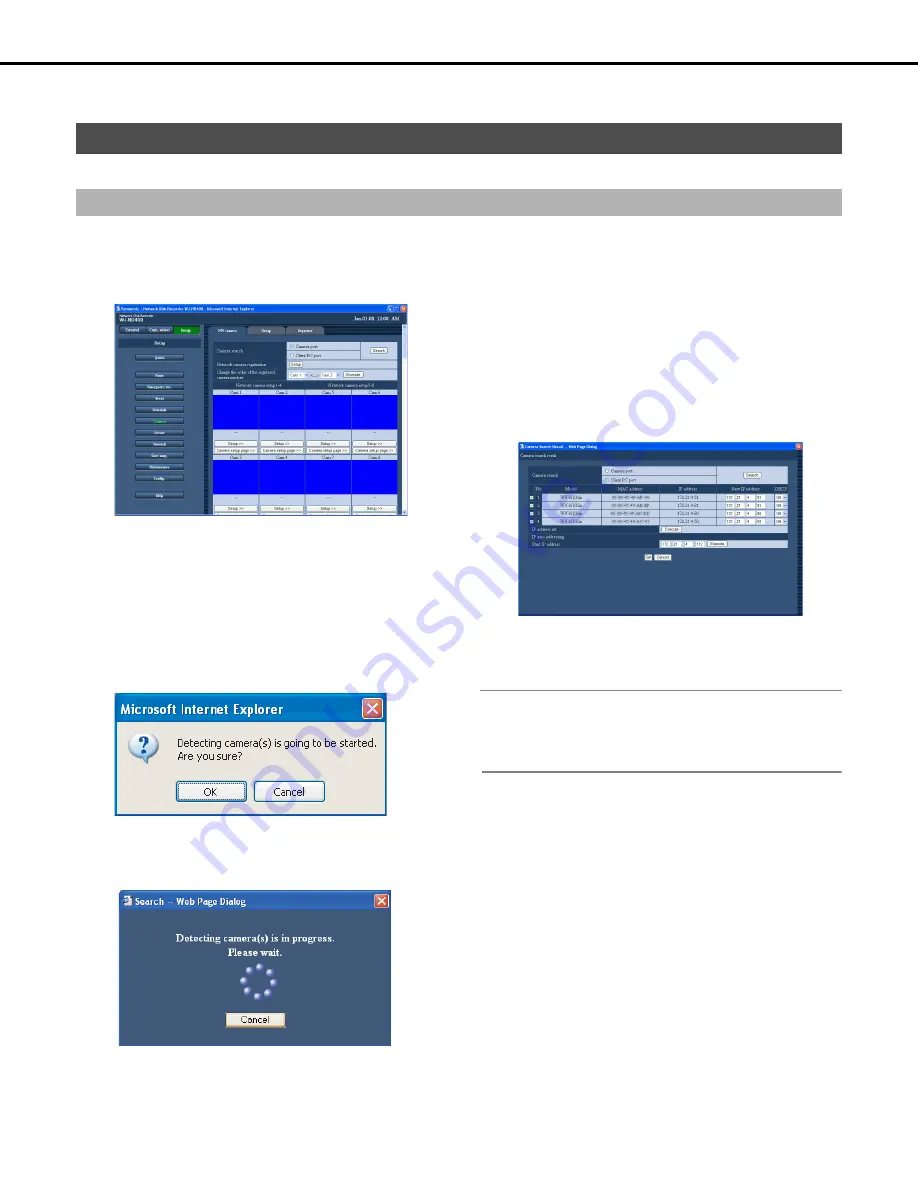
4
8
Camera
Configure the network settings (address, ports etc.) and group settings, and sequence operations for the cameras.
Use the procedures in this section to register and modify network cameras.
1
Click the [Camera] button on the setup menu.
2
Click the [NW camera] tab.
This will display the "NW camera setup" window.
Button Functions
3
Select one of the following for the camera detect network
port.
[Camera port] / [Client PC port]
4
Click the [Search] button.
This will display a camera search confirmation message.
5
Click the [OK] button.
This will detect the camera and perform registration. The
"Search" dialog box appears while registration is in progress.
6
Find the camera you want to register, and check if its
check box under "Camera search" is selected.
If the check box is not selected, select it.
•
You can register up to 64 cameras (the list of detected
cameras can show up to 12
8
). Registration will not be
possible if more than 64 cameras are selected in the list.
Adjust the list so there are no more than 64 cameras
selected.
•
If multiple cameras have the same IP address, the IP
address and MAC address will be displayed in red. In this
case, change the IP address for one of the cameras and
make sure that the same IP address is not used for two
cameras or more.
7
To change the IP address of a camera, enter the new
address into the "New IP address" field and then click
the [Execute] button.
Note:
•
Entering a start address and then clicking the [Execute] button
automatically assigns the numbers in the blank following the IP
address.
8
Click the [Set] button.
This completes registration.
•
When the recorder is configured to assign IP addresses to
cameras, the above procedure will cause the camera IP
address to be changed.
NW camera
Automatically detecting and registering cameras
[Search] button
: This causes the cameras to be
detected automatically.
Summary of Contents for WJND400 - NETWORK DISK RECORDER
Page 73: ...4 ...
















































