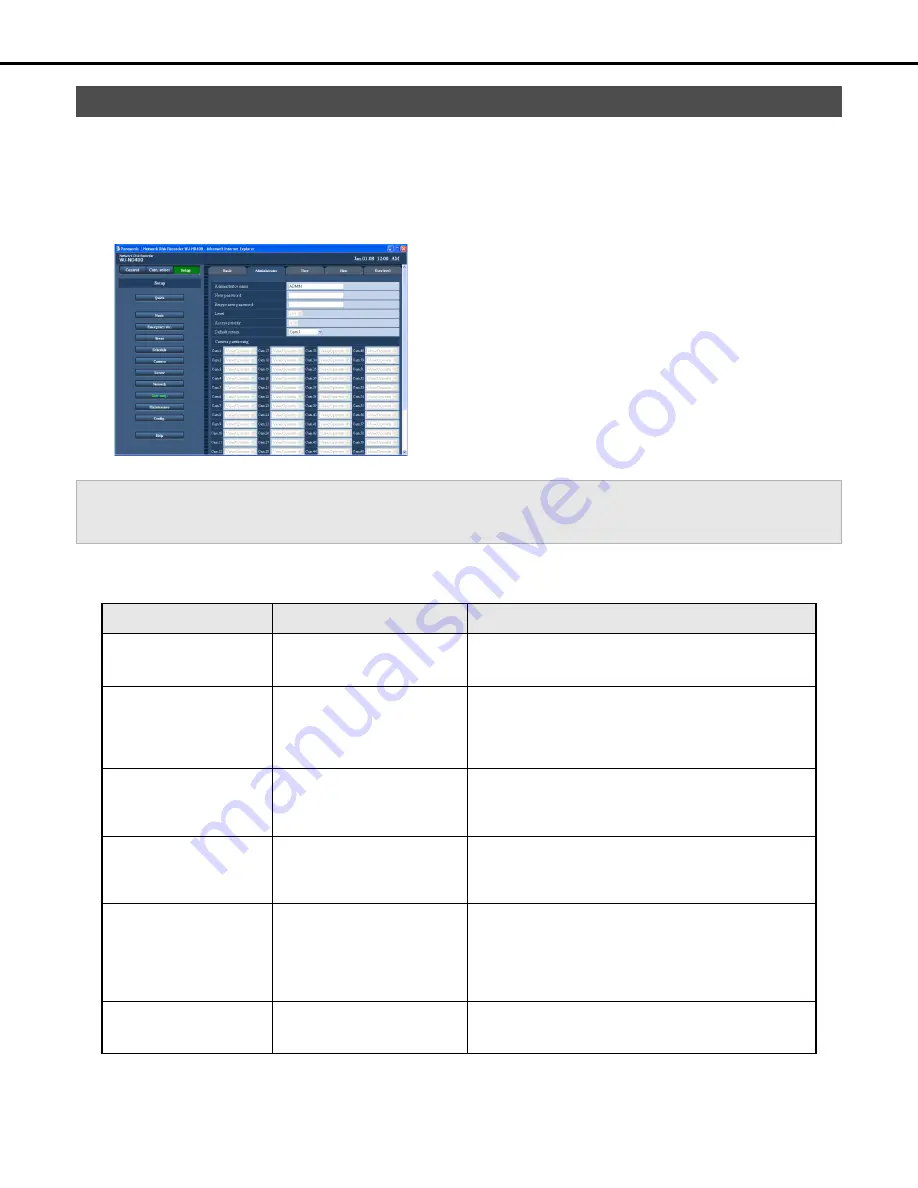
User management
6
8
Use the following procedure to configure settings to assign recorder administrator privileges to a user (administrator).
The administrator name and password can be changed, and the operation level and other operation privileges can be configured.
1
Click the [User mng.] button on the setup menu.
2
On the sub-menu that appears, click [Administrator].
This will display the "Administrator Settings" window.
3
Configure the settings for each item.
Refer to “Administrator settings” table for details about the
settings.
4
Click the [Set] button.
Administrator settings
♦
Initial default
Administrator
Important:
•
Administrator settings can be configured only by a user who is logged in as an administrator.
•
If you do not change the administrator password, a prompt to change the password will appear on the display after log in.
Item
Settings
Description
Administrator name
Name input
(ADMIN
♦
)
Change the administrator name here.
•
Enter between 5 and 14 single-byte alphanumeric
characters.
New password
Retype new password
Enter password
(Blank
♦
)
Enters the password.
•
Enter between 5 and
8
single-byte alphanumeric characters.
•
Use a password that is not easily guessable by another
person. Also, take care that you do not forget the password.
•
To ensure security, change passwords periodically.
Level
LV1
♦
Shows the user level. The level of the administrator is [LV1],
which cannot be changed.
•
For operations that can be performed at each level, refer to
"User level (page 73)".
Access priority
0
♦
Shows the priority sequence for operations when multiple users
are logged in on the recorder at the same time. The access
priority of the administrator is [0] (highest), which cannot be
changed.
Default screen
[Cam.1]
♦
to [Cam.64] / [Cam.1-4]
/ [Cam.5-
8
] / to / [Cam.61-64] /
[Seq]
Specifies the live image displayed immediately after log in.
•
[Selecting [Cam.1] to [Cam.64] displays the images of the
selected cameras on a 1-image screen.
•
Selecting [Cam.1-4] to [Cam.61-64] displays the live images
of the selected cameras on a 4-image screen.
•
Selecting [Seq] displays images in a specified sequence.
Camera partitioning
[View/Operate]
♦
Shows the scope of control for each camera channel. The
scope of the administrator is [View/Operate], which cannot be
changed.
Summary of Contents for WJND400 - NETWORK DISK RECORDER
Page 73: ...4 ...
















































