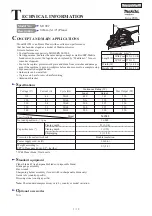Maintenance
79
Use the following procedure to configure settings for operation when the HDD in the recorder becomes full. It also can be used to configure the
warning operation when the HDD becomes full.
1
Click the [Maintenance] button on the setup menu.
2
On the sub-menu that appears, click [Disk].
This will display the "Disk setting" window.
3
Configure the settings for each item.
Refer to “Disk settings” table for details about the settings.
4
Click the [Set] button.
Disk settings
♦
Initial default
Disk
Item
Settings
Description
Disk end mode
Normal recording area
Continue
♦
When the normal recording area becomes full, the oldest data
is sequentially overwritten with new data.
Event recording area
Continue
♦
/ Stop
Specifies operations when the event recording area becomes
full.
•
When the event recording area becomes full while
[Continue] is selected, the oldest data is sequentially
overwritten with new data.
•
When the event recording area becomes full while [Stop] is
selected, recording stops.
Copy area
Continue / Stop
♦
Specifies operations when the copy area becomes full.
•
When the copy area becomes full while [Continue] is
selected, the oldest data is sequentially overwritten with new
data.
•
When the copy area becomes full while [Stop] is selected,
copying stops.
HDD capacity warning
Normal recording area
Off
♦
/ 1% to 10%
Configures settings for warnings issued when the remaining
normal recording area reaches a specified value.
Event recording area
Off
♦
/ 1% to 10%
Configures settings for warnings issued when the remaining
event recording area becomes a specified value.
Copy area
Off / 1% to 10%
♦
Configures settings for warnings issued when the remaining
copy area becomes a specified value.
Hour meter warning
10000h / 20000h
♦
/ 30000h
Configures settings for warnings issued when the remaining
HDD operating time (hour meter) becomes a specified value.
Summary of Contents for WJND400 - NETWORK DISK RECORDER
Page 73: ...4 ...