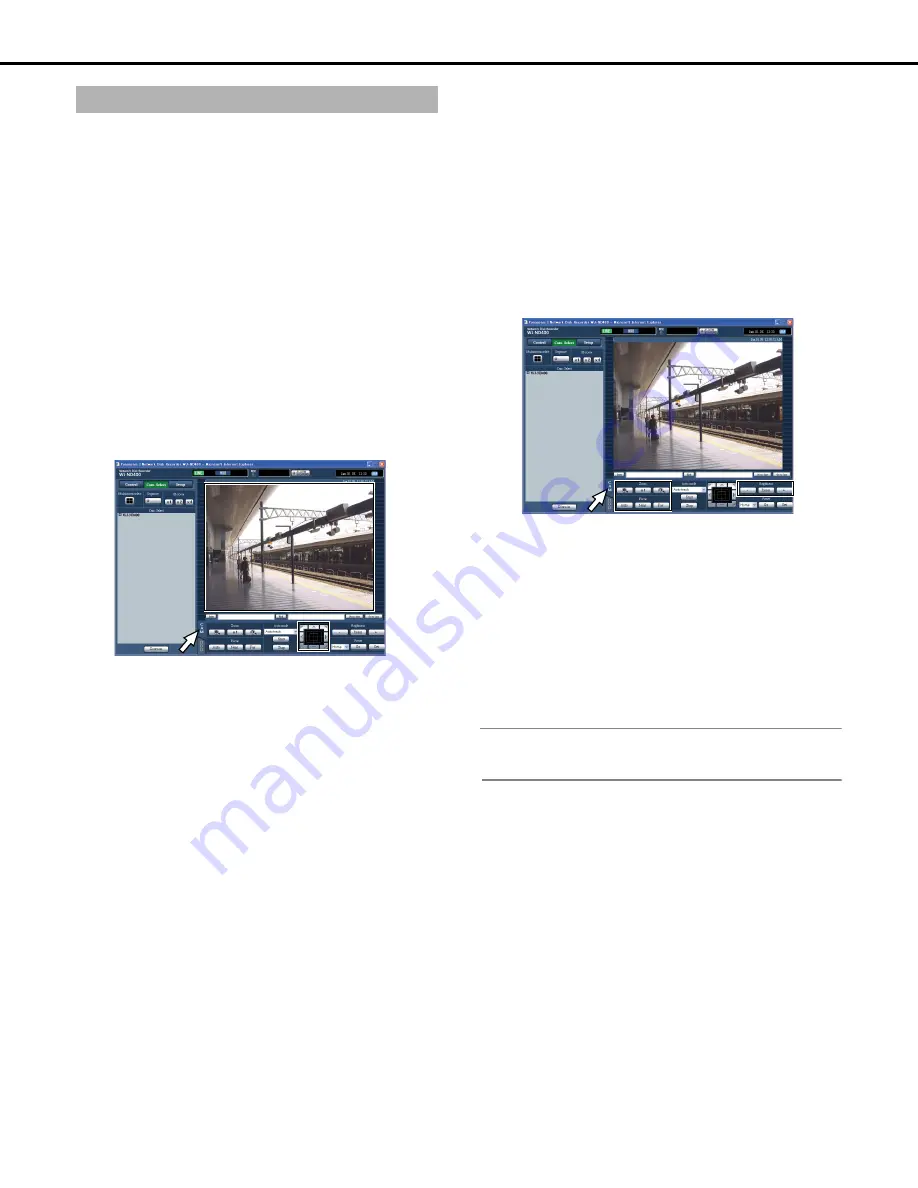
Live images
29
The following camera operations are available when live images
from a camera with the pan and tilt function are displayed on a single
screen. Operations may not be possible depending on the model of
the connected camera.
Pan & tilt operations
Adjust the camera image's horizontal and vertical position.
1
Click the [CAM] tab.
Zoom, focus, brightness operations
Adjust the zoom, focus, and brightness of the image.
1
Click the [CAM] tab.
• Zoom
Click the [-] or [+] button in the [Zoom] box to adjust the zoom.
Click the [x1] button to reset the zoom.
• Focus
Click the [Near] or [Far] button in the [Focus] box to adjust the
focus.
Clicking the [Auto] button to do set focus automatically.
• Brightness
Click the [-] (Dark) or [+] (Bright) button in the [Brightness] box to
adjust the lens iris (brightness).
Click the [Reset] button to return brightness to normal.
Note:
•
You can also adjust the zoom by using the mouse wheel button.
Camera control
Pan & tilt
: Adjust the cameras horizontal and vertical
position.
Zoom
: Zoom in/out the image.
Focus
: Adjust the focus point of the image.
Brightness
: Adjust the lens iris. (brightness)
Preset operations : Registers the preset position of camera. /
Moves the camera to the registered preset
positions.
Auto
: Select the camera's automatic mode
function.
Control button
: Click to adjust the direction of the camera.
Control pad
: Click to adjust the direction of the camera. If
a clicked point gets farther from the center
point of the control pad.
Image display
area
: Click the desired point to be center of the
field angle in the displayed image.
The camera direction moves to the position
you clicked.
Zoom
: Adjust the size of the image. The degree of
zoom depends on the type of camera. For
details refer to the operating instructions for
the camera.
Focus
: Adjust the focus point of the image. The
focus point can be adjusted automatically
(auto focus).
Brightness
: Adjust the lens iris (brightness). The lens iris
can also be reset.
Summary of Contents for WJND400 - NETWORK DISK RECORDER
Page 73: ...4 ...
















































