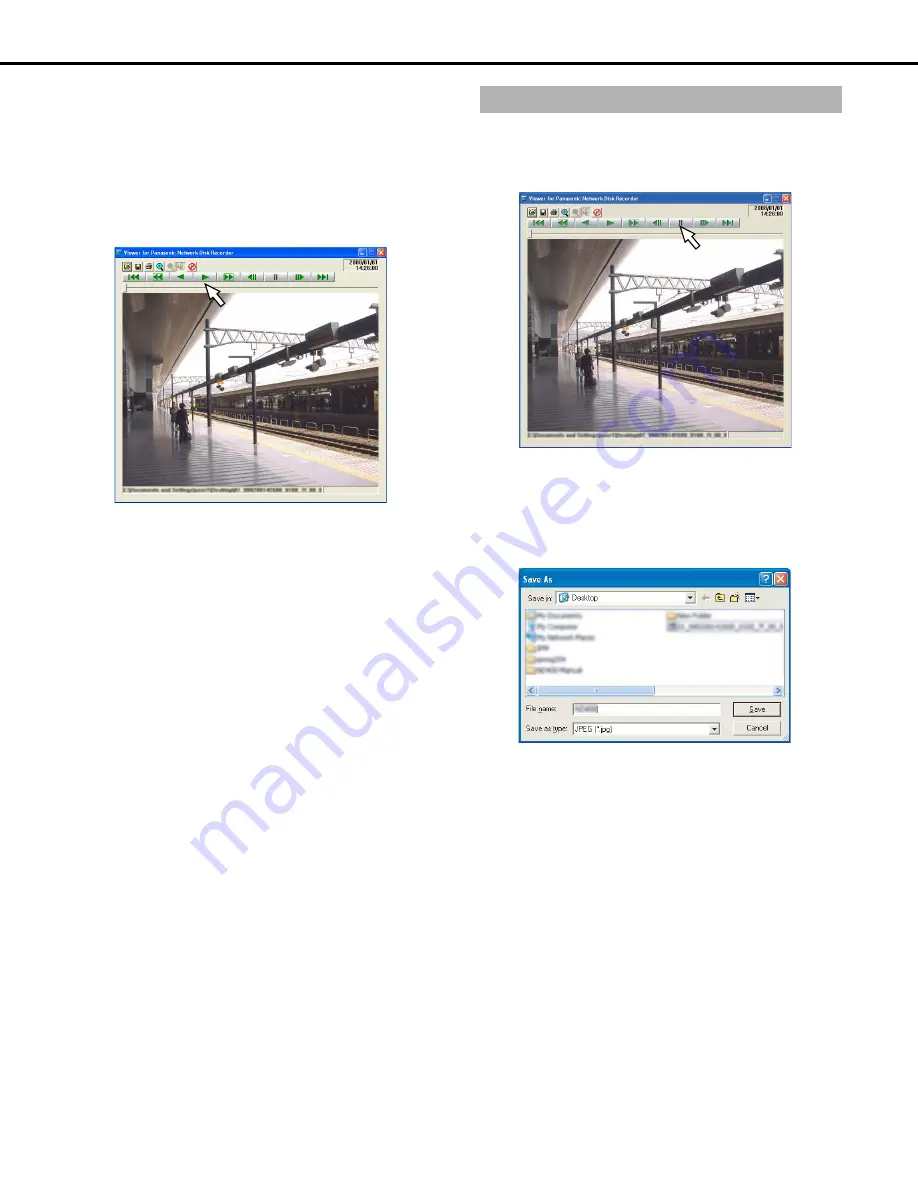
Downloading images
45
3
Select the downloaded image data (file name.n3r).
•
You can select multiple files while pressing either the
[Ctrl] or [Shift] keys. A maximum of 32 files can be
selected.
•
When you play audio data, put both image data (file
name.n3r) and audio data (file name.n3a) in the same
folder.
4
Click the [Open] button.
This displays the image.
5
Click the [PLAY] button.
•
When playback is finished, a black window is displayed
and playback is paused.
•
When multiple files are selected, click the [NEXT
RECORD] or [PREV RECORD] buttons to switch
between images.
• Click the [Zoom] button to enlarge the image twice the
size.
•
Depending on the specifications of the PC, playback may
not be smooth.
•
You can turn audio on or off by clicking the [Speaker
(audio on)] or the [Speaker (audio off)] button.
•
If browser, viewer, or HDD viewer are running at the same
time, audio playback may not be correct.
To play back the audio correctly, run just the browser, the
viewer, or the HDD viewer only.
• Image and audio sometimes may not be synchronized.
Displayed images are saved to the PC as jpeg files.
1
Perform operations on playback with the viewer
software.
2
Click the [PAUSE] button.
3
Click the [SAVE] button.
The "Save As" window will be displayed.
4
Enter a file name and select JPEG (*.jpg) as the file type.
5
Designate the folder and click the [Save] button.
The image data is saved.
Saving images
Summary of Contents for WJND400 - NETWORK DISK RECORDER
Page 73: ...4 ...
















































