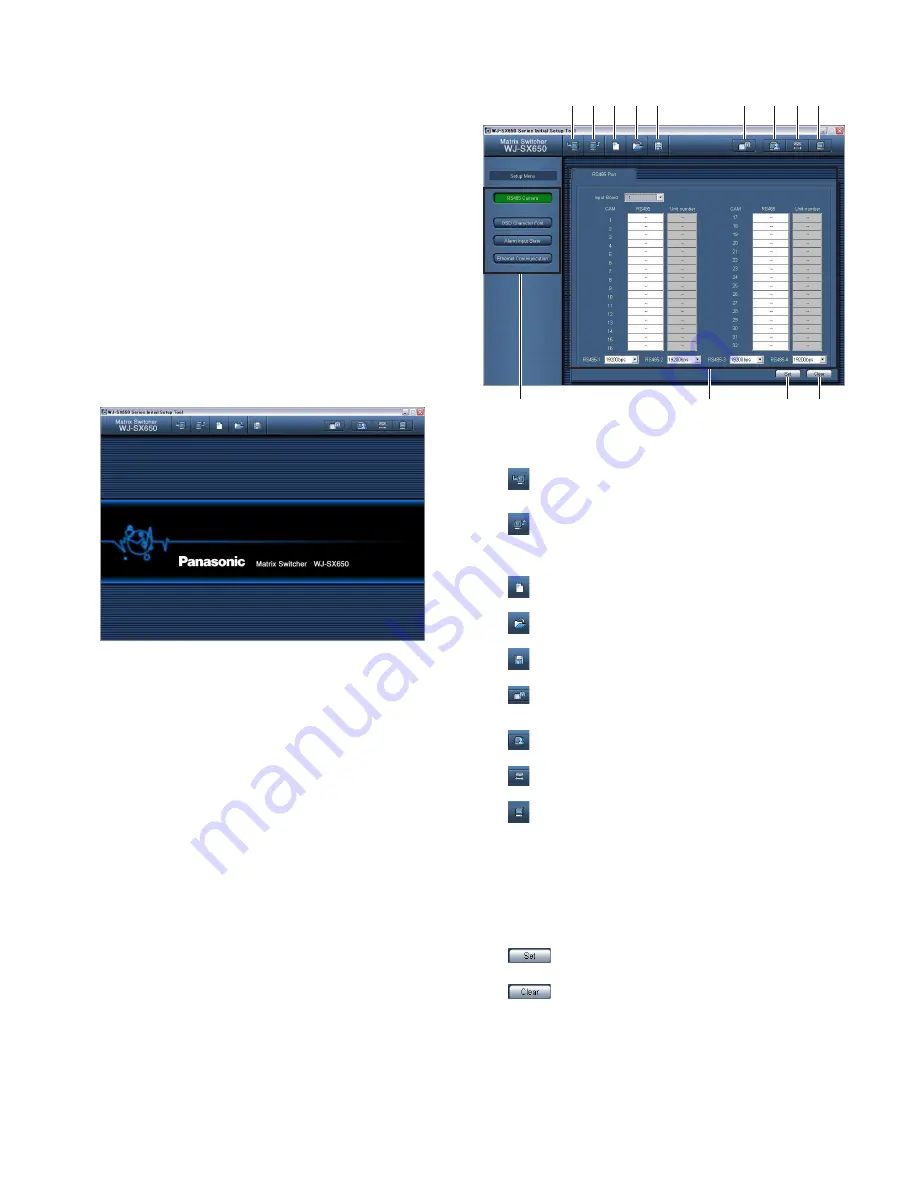
7
■
Starting Up
Note:
The following is the procedure when using the
Windows XP operating system.
1. Select "Start" – "All Programs" – "Panasonic" – "WJ-
SX650 Series" – "WJ-SX650 Series Initial Setup Tool
x.xx". (x.xx is the version number.) Then, run the pro-
gram.
WJ-SX650 Series Initial Setup Tool will start up, and the
login window will be displayed on the PC screen.
2. Enter the user name and password. The factory default
is as follows.
User Name:
admin
Password:
sx650
3. Click "OK". "WJ-SX650 Series Initial Setup Tool" window
is displayed.
4. To download setting data from WJ-SX650 Series, click
on the icon pointed in the illustration. "Download" win-
dow will be displayed.
5. Click on "Start Download". The setting data will be
downloaded from WJ-SX650 Series to the PC.
Note:
Connect the SERIAL port of WJ-SX650 Series
and PC.
(Refer to the illustration of <SERIAL port> in p. 4.)
6. When download is complete, a message window is dis-
played. Then, click "OK". "RS485 Camera" – "RS485
Port" is displayed.
Note:
If you upload the setting data from the PC to WJ-
SX650 Series while SETUP MENU is open on a monitor,
SETUP MENU will be closed forcibly. Settings per-
formed in SETUP MENU will be canceled and replaced
by those uploaded from the PC.
■
Window Details
●
Tool Bar
q
:
Downloads the current setup data of WJ-SX650
Series to the PC.
w
:
Uploads the setup data (configured in WJ-SX650
Series Initial Setup Tool) from the PC to WJ-SX650
Series.
e
:
Creates the initial settings.
r
:
Opens the file in which the setup data was saved.
t
:
Saves the setup data as a file.
y
:
Displays the information of video input board/out-
put board.
u
:
Displays the user settings page.
i
:
Displays the settings page of SERIAL port.
o
:
Displays the version of WJ-SX650 Series Initial
Setup Tool.
!0
These buttons are clicked when setting categories are
selected.
!1
Setting details are displayed when
!0
is clicked.
!2
:
Determines the settings.
!3
:
Clears the settings.
Notes:
• Do not edit the setup data files by using text editors,
etc. You may become unable to open the setup data
files.
• To perform
q
,
w
, and
y
, WJ-SX650 Series needs to
be connected to the PC with an RS-232C cable.
!0
!1
!2
!3
q w e r t
y
u i o


























