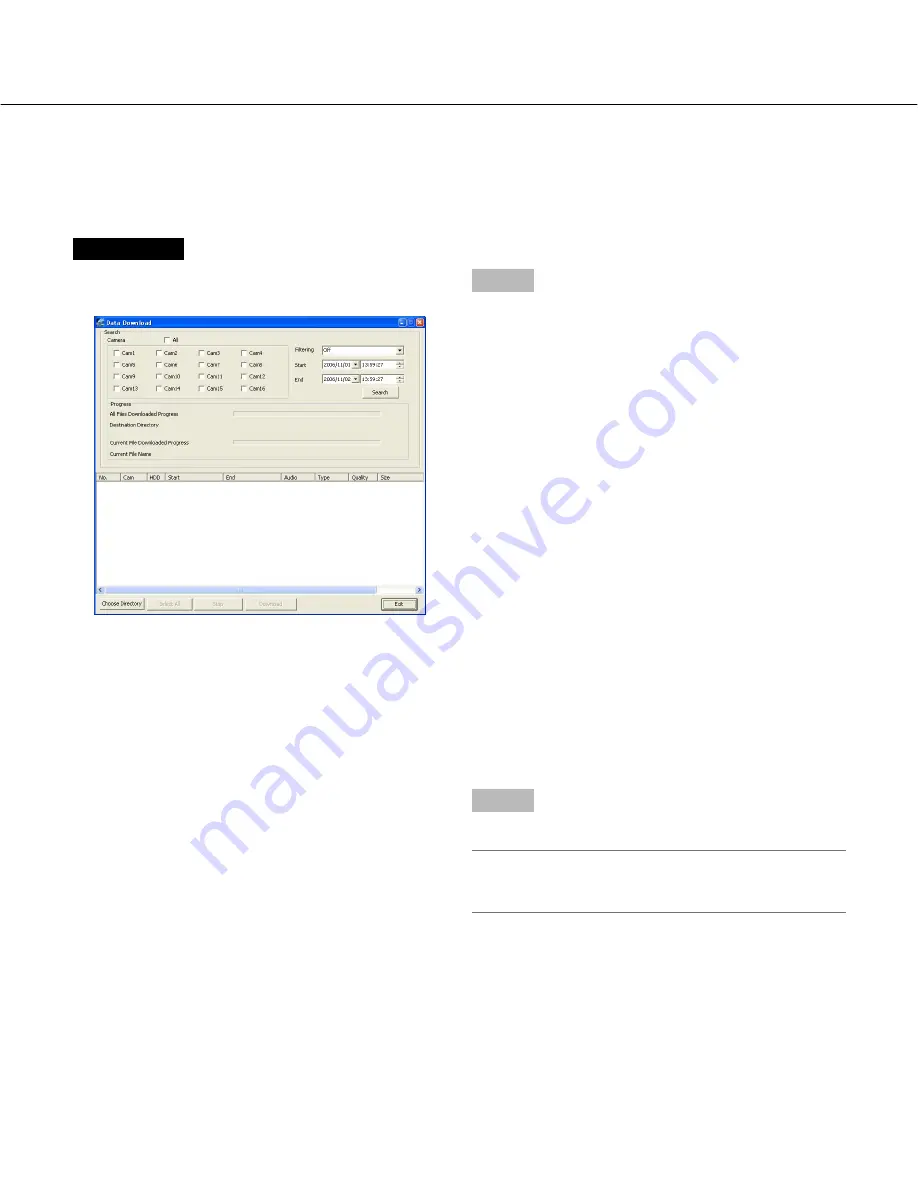
47
Download recorded images from the recorder
It is possible to search the desired recorded images to download by designating the camera channels, recording
type, and the start time and the end time of recording.
Screenshot 1
Click the [Data Download] button. (
☞
page 9)
→
The "Data Download" window will be displayed.
Step 1
Set the following search filters.
Camera:
Select the camera channels.
To select all the camera channels, check
the "All" checkbox.
Filtering:
Select the recording type.
• Off:
Searches without filtering
• Manual:
Searches for only images recorded by the
manual recording
• Timer:
Searches for only images recorded by the
timer recording
• Alarm:
Searches for only images recorded by the
alarm recording (triggered by a terminal
input, VMD and a command alarm recep-
tion)
• Terminal: Searches for only images recorded by the
alarm recording triggered by a terminal
input
• VMD:
Searches for only images recorded by the
alarm recording triggered by VMD
• Com:
Searches for only images recorded by the
alarm recording triggered by a command
alarm reception
Start:
Enter the recording start time and date.
End:
Enter the recording end time and date.
Step 2
Click the [Search] button.
Note:
The latest 5 000 recorded images will be displayed
in the list form.
















































