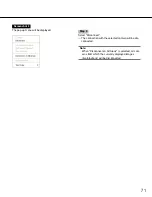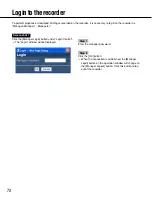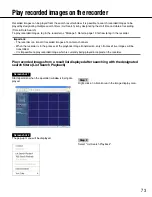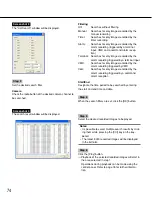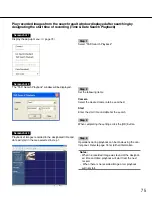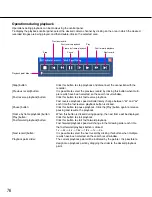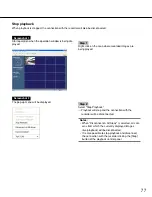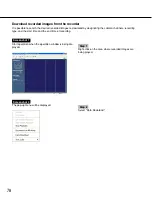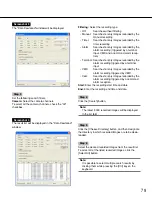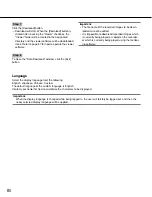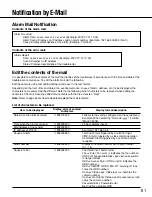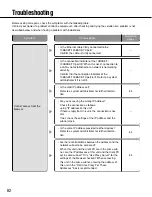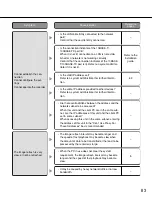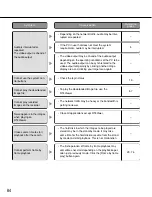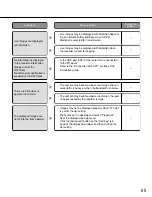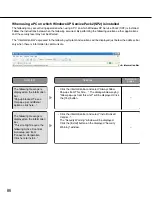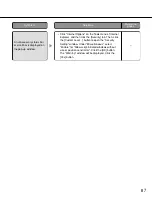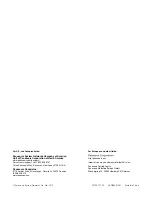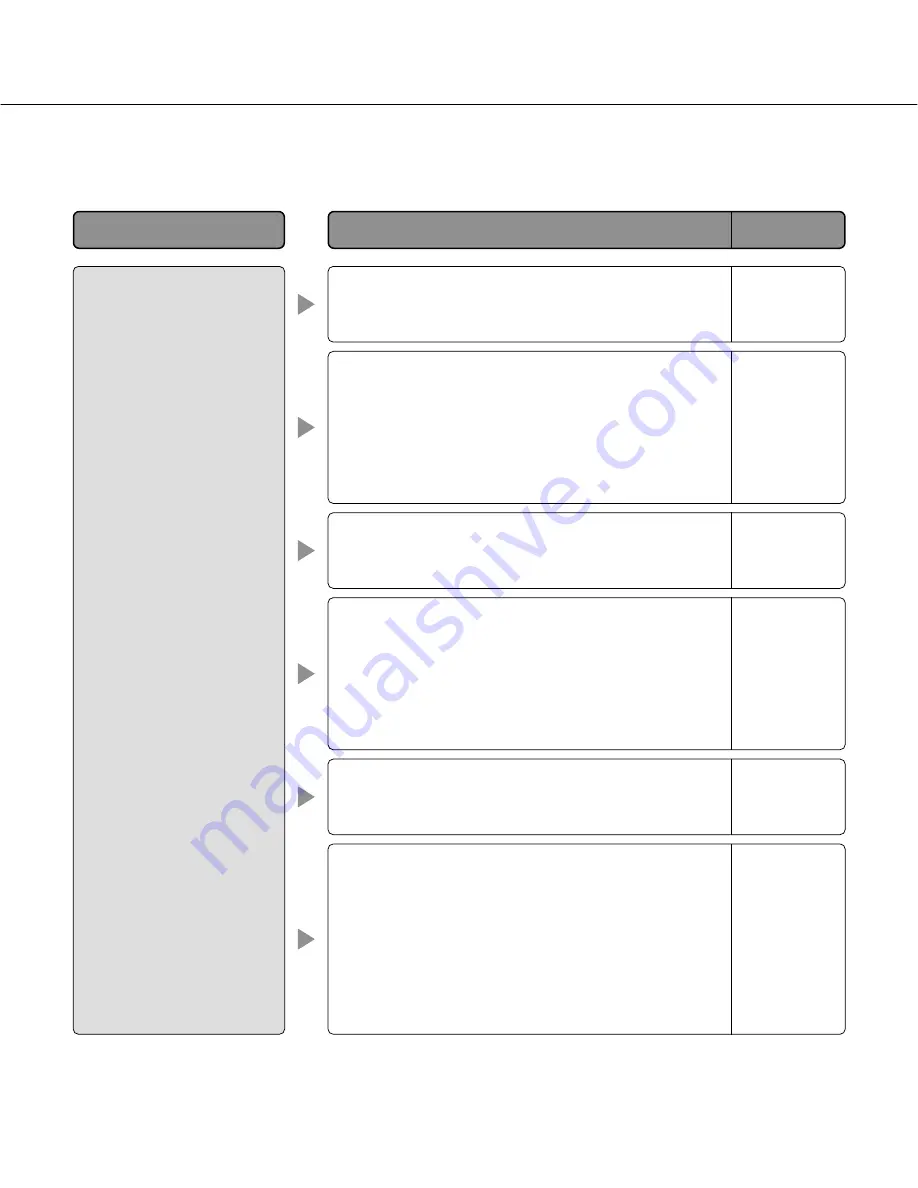
82
Cause/solution
Troubleshooting
Before asking for repairs, check the symptoms with the following table.
Contact your dealer if a problem cannot be solved even after checking and trying the solution or a problem is not
described below, and when having a problem with installations.
Reference
pages
Symptom
Cannot access from the
browser.
• Is the Ethernet cable firmly connected to the
10BASET/100BASE-TX port?
Confirm the cable is firmly connected.
–
• Is the connection indicator of the 10BASE-T/
100BASE-TX port lit? When it is not lit, connection to
a LAN is not established or a network is not working
correctly.
Confirm that the connection indicator of the
10BASET/100BASE-TX port is lit. Refer to a system
administrator if it is not lit.
–
• Is the valid IP address set?
Refer to a system administrator for further informa-
tion.
63
• Are you accessing the wrong IP address?
Check the connection as follows:
>ping "IP address of this unit"
If there is reply from this unit, the connection is nor-
mal.
If not, check the settings of the IP address and the
subnet mask.
–
• Is the same IP address provided to other devices?
Refer to a system administrator for further informa-
tion.
63
• Are there contradictions between the address and the
network subnet to be accessed?
When this unit and the client PC are in the same sub-
net, are the IP addresses of this unit and the client PC
set in same subnet? Or is "Use Proxy Server" for the
settings of the browser checked? When accessing
this unit in the same subnet, entering the address of
this unit in the "Don’t Use Proxy For These
Addresses" box is recommended.
63