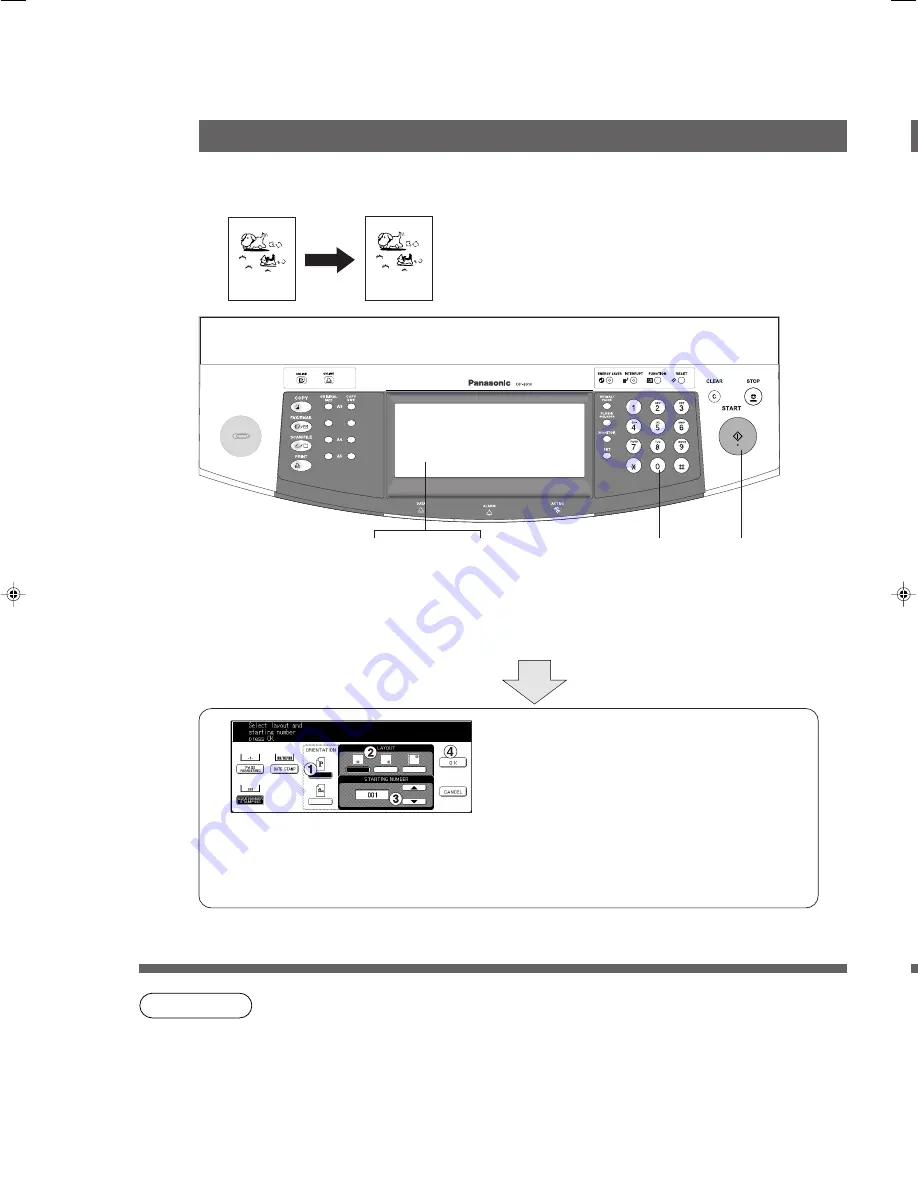
44
NOTE
B4·FLS
C
The i-ADF is required for Issue Number Stamping.
C
To reset each menu mode, touch the
CANCEL
button on the touch panel.
C
Multiple copy sets will be sorted automatically.
Stamping (Issue Number Stamping)
Zoom/Effects
■
■
■
■
■
Feature
The issue number can be automatically printed on each page.
5
Press
START
#
Select the Orientation.
$
Select the Layout for print Issue Number.
%
Select the starting Issue Number for stamp.
&
Touch the
OK
button.
1
Place the Originals
(i-ADF)
2
Select
ZOOM/
EFFECT
Mode
3
Select
Stamping (Issue
Number Stamping)
(001 ~ 999)
4
Number
of Copies
001
P044-045_4510(pb).p65
7/31/02, 10:45 AM
44
Summary of Contents for Workio DP-6010
Page 96: ...96 memo...
















































