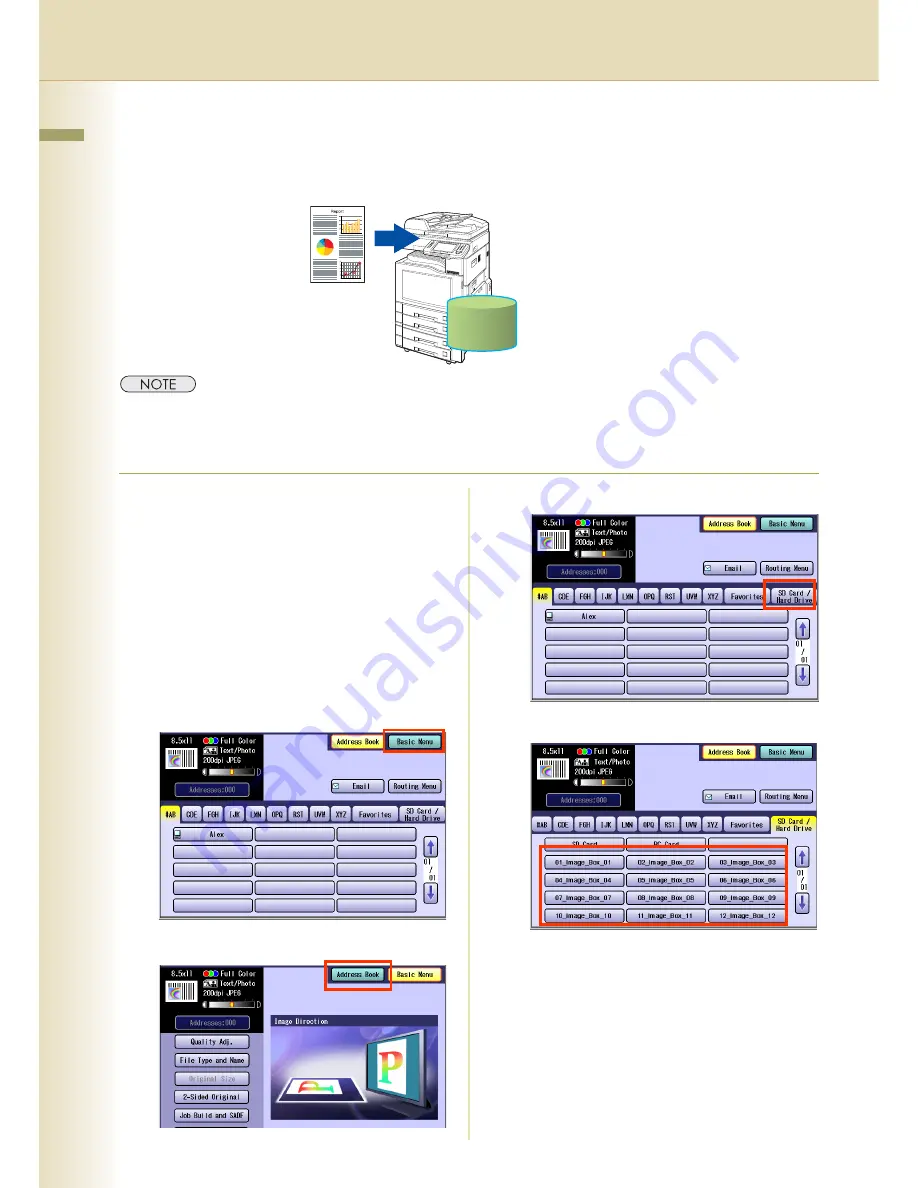
14
Chapter 2 Scan/Email Operations
Scan to the Internal Hard Disk Drive
The scanned image can be saved to the Internal Hard Disk Drive, and then saved data can be
retrieved from computer via a network.
z
The hard disk is provided with 12 image boxes. For instructions on how to change the image box name, refer to
Editing Image Box Name
(see page 44).
z
All data saved on the hard disk can be deleted with a scanner function. For more details, refer to Chapter 5
"
Scanner Settings
" in the Operating Instructions (for Function Parameters).
1
Place the original(s).
z
For instructions on how to place originals,
refer to
Basic Operation Procedure
(see
page 6). For more details, refer to
Placing
Originals (Copy)
in the Operating
Instructions (for Basic Operations).
2
Press the
Scan/Email
key.
3
Select “
Basic Menu
” to configure the
required settings, and then select “
OK
”.
Refer to
Scanner Settings
(see
pages 28-39).
4
Select "
Address Book
".
5
Select “
SD Card/Hard Drive
”.
6
Select an Image Box in the Hard Disk Drive.
z
Only one Image Box can be selected at a time.
z
When the Hard Disk Drive is selected to be
the storage destination, the scanned image
cannot be saved to the SD Memory Card or
PCMCIA/PC Card at the same time.
7
Press the
Start
key.
When the document scanning completes, the
scanned data is saved on the hard disk.
z
For instructions on how to download the saved
data, refer to
Retrieve Scanned Image from
Hard Disk Drive
(see page 15).
Hard Disk Drive
Summary of Contents for Workio DP-C262
Page 9: ...9 Chapter 1 Getting To Know Your Machine Memo...
Page 21: ...21 Chapter 2 Scan Email Operations Memo...
Page 31: ...31 Chapter 3 Scanner Settings Memo...
Page 33: ...33 Chapter 3 Scanner Settings 4 Select OK...
Page 43: ...43 Chapter 4 Adding to the Address Book Memo...
Page 53: ...53 Chapter 5 Appendix Memo...















































