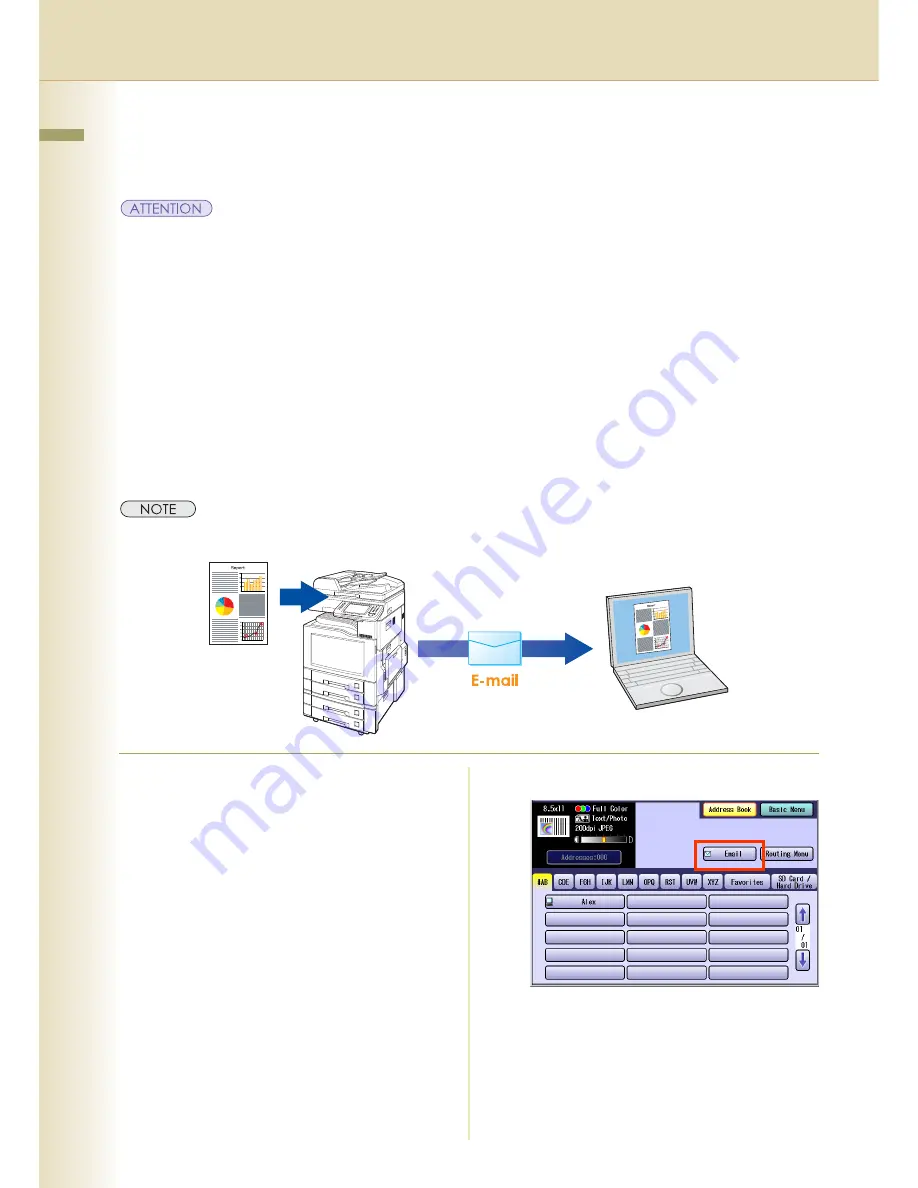
18
Chapter 2 Scan/Email Operations
Scan to Email
The scanned image can be emailed to network connected computers.
z
JPEG (jpg) file is not available for multiple pages.
z
JPEG (jpg) file is only available in Color/Gray Scale mode.
z
TIFF file is only available in Monochrome mode.
When sending a multi-page color document:
<To a Single Address>
z
When attaching a color document in JPEG/PDF (except Compressed PDF) file, the machine sends an individual
Email for each scanned page. If you scan more than one page, the same number of Emails will be sent.
z
To send a multi-page document as a single Email attachment, change the Fax Parameter “
183 Color
Attachment
” to “
Multi
”.
For more details, refer to
Fax/Email Settings
in the Operating Instructions (For Function Parameters).
<To Multiple Addresses>
z
By default, the machine will send an Email with a multi-page (PDF) file, or multi-files (JPEG) color document.
z
A multi-page color scanned JPEG/PDF document tends to become very large in size.
If the attachment exceeds the maximum allowed data size for your network environment, send each page at a time.
1
Place the original(s).
z
For instructions on how to place originals,
refer to
Basic Operation Procedure
(see
page 6). For more details, refer to
Placing
Originals (Copy)
in the Operating
Instructions (for Basic Operations).
2
Press the
Scan/Email
key.
3
Select “
”.
Summary of Contents for Workio DP-C262
Page 9: ...9 Chapter 1 Getting To Know Your Machine Memo...
Page 21: ...21 Chapter 2 Scan Email Operations Memo...
Page 31: ...31 Chapter 3 Scanner Settings Memo...
Page 33: ...33 Chapter 3 Scanner Settings 4 Select OK...
Page 43: ...43 Chapter 4 Adding to the Address Book Memo...
Page 53: ...53 Chapter 5 Appendix Memo...
















































