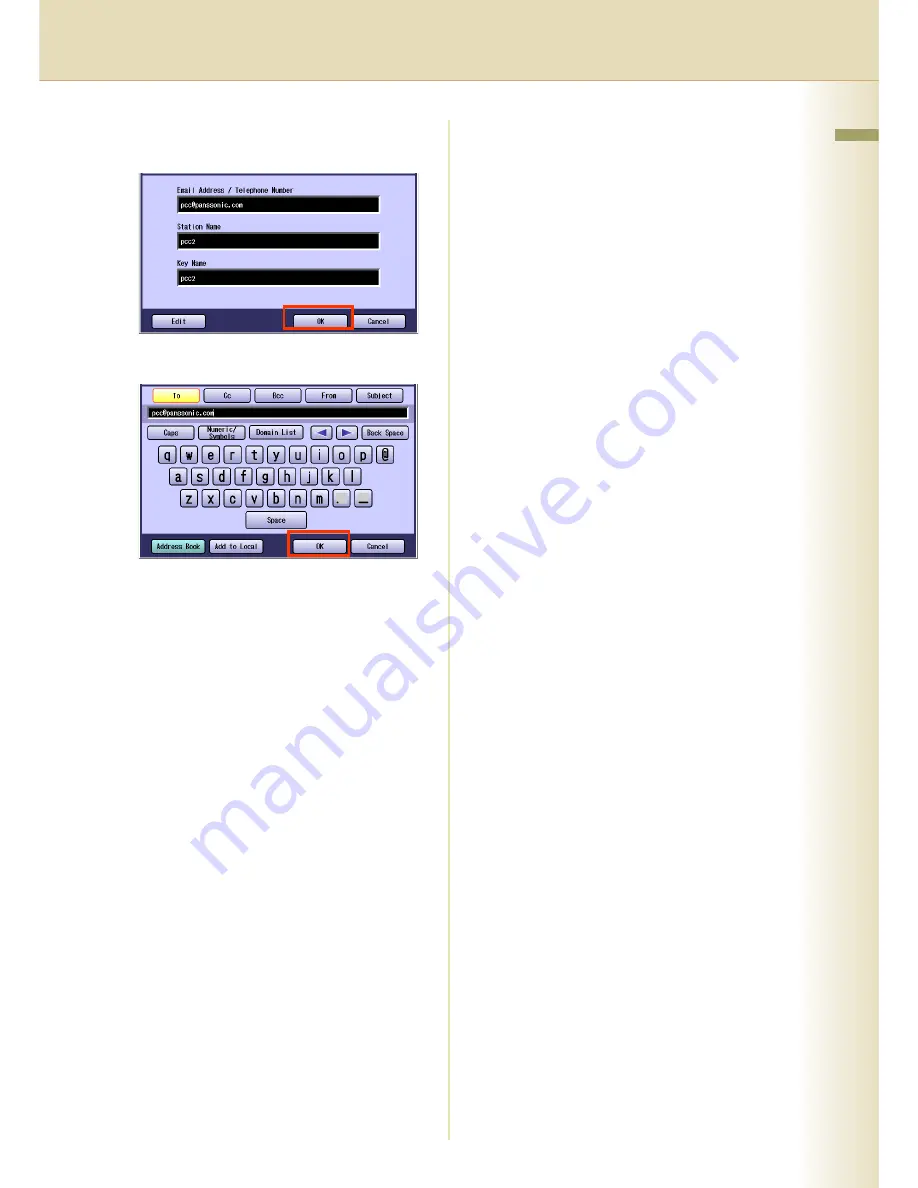Summary of Contents for Workio DP-C262
Page 9: ...9 Chapter 1 Getting To Know Your Machine Memo...
Page 21: ...21 Chapter 2 Scan Email Operations Memo...
Page 31: ...31 Chapter 3 Scanner Settings Memo...
Page 33: ...33 Chapter 3 Scanner Settings 4 Select OK...
Page 43: ...43 Chapter 4 Adding to the Address Book Memo...
Page 53: ...53 Chapter 5 Appendix Memo...