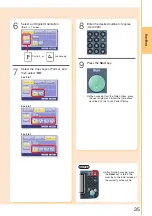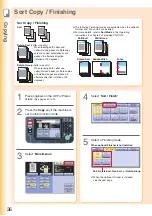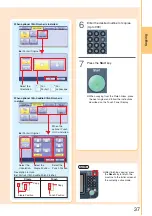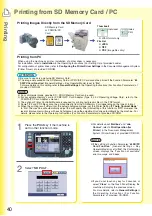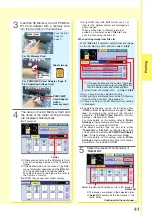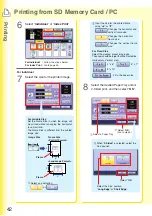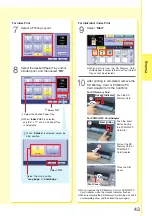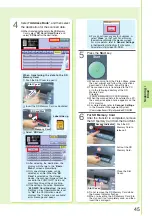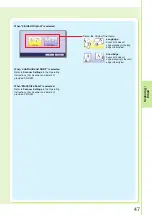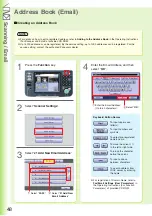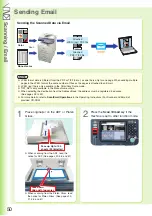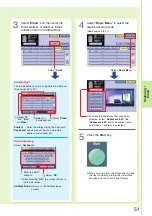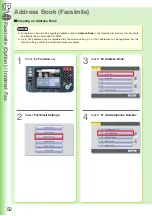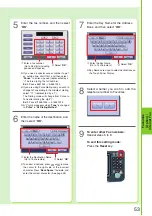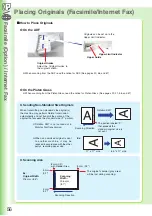41
Printing
4
Folder
●
If there are no photos on the SD Memory Card,
a file list is displayed instead of the Thumbnail
image.
●
If the desired data and the name of the folder
are not displayed, keep pressing the
button
until the desired data and folder appears.
For details regarding the folder name, refer to
the Camera’s manual.
The data on the SD Memory Card and
the name of the folder storing the data
are displayed automatically.
Ex:
Thumbnail
Insert the SD Memory Card or PCMCIA/
PC Card Adapter with a memory card
into the Card Slot on the machine.
3
Push the Slot
Cover to
open it.
Label side up
Slot Cover
SD Memory
Card
For SD Memory Card
For PCMCIA/PC Card Adapter (Type II,
3.3V Operating Voltage Only)
SD Card Slot
PCMCIA/PC Card Slot
PCMCIA/PC
Card Adapter
(with a
memory card)
●
Only JPEG files (with EXIF format ver 2.1 or
later for the digital camera) are displayed as
photo images.
When printing files in different formats or
edited by a computer, select “
File List
” and
print the data using the File List.
Ex:
JPEG files, except from digital camera
Select the desired Thumbnail(s) or
“
Select All
”.
5
Select the desired Thumbnails. (Up to 80 images)
●
The images are printed in the selected order.
●
“
Select All
” selects all the thumbnails in the
same folder.
Select All
Select “
Start
”.
Select folder and image data.
●
Only 1 image can be selected at a time.
●
After printing is completed, remove the SD Memory
Card from the Card Slot. (See page 43)
●
If there is no data on the SD Memory Card, nothing
is displayed.
●
The default directory can be set to display either
“
DCIM
” (a folder for digital camera images) or “
Scan
Img
” by changing the setting of the Function
Parameter “
28 SD/PC Card Def. Dir.
” (Printer
Settings > General User Mode).
For more details on this setting, refer to
Printer
Settings
in the Operating Instructions (For Function
Parameters) of provided CD-ROM.
●
The default display type can be set to either
“
Thumbnail
” or “
File List
” by changing the setting
of the Function Parameter “
29 SD/PC Card Display
Type
” (Printer Settings > General User Mode).
For more details on this setting, refer to
Printer
Settings
in the Operating Instructions (For Function
Parameters) of provided CD-ROM.
When “
File List
” is selected, select folder and image
on the SD Memory Card, and then select “
Start
”.
If the desired data and the name of the folder
are not displayed, keep pressing the
button
until the desired data and folder appears.
When printing image from File List
Continued on the next page...
Summary of Contents for Workio DP-C305
Page 13: ...Product Overview 13 memo...
Page 89: ...89 Replacing Consumables memo...
Page 91: ...Replacing Consumables 91 memo...
Page 110: ...110 memo...