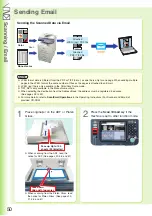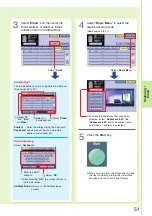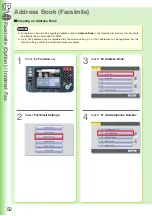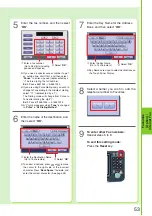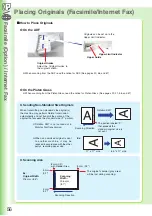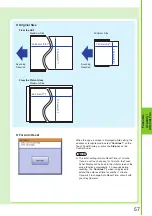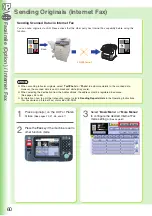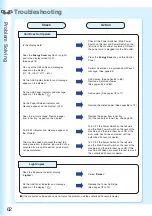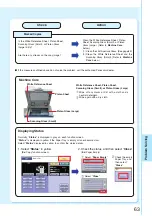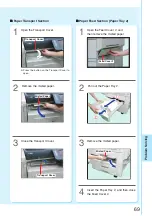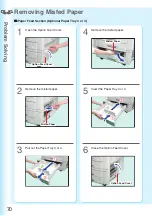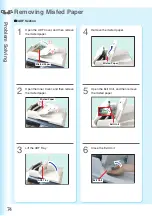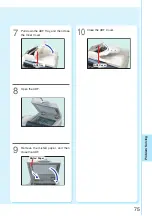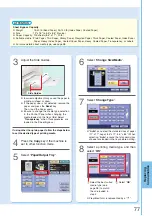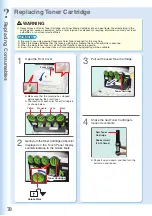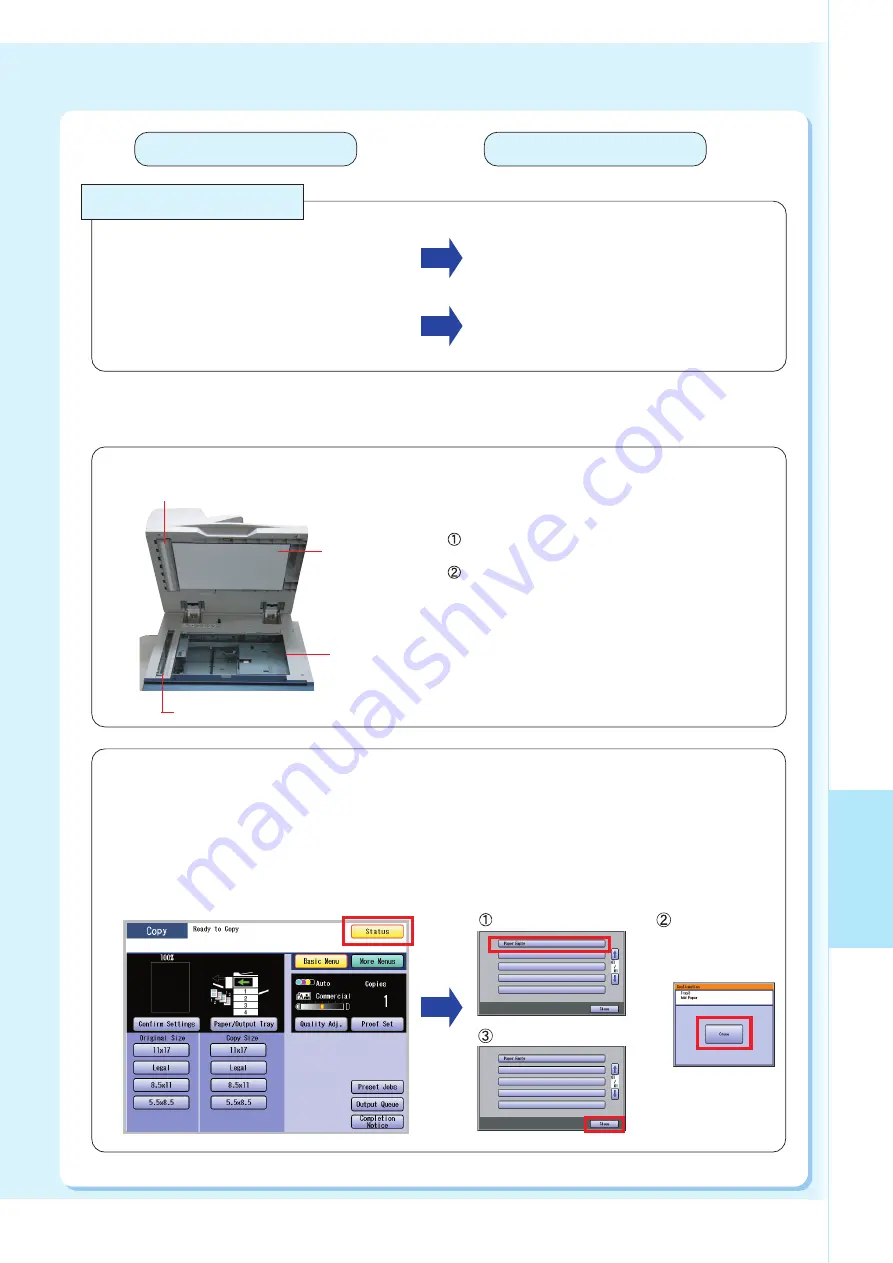
P
ro
b
lem Solving
63
Check
Action
Marked Copies
Clean the White Reference Sheet, Platen
Sheet, Scanning Glass (Small), or Platen
Glass (Large). (Refer to
Machine Care
below.)
Is the White Reference Sheet, Platen Sheet,
Scanning Glass (Small), or Platen Glass
(Large) dirty?
(1) Clean the LSU Aperture Glass. (See page 83)
(2) Clean the White Reference Sheet and the
Scanning Glass (Small). (Refer to
Machine
Care
below.)
Are there any streaks on the copy image?
■
If the measures outlined above do not solve the problem, call the authorized Panasonic dealer.
Displaying Status
Normally, “
Status
” is displayed in gray on each function screen.
“
Status
” is displayed in yellow if the Paper Tray is empty or toner becomes low.
Select “
Status
” displayed in yellow to confirm the status details.
1. Select “
Status
” in yellow.
(
Ex:
Copy function screen)
2. Check the status, and then select “
Close
”.
(
Ex:
Paper Empty)
Select “
Paper Empty
”.
Check the empty
Paper Tray, and
then select
“
Close
”.
Select “
Close
”.
Machine Care
Platen Sheet
Platen Glass (Large)
White Reference Sheet, Platen Sheet,
Scanning Glass (Small), or Platen Glass (Large)
Wipe off any marks or dirt with a cloth and a
neutral detergent.
Wipe again with a dry cloth.
White Reference Sheet
Scanning Glass (Small)
Summary of Contents for Workio DP-C305
Page 13: ...Product Overview 13 memo...
Page 89: ...89 Replacing Consumables memo...
Page 91: ...Replacing Consumables 91 memo...
Page 110: ...110 memo...