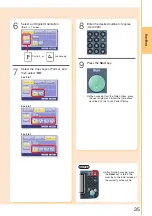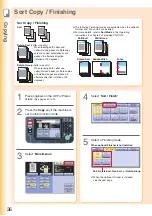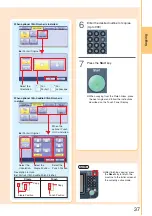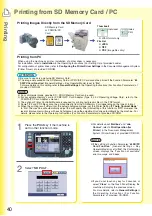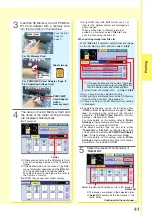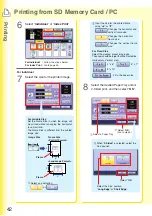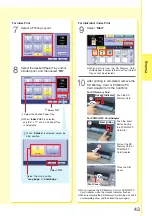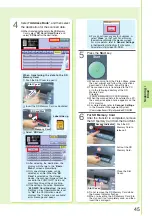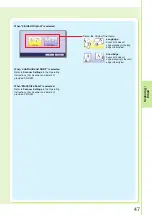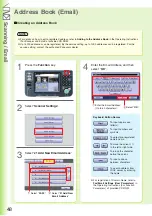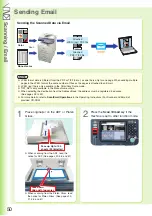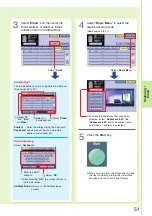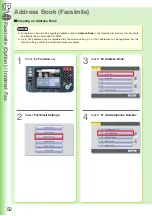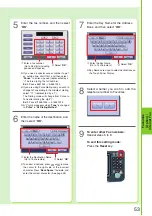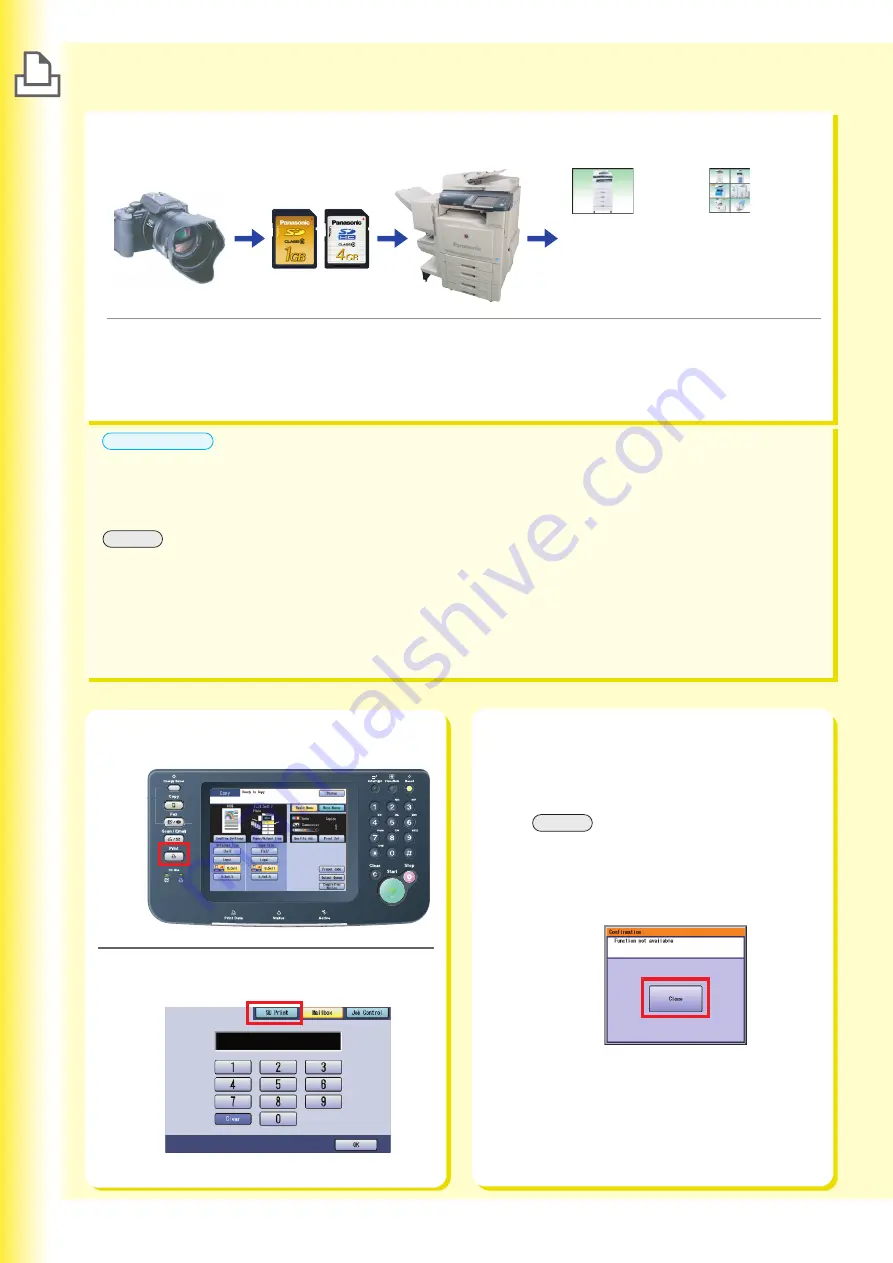
Printing
Printing from SD Memory Card / PC
40
Printing Images Directly from the SD Memory Card
●
Be sure to use only a genuine SD Memory Card.
●
The image data saved on the SD Memory Card or PCMCIA/PC Card cannot be printed if the Function Parameter “
84
SD/PC Card Function
” (General Settings > Key Operator Mode) is set to “
No
”.
For more details on this setting, refer to
General Settings
in the Operating Instructions (For Function Parameters) of
provided CD-ROM.
ATTENTION
SD Memory Card
or PCMCIA/PC
Card
Individual
●
JPEG format only
File List
●
JPEG
●
TIFF
●
(Image files only)
When using the machine as printer, installation of printer driver is necessary.
For installation, refer to
Installation
in the Operating Instructions (For Setting Up) of provided booklet.
For configuration of printer driver, refer to
Configuring the Printer Driver Settings
in the Document Management System
(Printer Driver) of provided CD-ROM.
Printing from PC
Thumbnail
Index
Print
●
Any commercial grade genuine SD / SDHC Memory Card can be used.
●
For acceptable memory card for PCMCIA/PC Card Adapter (Type II, 3.3V Operating Voltage Only), refer to the
PCMCIA/PC Card Adapter’s manual.
●
The optional Printer Controller Module is required for printing text/graphic files in the PDF format.
●
Some TIFF and PDF files cannot be printed directly from the SD Memory Card depending on the type of format.
●
When the printing result differs from the actual photograph image, set the Printer Setting “
27 Auto Contrast Mode
”
to “
On
”. The machine will automatically adjust the print quality (the initial setting of this function is “
Off
”). However, the
level of improvement will vary with each photograph since the adjustment is done automatically by the machine. For
details, please refer to the Operating Instructions (For Function Parameters) of provided CD-ROM.
NOTE
Press the
key if the machine is
set to other function mode.
1
●
For details about “
Mailbox
” and “
Job
Control
”, refer to
Print Operation (for
Printer)
in the Document Management
System (Printer Driver) of provided CD-ROM.
NOTE
●
If the setting of Function Parameter “
84 SD/PC
Card Function
” (General Settings > Key
Operator Mode) is set to “
No
”, the Confirmation
screen displays the “Function not available”
error message and beeps.
●
If you do not touch any key for 3 seconds, or
select “
Close
” on the Touch Panel Display, the
machine will display the previous screen.
For more details, refer to
General Settings
in
the Operating Instr uctions (For Function
Parameters) of provided CD-ROM.
Select “
SD Print
”.
2
Summary of Contents for Workio DP-C305
Page 13: ...Product Overview 13 memo...
Page 89: ...89 Replacing Consumables memo...
Page 91: ...Replacing Consumables 91 memo...
Page 110: ...110 memo...