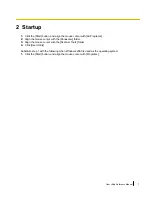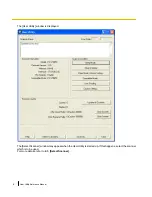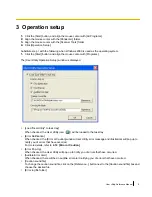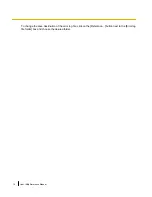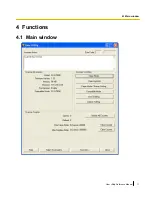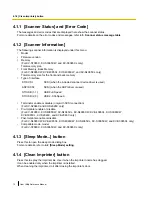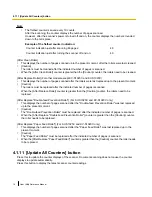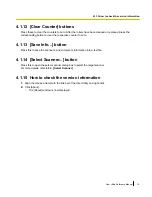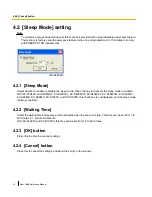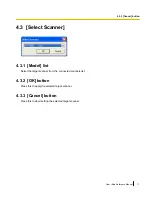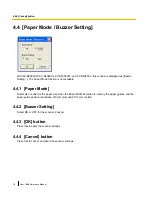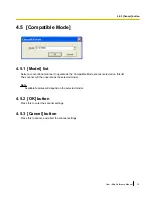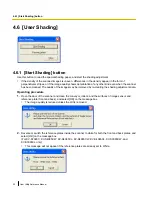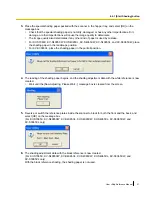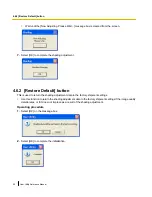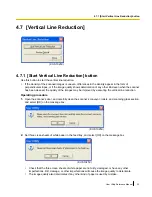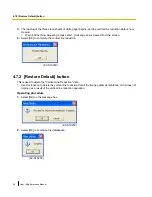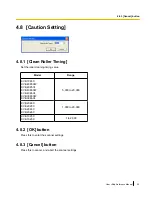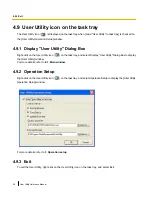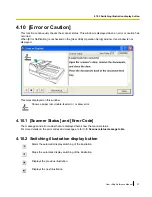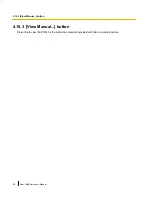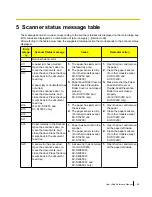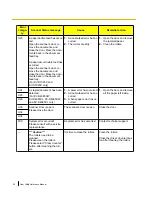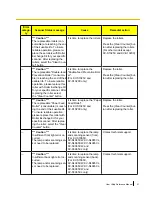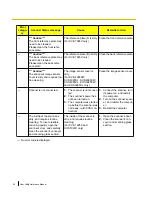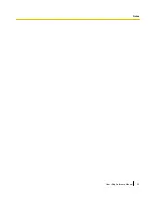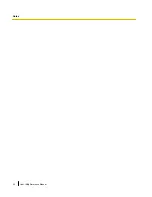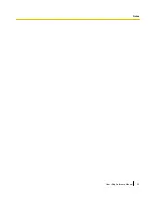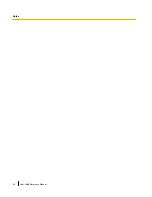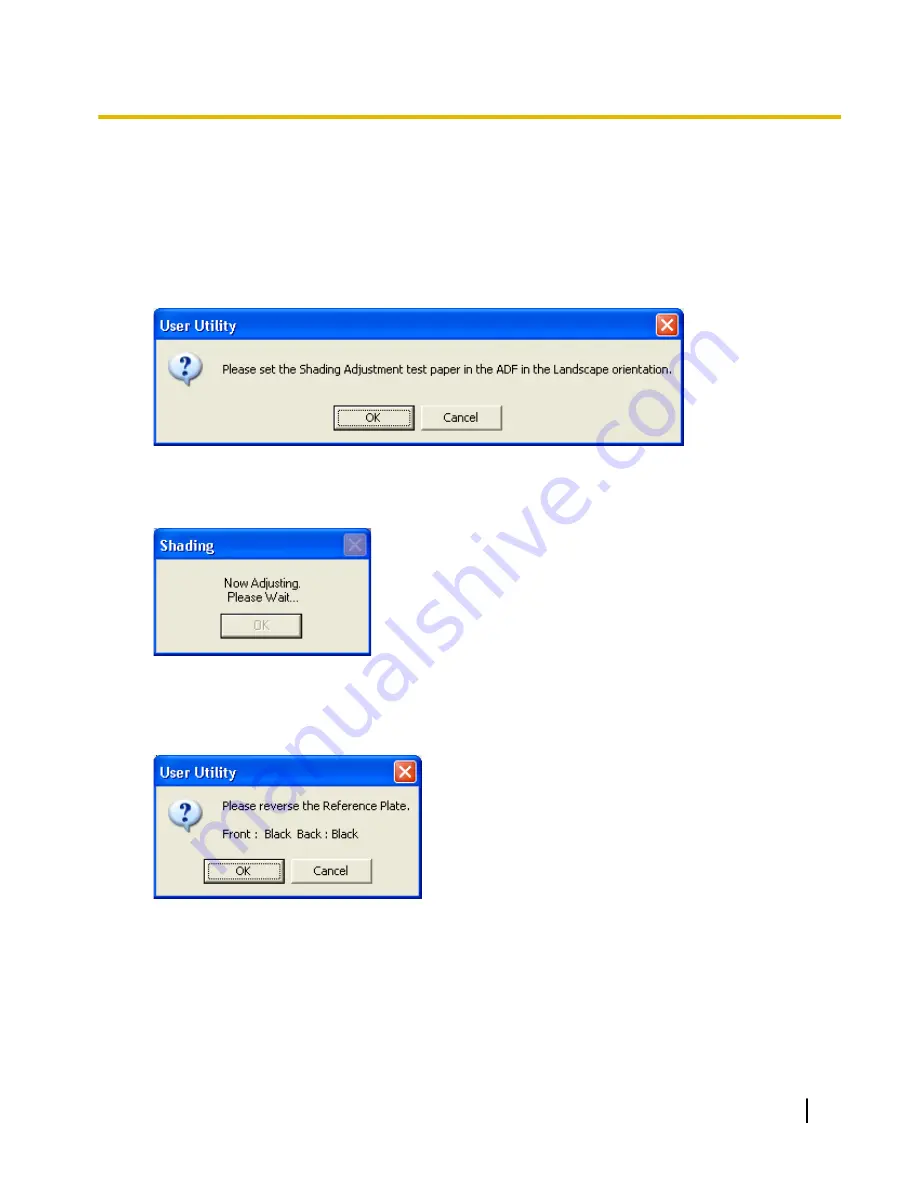
3.
Place the special shading paper packed with the scanner in the hopper tray, and select [OK] on the
message box.
•
Check that the special shading paper is not dirty, damaged, or has any other imperfections. Dirt,
damage, or other imperfections will cause the image quality to deteriorate.
•
The image quality also deteriorates if any other kind of paper is used by mistake.
•
For KV-S7065C, KV-S4085CW, KV-S4085CL, KV-S4065CW, KV-S4065CL, and KV-S3065CW, place
the shading paper in the landscape position.
•
For KV-S3065CL, place the shading paper in the portrait position.
4.
The reading of the shading paper begins, and the shading adjustment data with the white reference is now
created.
•
Wait until the [Now Adjusting. Please Wait...] message box is cleared from the screen.
5.
Reverse or switch the reference plates inside the scanner to black for both the front and the back, and
select [OK] on the message box.
(For KV-S7065C, KV-S4085CW, KV-S4085CL, KV-S4065CW, KV-S4065CL, KV-S3065CW, and
KV-S3065CL only)
6.
The shading adjustment data with the black reference is now created.
(For KV-S7065C, KV-S4085CW, KV-S4085CL, KV-S4065CW, KV-S4065CL, KV-S3065CW, and
KV-S3065CL only)
With the black reference shading, the shading paper is not used.
User Utility Reference Manual
21
4.6.1 [Start Shading] button
Summary of Contents for Workio KV-S7065C
Page 11: ...4 Functions 4 1 Main window User Utility Reference Manual 11 4 1 Main window...
Page 33: ...User Utility Reference Manual 33 Notes...
Page 34: ...34 User Utility Reference Manual Notes...
Page 35: ...User Utility Reference Manual 35 Notes...
Page 36: ...36 User Utility Reference Manual Notes...
Page 37: ...User Utility Reference Manual 37 Notes...
Page 38: ...38 User Utility Reference Manual Notes...
Page 39: ...User Utility Reference Manual 39 Notes...
Page 40: ...2002 2008 Panasonic Communications Co Ltd All Rights Reserved PJQXC0162ZA KK0308MN0...