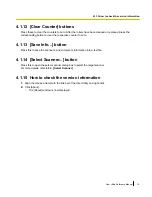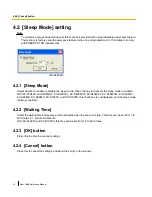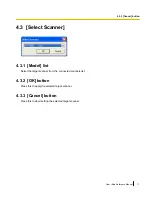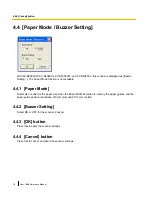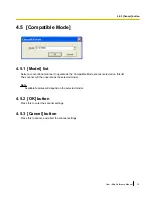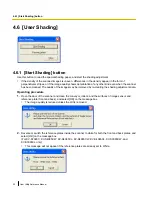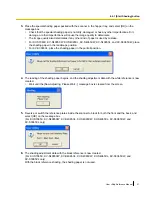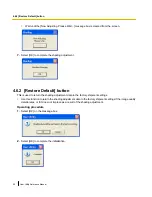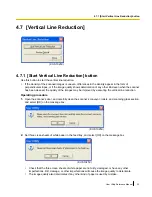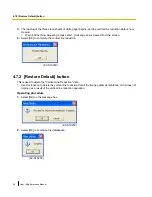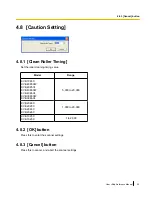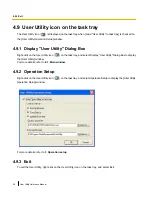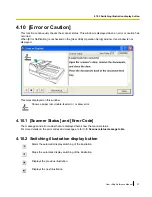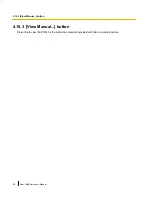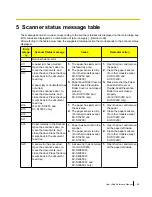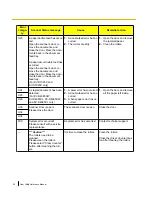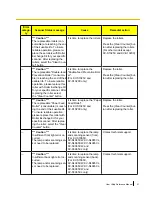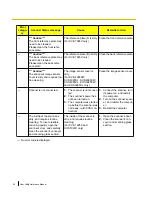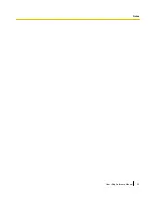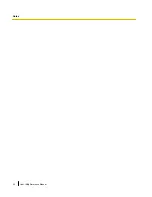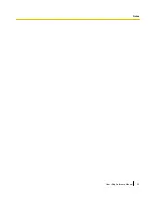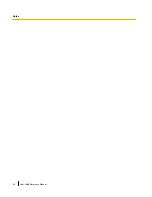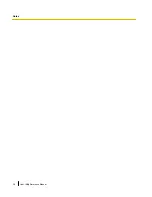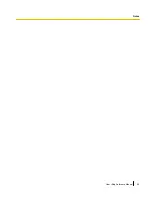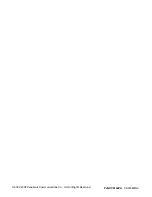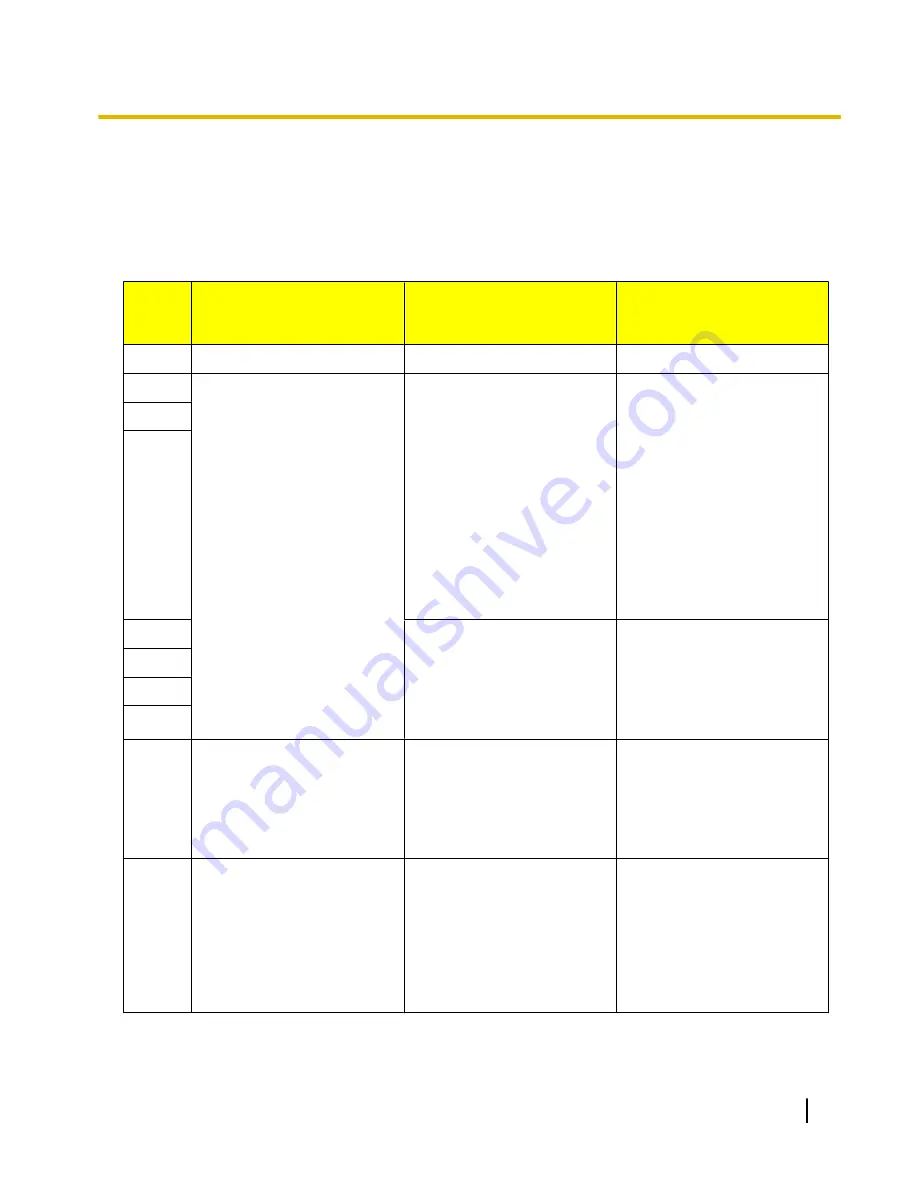
5 Scanner status message table
The messages and error codes corresponding to the scanner statuses are displayed on the main dialog box.
Error codes are displayed as a combination of [error category] - [internal code].
After referring to the table below, take the suggested remedial action that corresponds to the scanner status
displayed.
Error
catego-
ry
Scanner Status message
Cause
Remedial action
—
Scanner has no error.
U11
A paper jam has occurred.
Open the scanner's door, re-
move the documents, and
close the door. Place the docu-
ments back in the document
feed tray.
A paper jam or double feed has
occurred.
Open the scanner's door, re-
move the documents, and
close the door. Place the docu-
ments back in the document
feed tray.
(For KV-S1025C and
KV-S1020C only)
1.
The paper has jammed in
the feed tray area.
2.
The paper sensor is dirty.
(For other models except
KV-S1025C and
KV-S1020C)
3.
Paper Feed Roller Cover or
Double-Feed Prevention
Roller Cover is not closed
properly.
(For KV-S1025C and
KV-S1020C only)
1.
Open the door, and remove
the paper.
2.
Clean the paper sensors.
(For other models except
KV-S1025C and
KV-S1020C)
3.
Make sure that the Paper
Feed Roller Cover or
Double-Feed Prevention
Roller Cover is closed
properly.
(For KV-S1025C and
KV-S1020C only)
U12
U13
U14
1.
The paper has jammed in
the exit area.
2.
The paper sensor is dirty.
(For other models except
KV-S1025C and
KV-S1020C)
1.
Open the door, and remove
the paper.
2.
Clean the paper sensors.
(For other models except
KV-S1025C and
KV-S1020C)
U15
U16
U17
U18
Paper remains in the Scanner.
Open the scanner's door, re-
move the documents, and
close the door. Place the docu-
ments back in the document
feed tray.
1.
Paper has been left in the
scanner.
2.
The paper sensor is dirty.
(For other models except
KV-S1025C and
KV-S1020C)
1.
Open the door, and remove
all the paper left inside.
2.
Clean the paper sensors.
(For other models except
KV-S1025C and
KV-S1020C)
U20
A skew error has occurred.
Open the scanner's door, re-
move the documents, and
close the door. Place the docu-
ments back in the document
feed tray.
1.
A skew error has occurred.
(For KV-S7065C,
KV-S4085CW,
KV-S4085CL,
KV-S4065CW,
KV-S4065CL,
KV-S3065CW, and
KV-S3065CL only)
1.
Open the door, and remove
all the paper left inside.
User Utility Reference Manual
29
Summary of Contents for Workio KV-S7065C
Page 11: ...4 Functions 4 1 Main window User Utility Reference Manual 11 4 1 Main window...
Page 33: ...User Utility Reference Manual 33 Notes...
Page 34: ...34 User Utility Reference Manual Notes...
Page 35: ...User Utility Reference Manual 35 Notes...
Page 36: ...36 User Utility Reference Manual Notes...
Page 37: ...User Utility Reference Manual 37 Notes...
Page 38: ...38 User Utility Reference Manual Notes...
Page 39: ...User Utility Reference Manual 39 Notes...
Page 40: ...2002 2008 Panasonic Communications Co Ltd All Rights Reserved PJQXC0162ZA KK0308MN0...