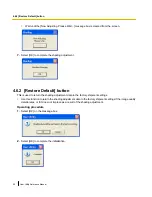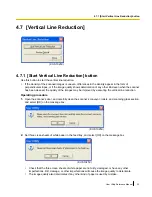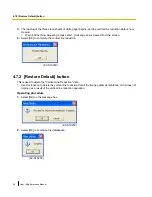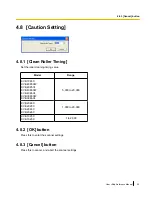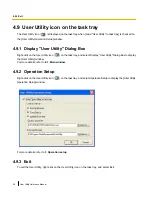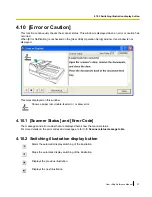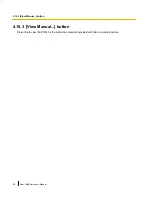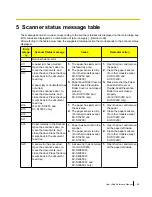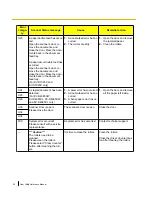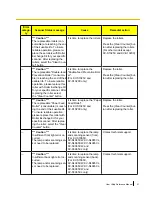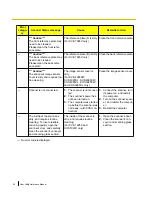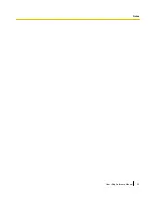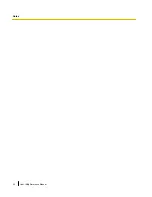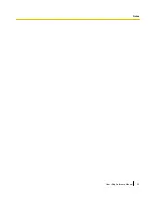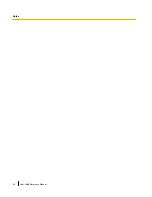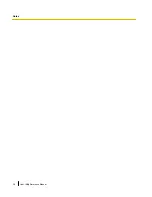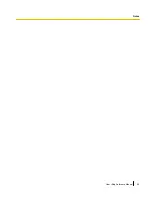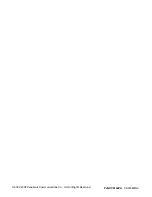Summary of Contents for Workio KV-S7065C
Page 11: ...4 Functions 4 1 Main window User Utility Reference Manual 11 4 1 Main window...
Page 33: ...User Utility Reference Manual 33 Notes...
Page 34: ...34 User Utility Reference Manual Notes...
Page 35: ...User Utility Reference Manual 35 Notes...
Page 36: ...36 User Utility Reference Manual Notes...
Page 37: ...User Utility Reference Manual 37 Notes...
Page 38: ...38 User Utility Reference Manual Notes...
Page 39: ...User Utility Reference Manual 39 Notes...
Page 40: ...2002 2008 Panasonic Communications Co Ltd All Rights Reserved PJQXC0162ZA KK0308MN0...