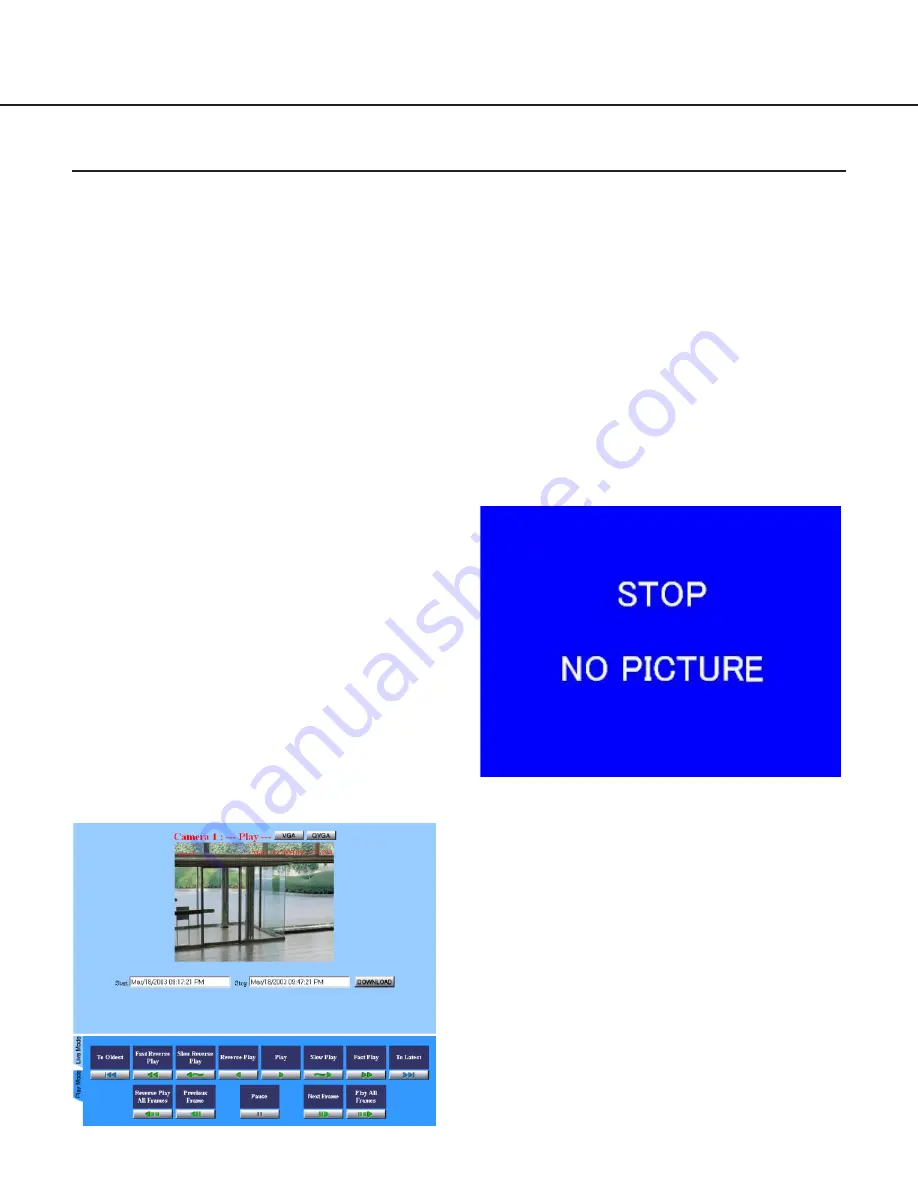
20
Operation
Playback of Recorded Pictures
When "Live View & Recording" is selected as the system type of the network camera server, the following recorded
pictures will be stored in the allocated disk space of the network camera server.
• Manually recorded camera pictures by clicking the [
●
] button of "Manual Recording" on the "Live Mode" panel.
• Automatically recorded camera pictures when an alarm occurred at a camera site. (Set by an administrator)
• Automatically recorded camera pictures by the setting of the recording schedule. (Set by an administrator)
Play recorded pictures stored in the network camera
server as follows:
1. Click the "Time & Date Search" tab or the
"Event Search" tab.
"Time & Date Search":
Search recorded pictures saved in the network
camera server by designating a camera number,
time and date.
"Event Search":
Search recorded pictures saved in the network
camera server by designating more detailed condi-
tions than in "Time & Date Search".
2. Enter the conditions for searching recorded
pictures, and then click the [SEARCH] button.
The search result will be displayed in the main con-
trol frame.
To return to the "Time & Date Search" or the
"Event Search" from the results, click the "It returns
to a condition input" link text.
3. Click a link text or a thumbnail from the results.
The playback of the recorded picture will start.
Users can operate buttons on the play mode panel
to play recorded pictures.
When playback of the recorded picture finishes, a
picture that says "STOP NO PICTURE" will be dis-
played.
When starting playback without selecting a link text
or a thumbnail from the result list of the "Event
Search" or "Time & Date Search", the last frame of
the latest recorded picture is played, and then the
picture that says "STOP NO PICTURE" will be dis-
played.
About playback of recorded pictures:
Playback of recorded pictures is possible only when
"Live View & Recording" is selected as the system
type of the network camera server.
When a user who is authenticated as a "Monitor" user
clicks a button in the play mode control frame, the user
authentication dialog window will be displayed. In this
case, perform the authentication as an "Operator" or
as an administrator, or click the [Cancel] button in the
user authentication dialog window.
















































