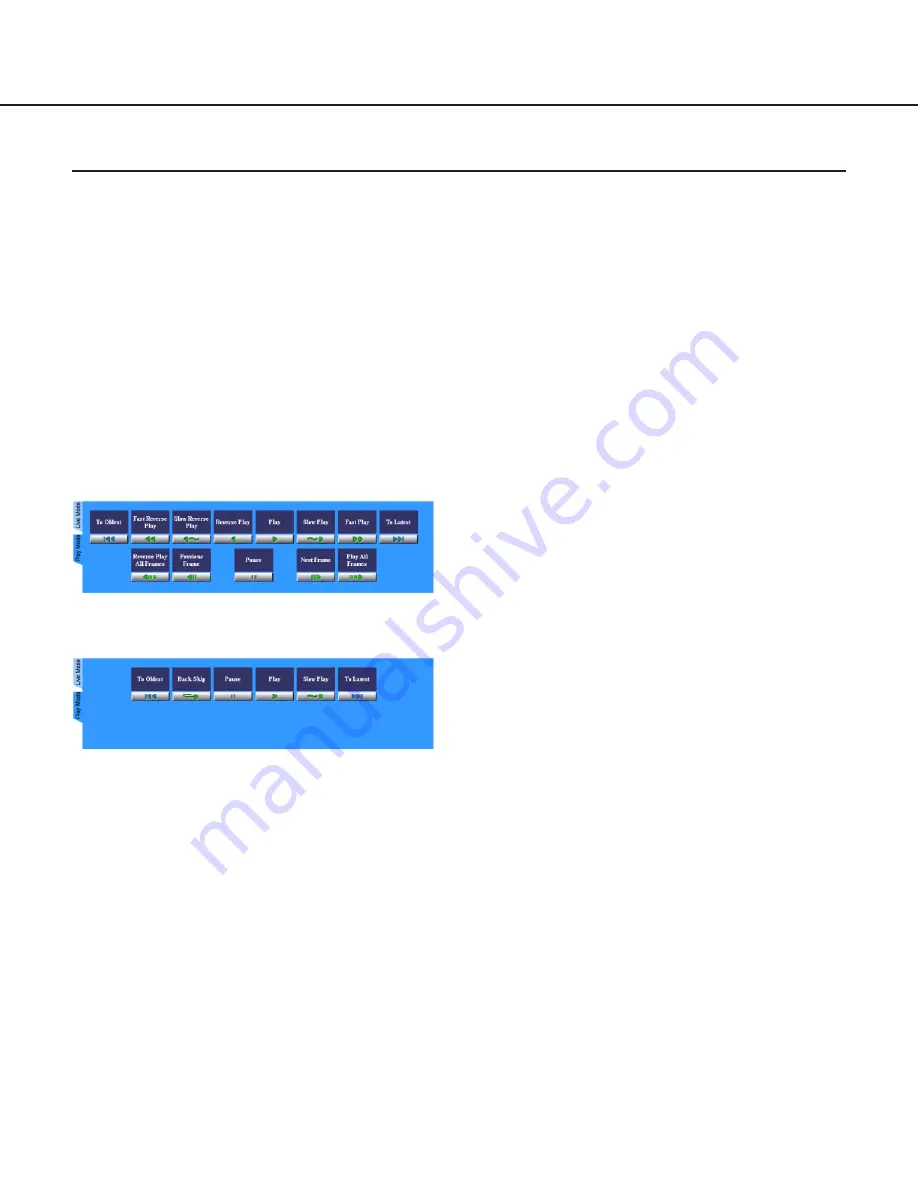
27
How to Display the Play Mode Panel
The play mode panel will be displayed when the
desired recorded picture in the search results is
clicked, or when the "Play Mode" tab is clicked.
Note: The authentication dialog window will be dis-
played when a user tries to access a camera which
the user is not allowed to access. In this case, can-
cel the operation or enter a valid user name and
password to be allowed to access and operate the
selected camera.
Play Mode Panel (JPEG):
Play Mode Panel (MPEG-4):
To Latest
Click this button to go to the latest picture of all
recorded pictures in the network camera server.
To Oldest
Click this button to go to the oldest picture of all
recorded pictures in the network camera server.
Fast Reverse Play (only for JPEG)
Click this button to play recorded pictures in
reverse at high-speed.
Slow Reverse Play (only for JPEG)
Click this button to play recorded pictures in
reverse at slow speed.
Reverse Play (only for JPEG)
Click this button to play recorded pictures in
reverse at the same speed rate as the recording
speed rate. For example, if the recording time is 30
seconds, also the "Reverse Play" time is 30 sec-
onds.
Note: Depending on the network environment,
drop frame may occur. Therefore, it may be
impossible to play all frames.
Play
Click this button to play recorded pictures at the
same speed rate as the recording speed rate. For
example, if the recording time is 30 seconds, also
the "Play" time is 30 seconds.
Note: Depending on the network environment,
drop frame may occur. Therefore, it may be
impossible to play all frames.
Slow Play
Click this button to play recorded pictures at slow
speed.
Fast Play (only for JPEG)
Click this button to play recorded pictures at high-
speed.
Reverse Play All Frames (only for JPEG)
Click this button to play all frames of recorded pic-
tures in reverse. Frames are played in 0.2 seconds
intervals. Playback will take longer than when click-
ing the [Reverse Play] button.
Note: Depending on the network environment, it
may take long to play all frames.
Previous Frame (only for JPEG)
Click this button to display the previous frame. This
button works only when the currently displayed
recorded picture is paused.
Next Frame (only for JPEG)
Click this button to display the next frame. This but-
ton works only when the currently displayed record-
ed picture is paused.
Pause
Click this button to pause playback. To stop paus-
ing, click this button again. When pausing is
stopped, the recorded picture will resume being
played in the same way as before the recorded pic-
ture was paused by clicking this button. For exam-
ple, after clicking this button to pause playback dur-
ing "Reverse Play", the playback of the recorded
picture will start again in "Reverse Play" by clicking
this button again.
Play Mode Panel
The play mode panel contains the buttons to play recorded pictures in various ways.
















































