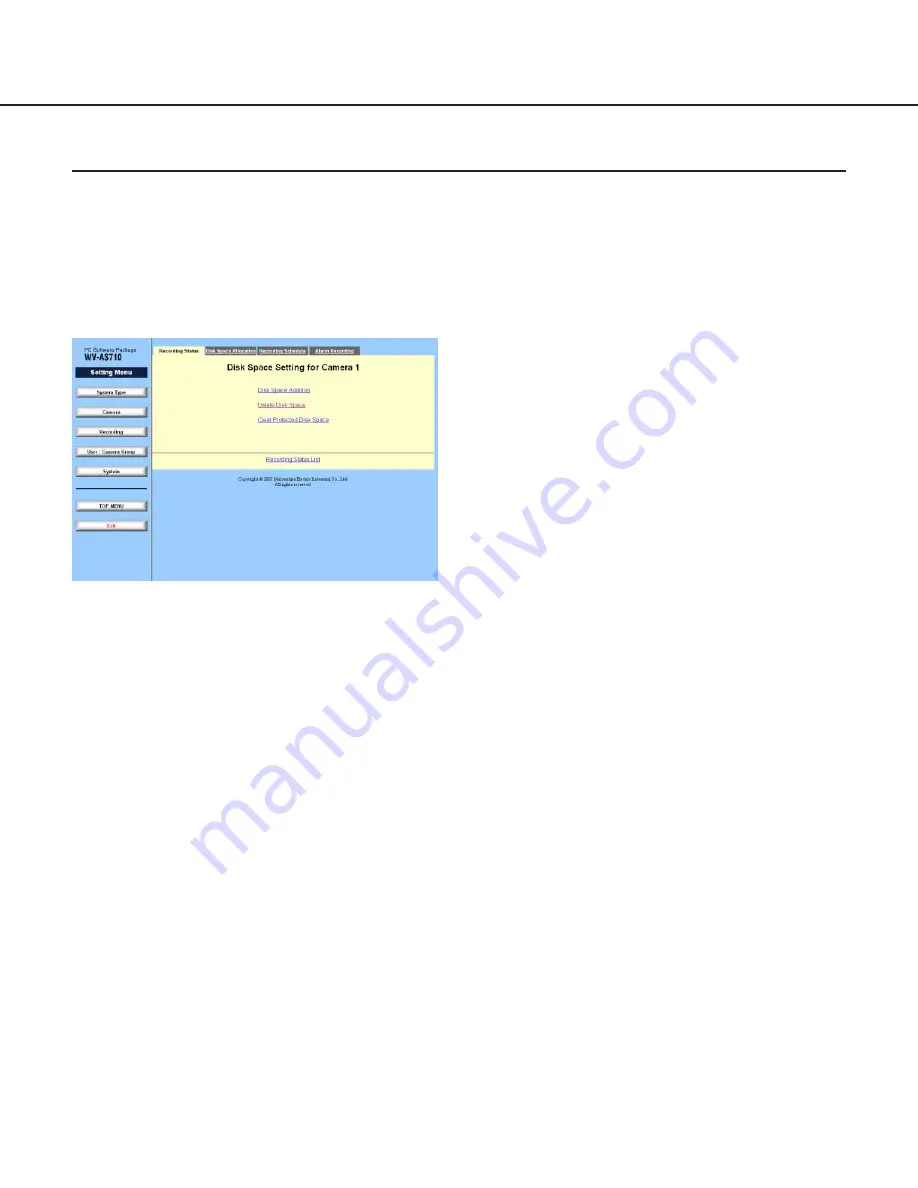
56
Administration
[Disk Space Addition] link text
Click this link text to display the "Disk Space
Addition for Camera #". (# is the selected camera
number)
[Delete Disk Space] link text
Click this link text to display the "Delete Disk Space
for Camera #". (# is the selected camera number)
[Clear Protected Disk Space] link text
Click this link text to display the "Clear Protected
Disk Space for Camera #" menu. (# is the selected
camera number)
[Recording Status List] link text
Click this link text to return to the "Recording Status
List" menu.
Disk Space Setting for Camera #
Click the desired "Camera No." of the camera to which the disk space has already been allocated in the "Recording
Status List" menu. The "Disk Space Setting for Camera #" menu will be displayed. (# is the selected camera num-
ber)
This menu has the following links.
• "Disk Space Addition" link text
• "Delete Disk Space" link text
• "Clear Protected Disk Space" link text
















































