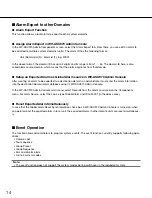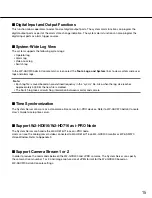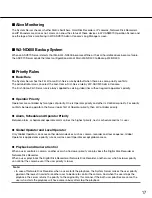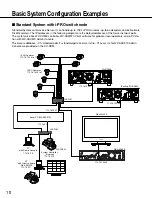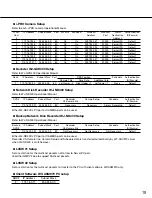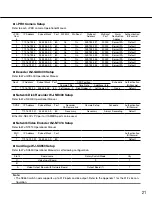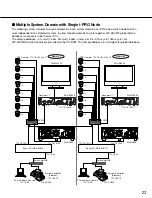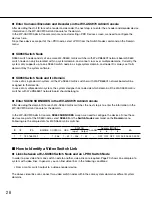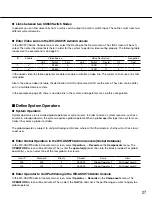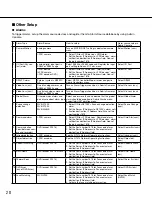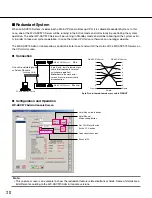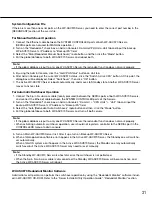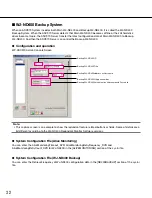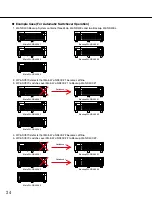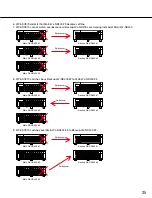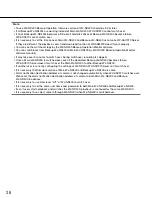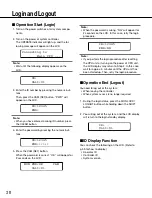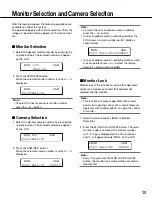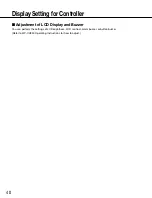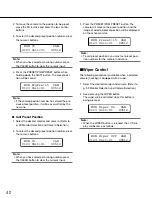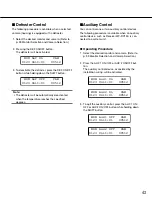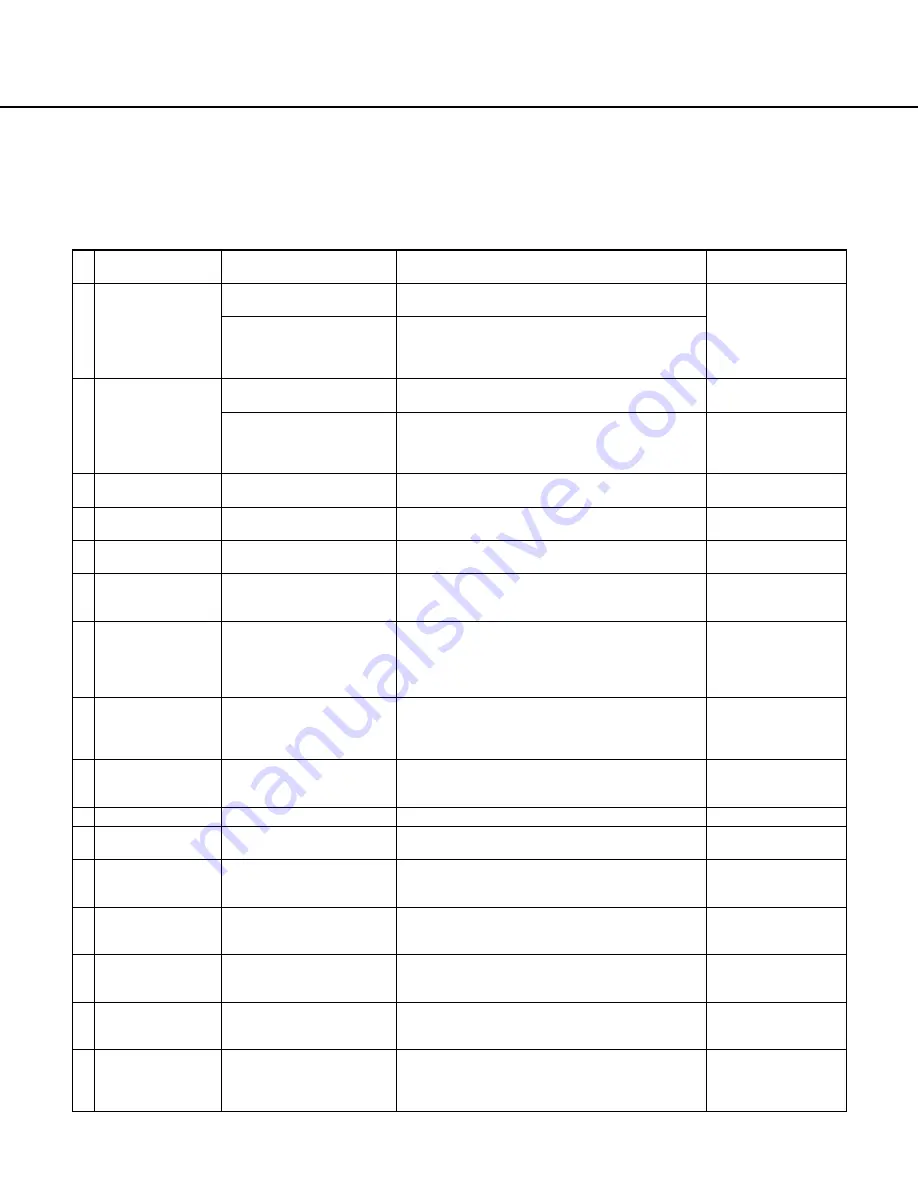
28
■
Other Setup
●
Alarms
To trigger alarms, setup the alarm source devices and register them to Alarm Source database by using Admin
Console.
# Alarm Type
Alarm Source
How to setup
Alarm source setup in
Admin Console
1 Camera Motion
analog camera
Turn on MOTION DET setting in dedicated camera
menu.
Select Motion (cam)
i-PRO camera
1. Select ON for i-PRO device's VMD alarm.
2. Set the Server IP Address to i-PRO devices' alarm
notification destination IP Address field. Also set
the port number 1818.
2 I/O Port (Dry con-
tact) alarm
analog digital input port in
SX850 or SX650 cage
Select SX850 or SX650 node and Register the input
port setting to Admin I/O Ports menu
Select I/O Port
i-PRO device
(i-PRO camera,
i-PRO decoder, DVR)
1. Select ON for i-PRO devices' Terminal alarm.
2. Set the Server IP Address to i-PRO devices' alarm
notification destination IP Address field. Also set
the port number 1818.
Select I/O Port
3 RS232C alarm
External system's RS232C
I/F
Select RS232 Controller Model for desired port in
Admin Controllers menu
Select RS232
4 Video Loss (any)
One of analog cameras via
SX850 or SX650 cage
Turn on Alarm Trigger check box in Admin Cameras
menu.
Select Vid Loss (any)
5 Video Loss (cam)
A certain analog camera via
SX850 or SX650 cage
Turn on Alarm Trigger check box in Admin Cameras
menu.
Select Vid Loss (cam)
6 Global Alarm
Other domains alarms and
do not care about alarm type
Select one or more than one domain that the global
alarm should be exported in Admin Alarms menu,
Export tab, UNIT partition menu.
Select Global Alarm
7 Scene change
detection
WV-NP1000
WV-NP1004
WV-NW484S
1. Select ON for NP1000's Scene change detection
alarm.
2. Set the Server IP Address to NP1000's alarm noti
-
fication destination IP Address field. Also set the
port number 1818.
Select Scene Change
(cam)
8 Command alarm
i-PRO camera
1. Select ON for i-PRO devices' Command alarm.
2. Set the Server IP Address to i-PRO devices' alarm
notification destination IP Address field. Also set
the port number 1818.
Select Cmd Alm (cam)
9 Communication
Error (between cam-
era and recorder)
DVR (except RT416)
1. Set the Port number 1818 for Panasonic alarm.
2. Set the Server IP Address to Panasonic alarm
destination IP Address field.
Select Comm Err (cam)
10 Intruder detection
i-PRO encoder
See the NT314 Network Operating Instructions.
Select Intruder (cam)
11 Object detection
i-PRO encoder
See the NT314 Network Operating Instructions.
Select Object dct.
(cam)
12 Capacity Warning
DVR (except RT416)
1. Set the Port number 1818 for Panasonic alarm.
2. Set the Server IP Address to Panasonic alarm
destination IP Address field.
Select Capacity Warn
(dvr)
13 RAID Down
DVR (except RT416, ND200) 1. Set the Port number 1818 for Panasonic alarm.
2. Set the Server IP Address to Panasonic alarm
destination IP Address field.
Select RAID Down
(dvr)
14 Thermal Error
DVR (except RT416)
1. Set the Port number 1818 for Panasonic alarm.
2. Set the Server IP Address to Panasonic alarm
destination IP Address field.
Select Therm Err (dvr)
15 DVR Error
(any of DVR Error)
DVR (except RT416)
1. Set the Port number 1818 for Panasonic alarm.
2. Set the Server IP Address to Panasonic alarm
destination IP Address field.
Select DVR Err (dvr)
16 Face Matching
WJ-NV200
1. Set the Port number 1818 for Panasonic alarm.
2. Set the Server IP Address to Panasonic alarm
destination IP Address field.
3. Activate the face matching alarm action.
Select Face Match
(NV200)